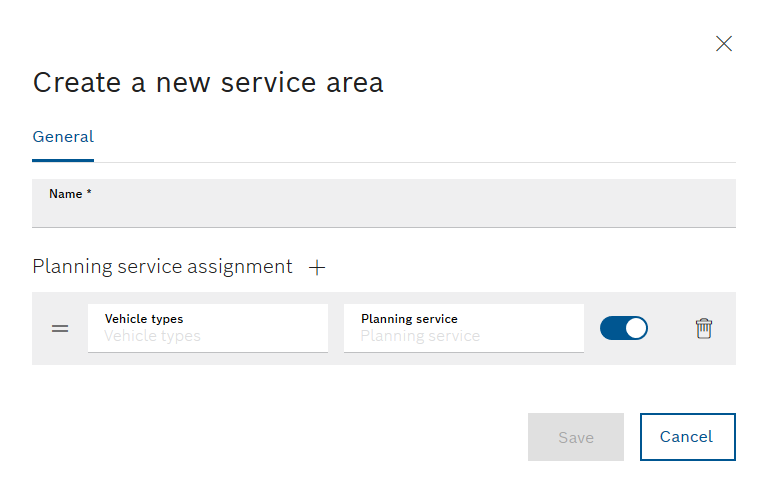
The input fields marked with an asterisk (*) are mandatory and must be completed. Multiple vehicle types and planning services can be assigned to each service area.
New coverage areas are displayed in the coverage area overview.
Prerequisite
Transport management administrator or Transport management logistics planner role
Procedure
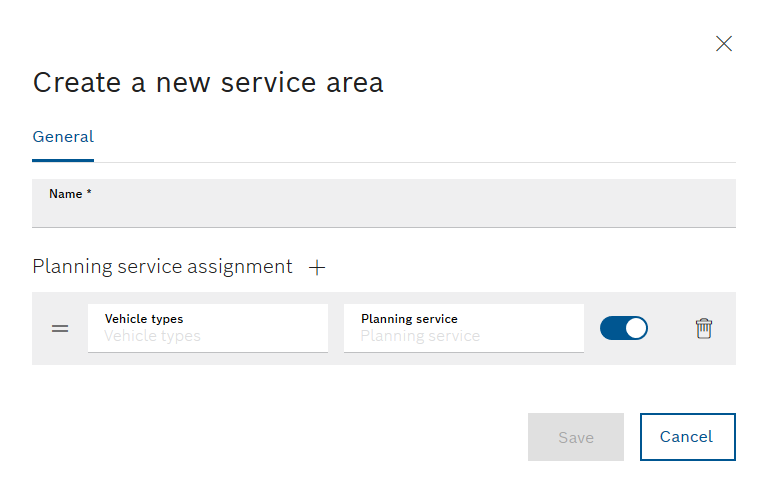
The input fields marked with an asterisk (*) are mandatory and must be completed. Multiple vehicle types and planning services can be assigned to each service area.
Possible planning services include: Control center, Milkrun application, Forklift application or automatic guided vehicle (AGV).
The coverage area is created and it appears in the Maps > Coverage areas menu.