In the detailed view, the user data is displayed in the Details tab.
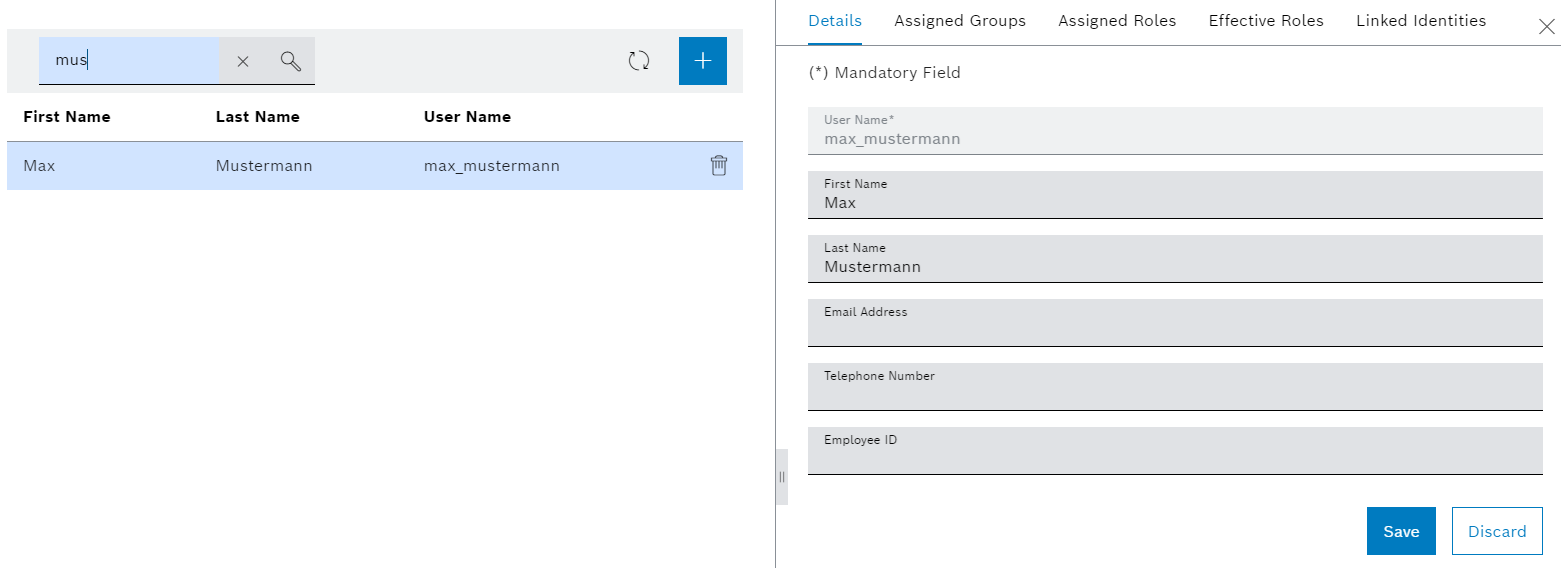
The data can only be saved if valid data has been entered.
An administrator will provide a temporary password, which must be changed after the first login.
Prerequisites
Procedure
In the detailed view, the user data is displayed in the Details tab.
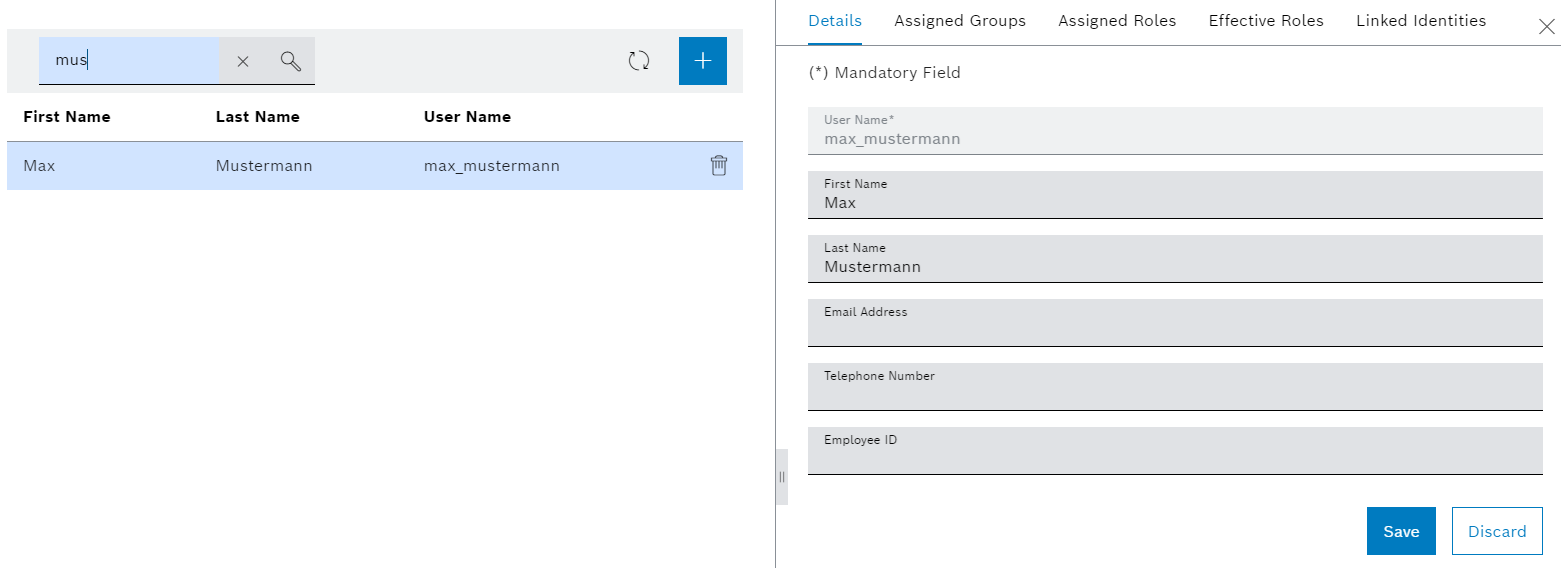
The data can only be saved if valid data has been entered.
The user data is updated and will be displayed in the overview. If the password is changed, a confirmation message will appear at the bottom of the screen.