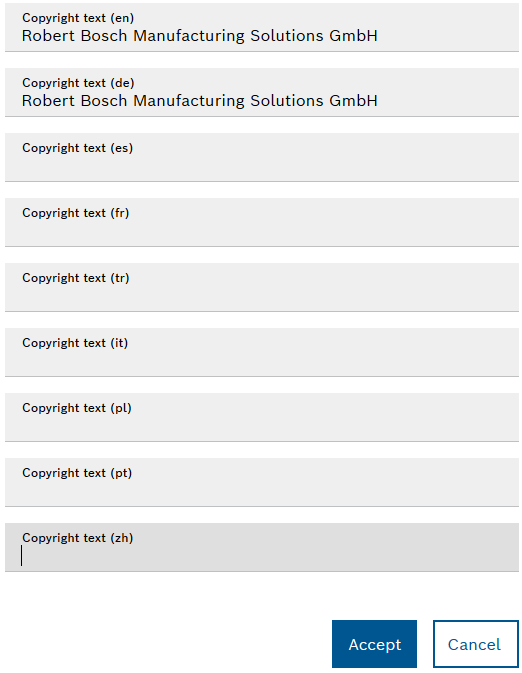By default, the footer is displayed and the copyright text is blank. A copyright icon is automatically prefixed to the entry.
- Title and URL for the Corporate Information
- Title and URL for the Legal Notice
- Title and URL for the Data Protection Notice
The specified footers (copyright, editorial information, privacy settings, etc.) must comply with the legal requirements.