Select Use user-defined branding to configure the portal colors.

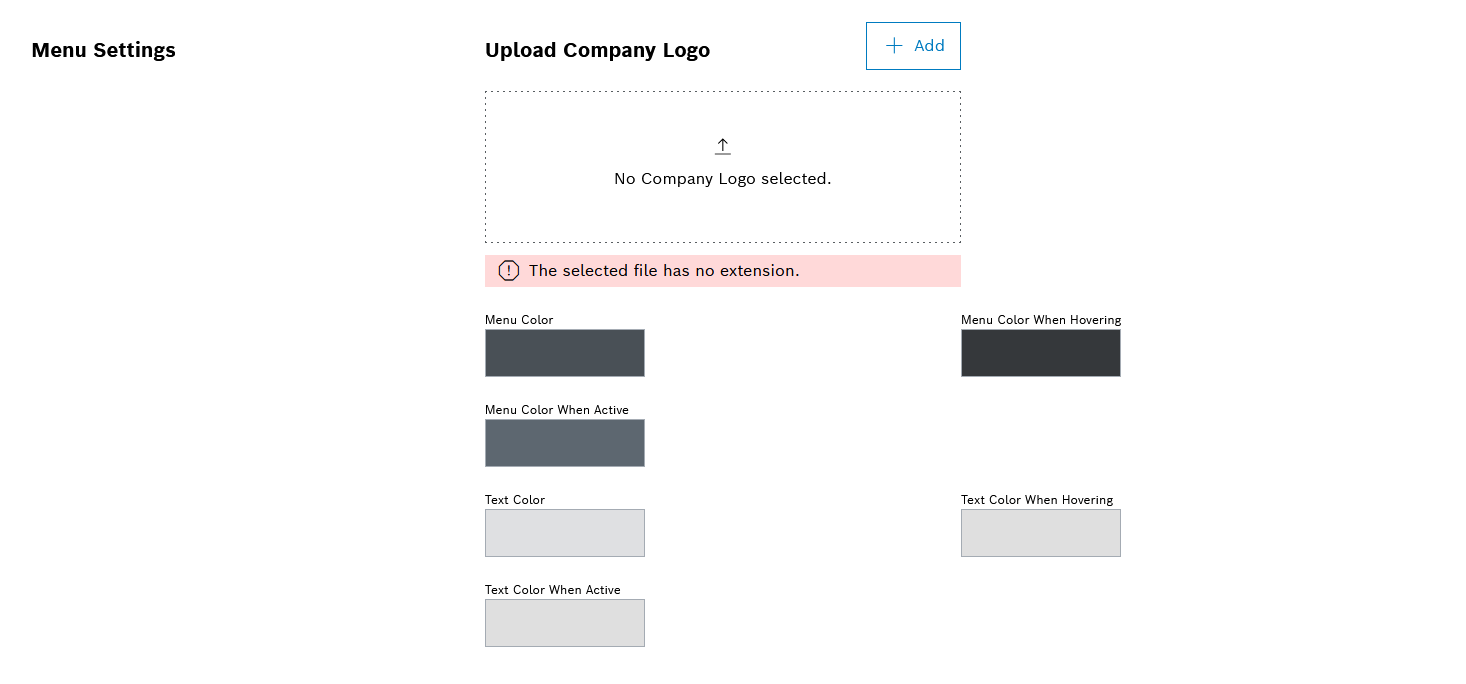
The icon appears in the upper left corner of the menu.

The changes are immediately displayed in the portal.
Select Use user-defined branding to configure the portal colors.

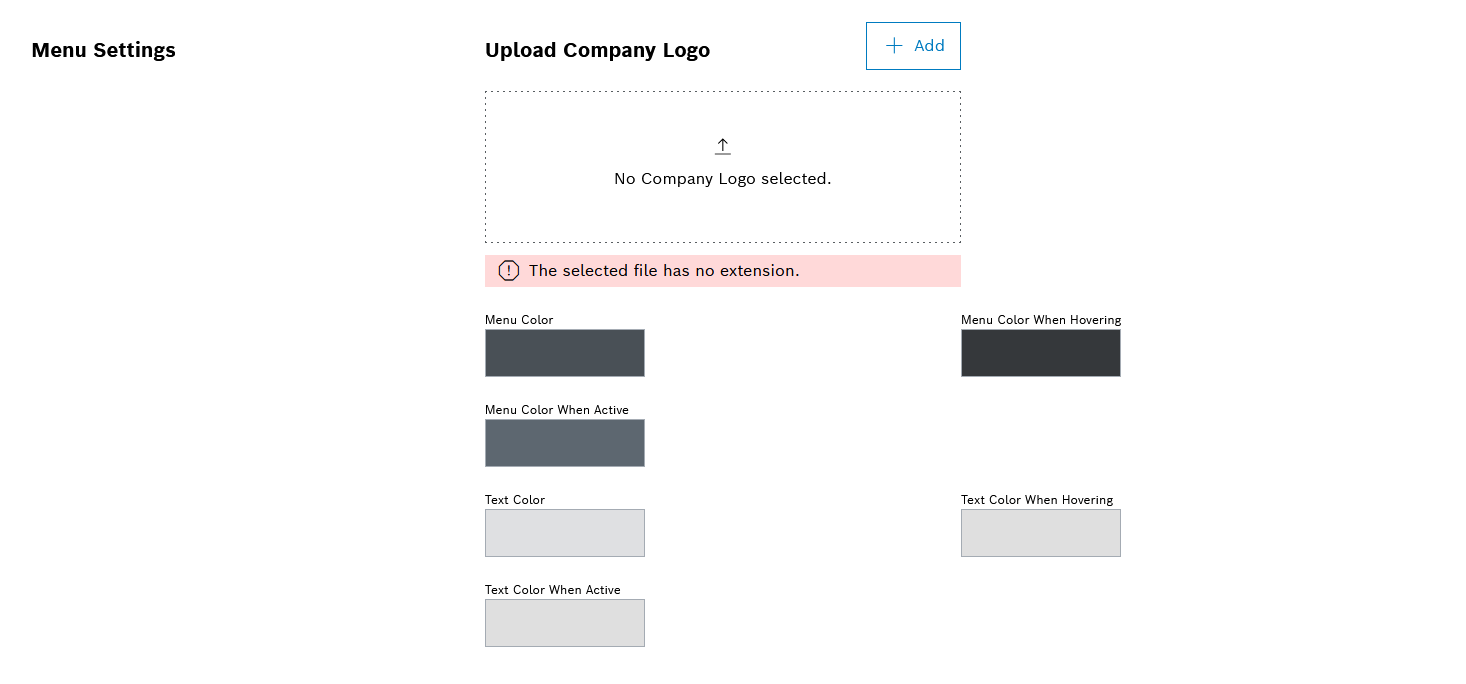
The icon appears in the upper left corner of the menu.

The changes are immediately displayed in the portal.
The Nexeed Web Portal is displayed with the changed settings.
The Apply theme button is grayed out by default. It cannot be clicked until a logo image has been uploaded.