The dialog for specifying the properties of the equipment appears (in example: station).
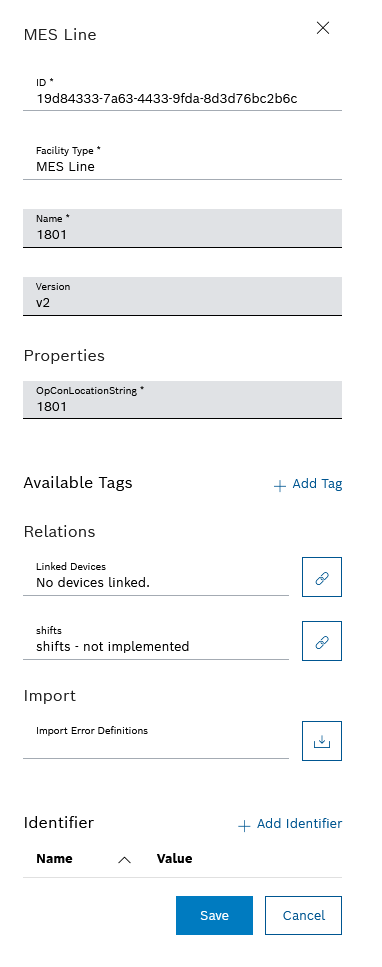
The Select equipment step of the Import error definitions dialog appears.
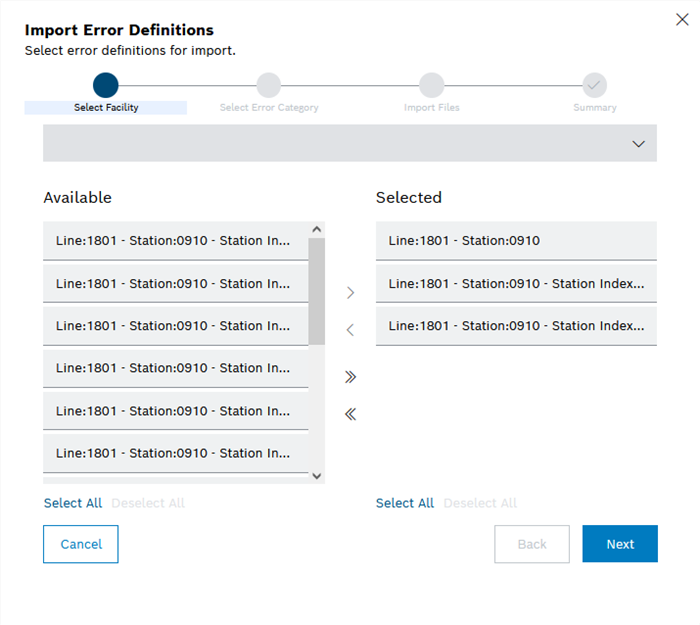
- To select equipment, specify the following:
To select equipment, activate the checkbox of the required equipment in the Available list and click
 .
.Or:
In the Available list, double-click the entry of the desired equipment.
Or:
In the Available list, click the required equipment and drag and drop it into the Selected list.
- To select all equipment, specify the following:
To select all equipment, activate all checkboxes, click Select all or click
 .
.All equipment is added to the Selected list.
- To deselect currently selected equipment, specify the following:
To deselect equipment, activate the checkbox of the relevant equipment in the Selected list and click
 .
.or
In the Selected list, double-click the entry of the desired equipment.
or
Click the relevant equipment in the Selected list, hold the mouse button down, drag the column to the Available list and then release the mouse button (drag and drop).
- To deselect all currently selected equipment, specify the following:
To hide all columns, activate all checkboxes, click on Select All or click on
 .
.All equipment is added to the Available list.
The Select error category step of the Import error definitions dialog box appears.
The Import files step of the Import error definitions dialog box appears.
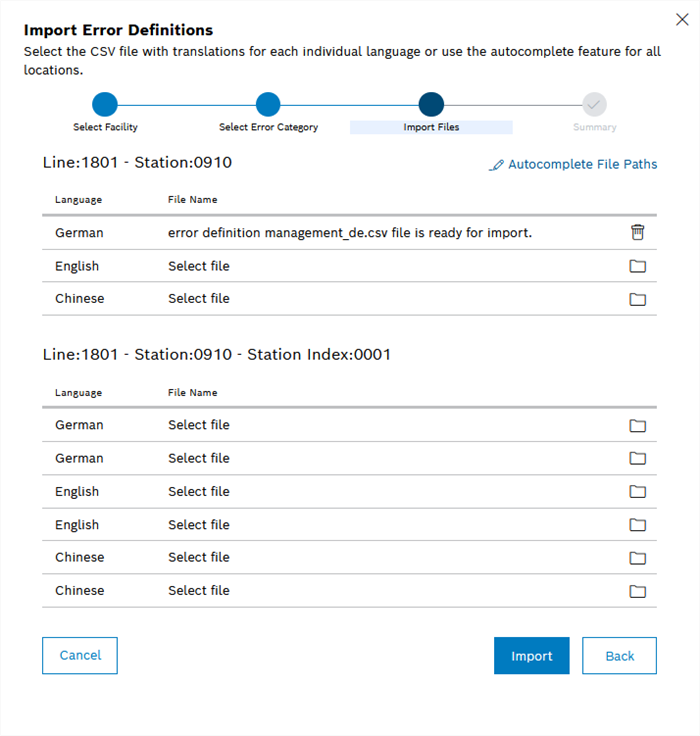
- For the required language, click
 and select the CSV file to import in the file system.
and select the CSV file to import in the file system.The name of the selected file appears in the File name column.
Repeat for other required languages if necessary.
- Click Automatic file selection and select a folder in the file system. The CSV files to be imported that are pre-populated in the list are automatically searched for in this folder.
To exclude a file from the import again, click ![]() in the relevant line.
in the relevant line.
The Import complete dialog opens with a notification regarding the result of the file import.
The Summary step of the Import Error Definitions dialog appears.
- To copy the summary, click Copy to Clipboard.
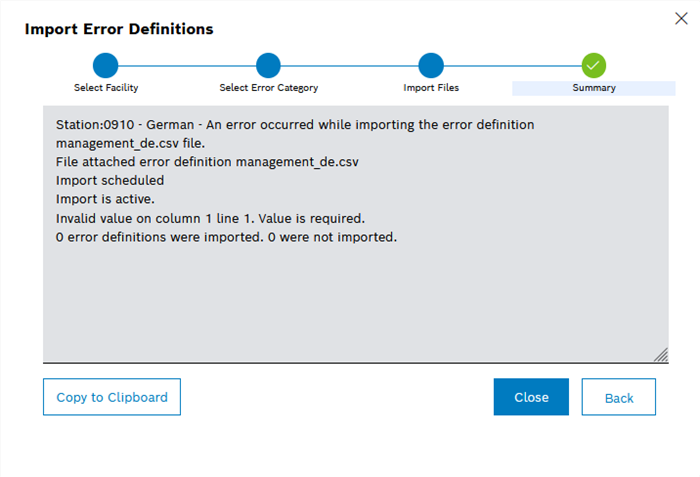
- To import error definitions again, click Back.
- To finish importing error definitions, click Close.