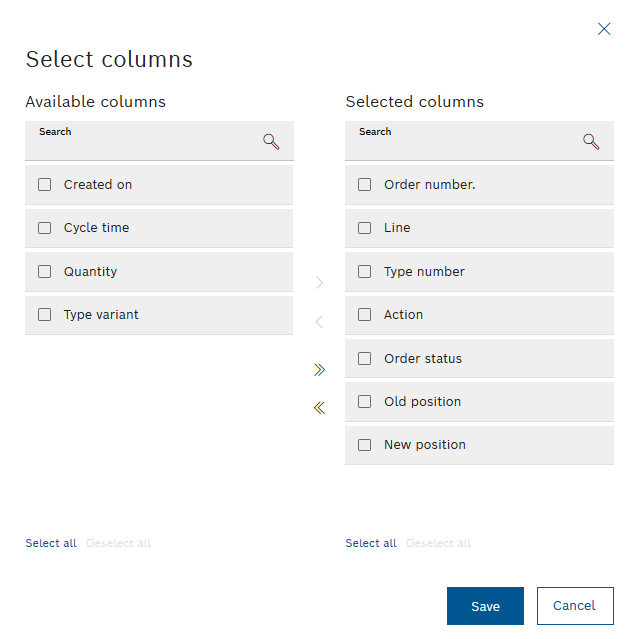
The Available columns area contains the columns hidden in the history, and the Selected columns area contains the columns that are displayed in the history.
 : Move all columns to the Selected columns area.
: Move all columns to the Selected columns area. : Move all columns to the Available columns area.
: Move all columns to the Available columns area.- Select all: Select all columns in the Selected columns or Available columns area.
- Deselect all: Deselect all columns in the Selected columns or Available columns area.
 : Move selected columns to the Selected columns area.
: Move selected columns to the Selected columns area. : Move selected columns to the Available columns area.
: Move selected columns to the Available columns area.