Or:
Call up the Tool management > Tool actions > Release tab.
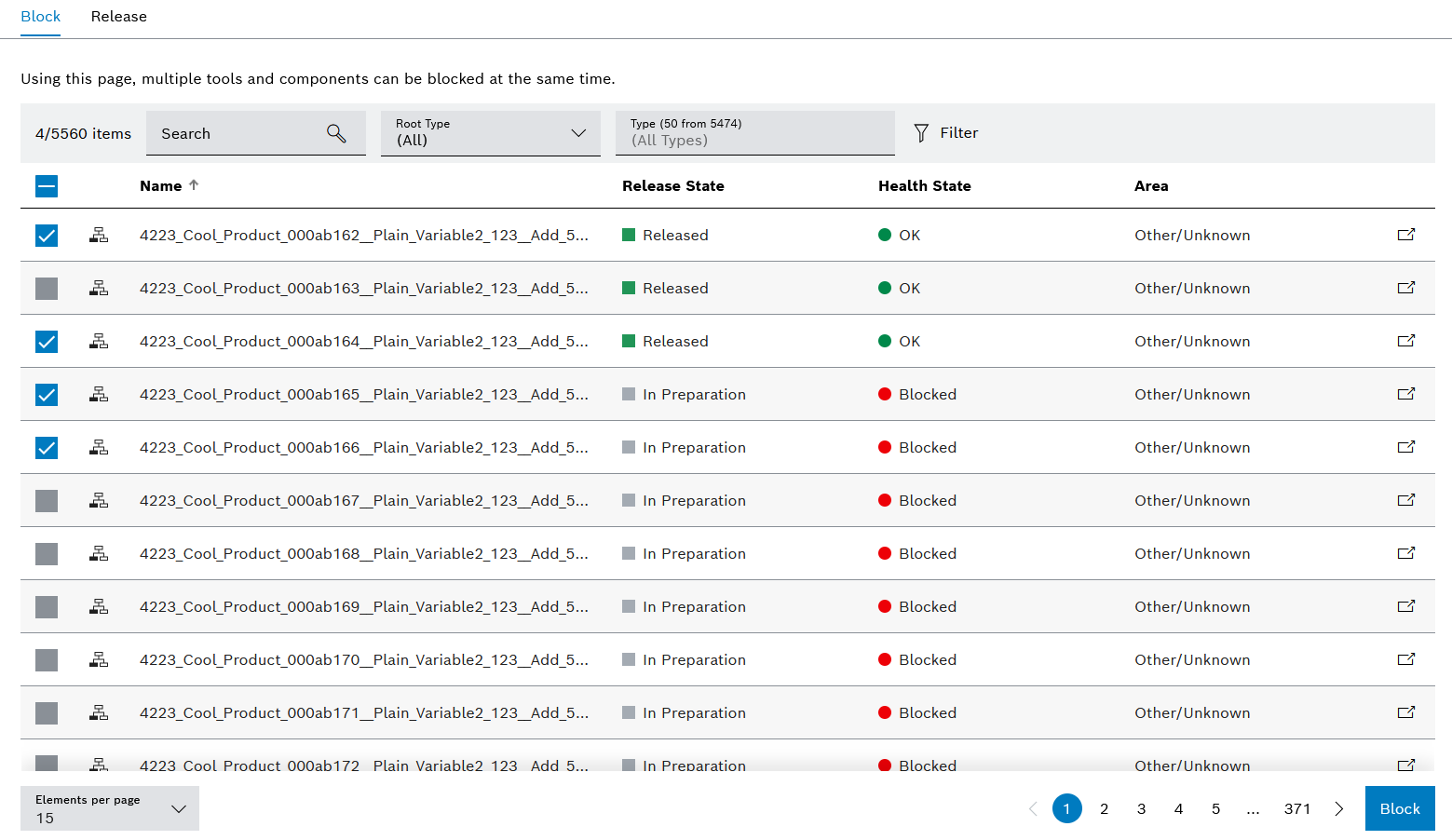
Selected tools and components are shown with a check mark ![]() .
.
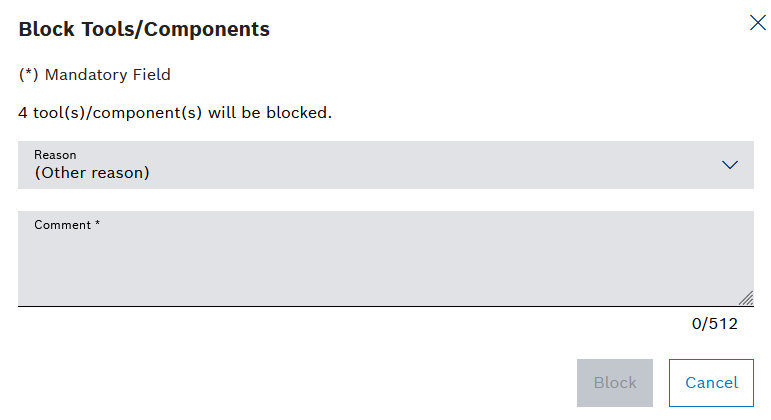
The reason must be selected when blocking tools or components.
Prerequisite
Tool Management Expert or Tool Management Admin role
Procedure
Or:
Call up the Tool management > Tool actions > Release tab.
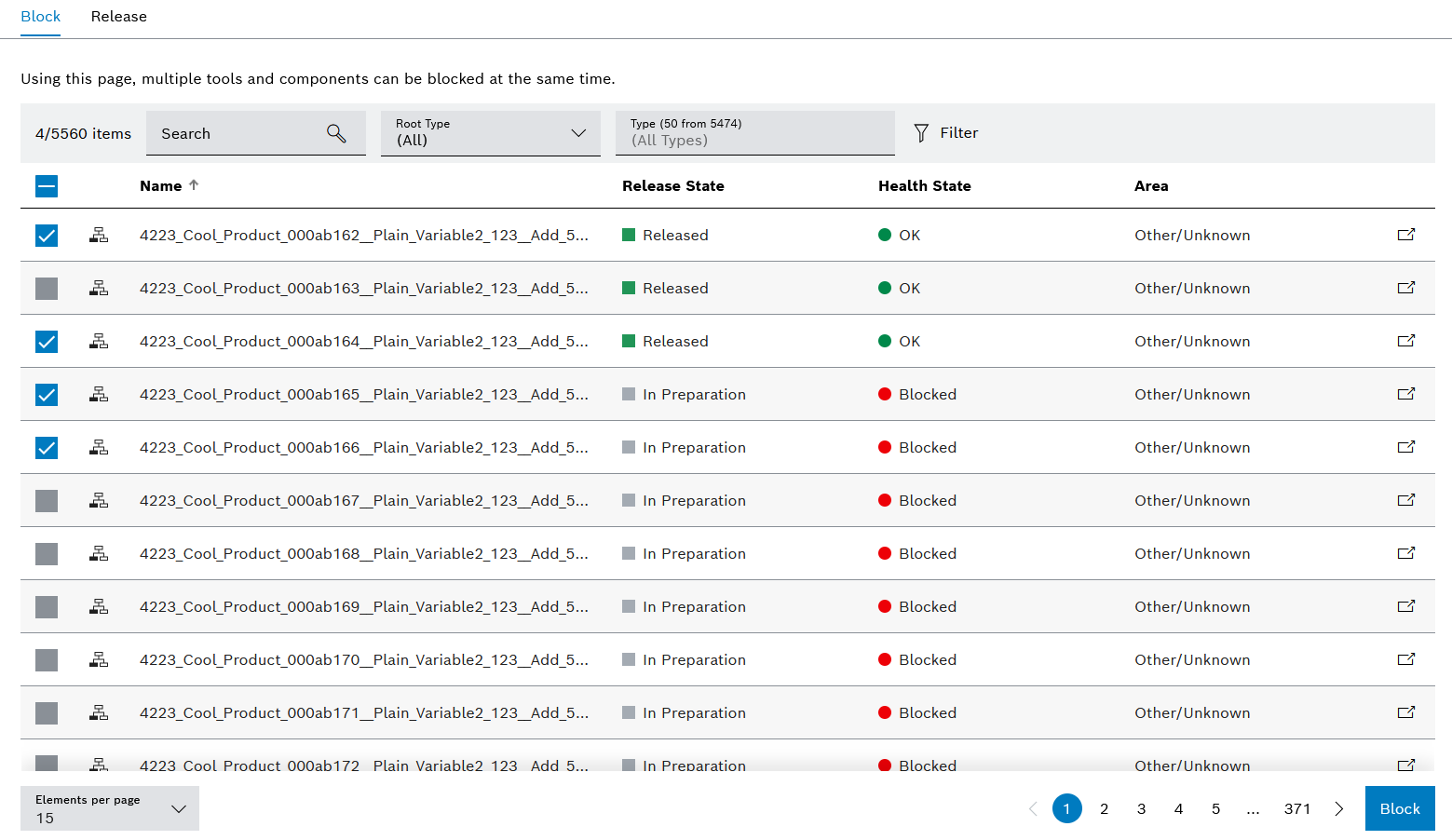
Selected tools and components are shown with a check mark ![]() .
.
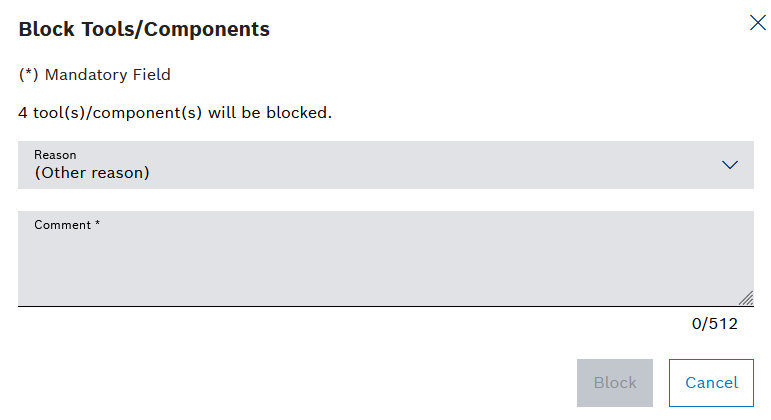
The reason must be selected when blocking tools or components.
The release status of the selected tools and components is changed.