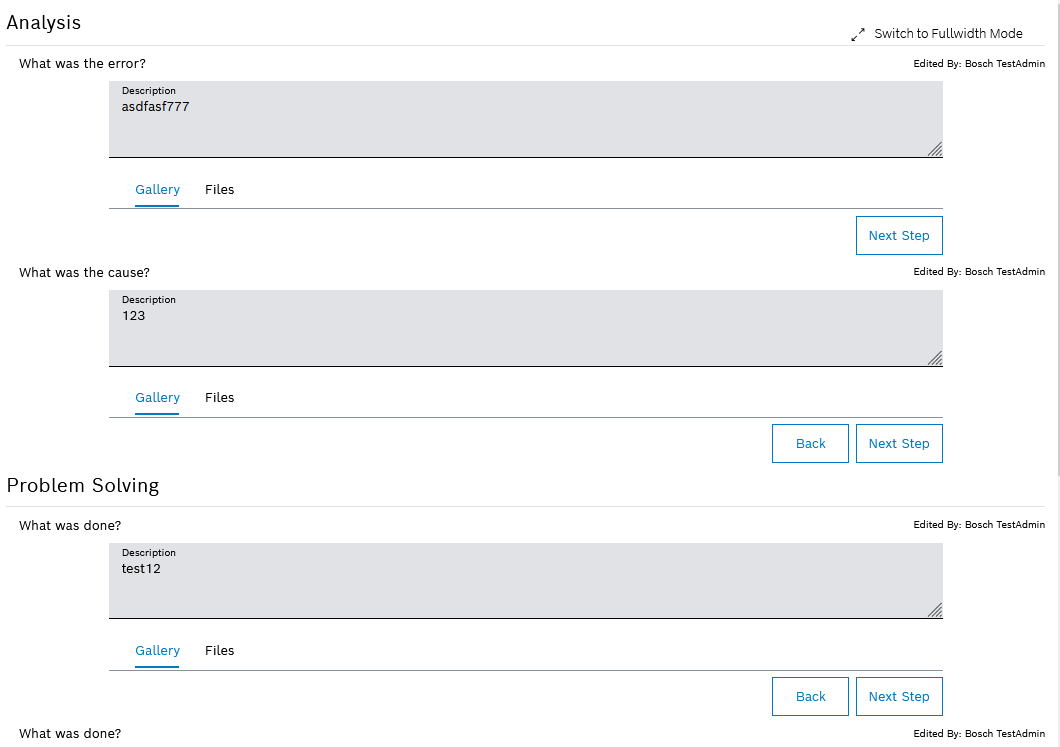
If a corrective task is selected in the Maintenance > Machine Maintenance or Maintenance > Tool Maintenance tab, the detailed view of the corrective task opens. The appraisal of the task and the solution to the task are displayed in the detailed view in the Instructions tab. The rows must be filled out from top to bottom.
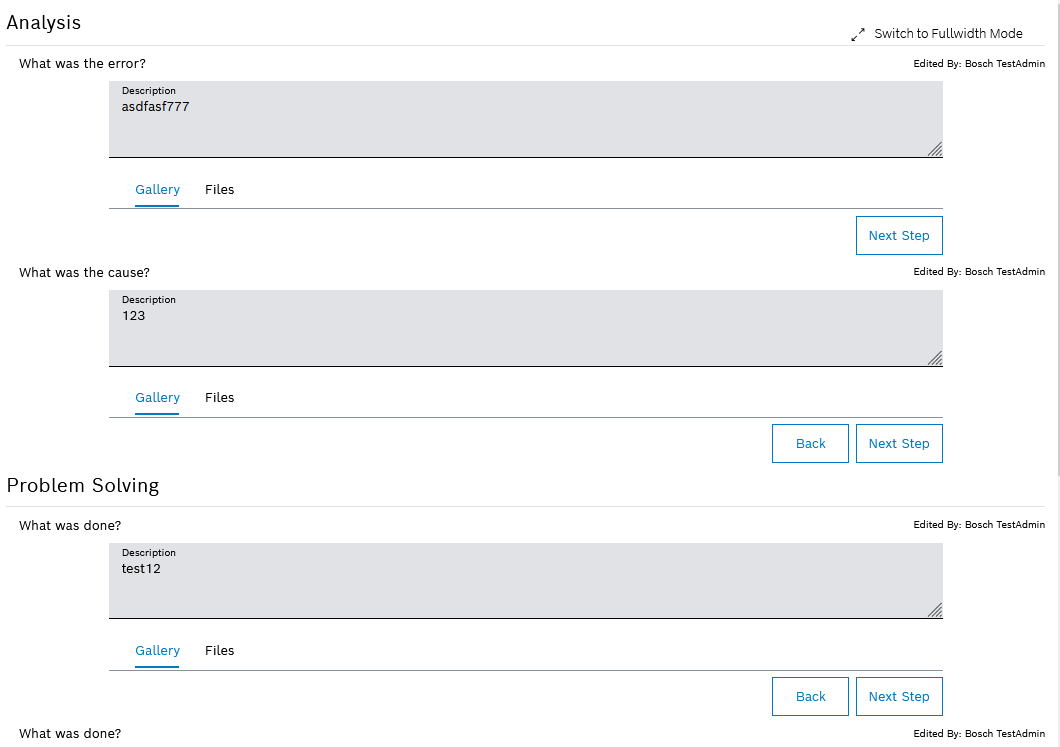
The appraisal is broken down into the following areas:
analysis
What was the error?
Description of the error
What was the cause?
Description of the cause of the error
Solution
What was done?
Description of the solution to the error and work done to rectify the error
Any number of solution descriptions can be added.
A line will open when it is selected.
Each line contains the following elements:
Element |
Description |
|---|---|
Description
|
Description in text form |
Gallery/Files tabs |
Files (images, videos and documents) can be added to a work step. Gallery tab Display of attached images in the form of a gallery. The order of the images in the Files tab from top to bottom determines the order of the images in the gallery. Files tab Files (images, videos, and documents) that describe the error on which the error is mapped or that show the solution to the error. The files can be edited for all descriptions in the Attachments tab of the detailed task view. |
Back/Next Step |
The Back and Next step buttons can be used to toggle between the rows. |
|
The Add Action button is only displayed in the last solution description. Add additional solution description. |
Deleting an action |
The Delete Action button is only displayed in the last newly created solution description. Only additionally created solution descriptions can be deleted. Delete solution description. |