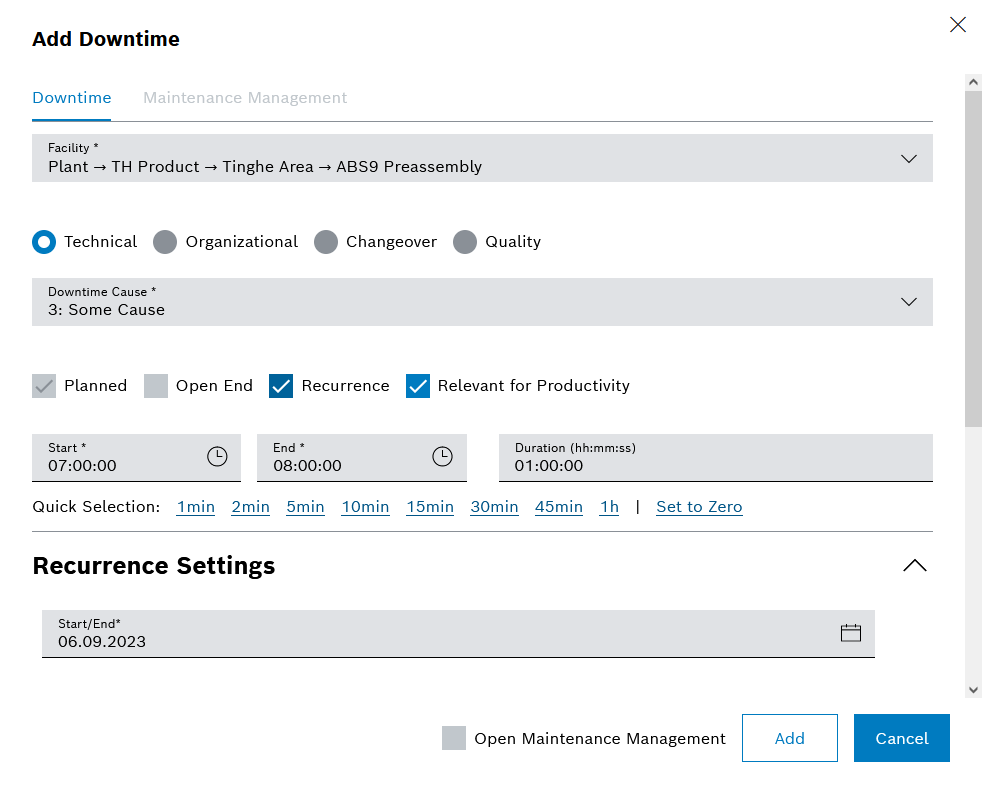
When the Series option is activated, the Add downtime dialog expands to include the following fields:
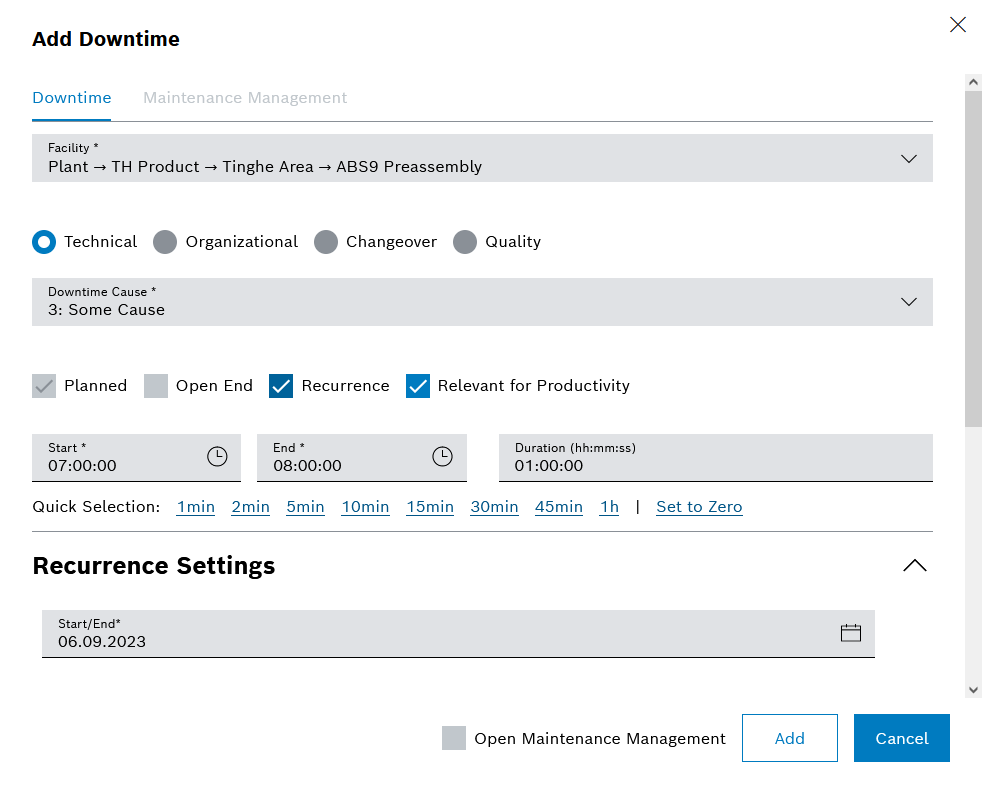
Element/icon |
Description |
|---|---|
Daily |
Selection of every x-th day or every x-th working day Downtime can last a maximum of 24 hours. |
Weekly |
Selection of desired days of the week, repeated every week |
Monthly |
Selection of every x-th day every y-th month or of every x-th day of the week every y-th month |
Prerequisites
Procedure
Open-ended downtimes and automatically created downtimes cannot be copied.
4M downtimes can be copied. Subsequent 4M properties are reset in the process.
The Copy downtime dialog opens.
The downtime has been copied to the desired day.
Depending on the target time, the type of the copied downtime is changed to planned/unplanned.