The Add shift type dialog opens.
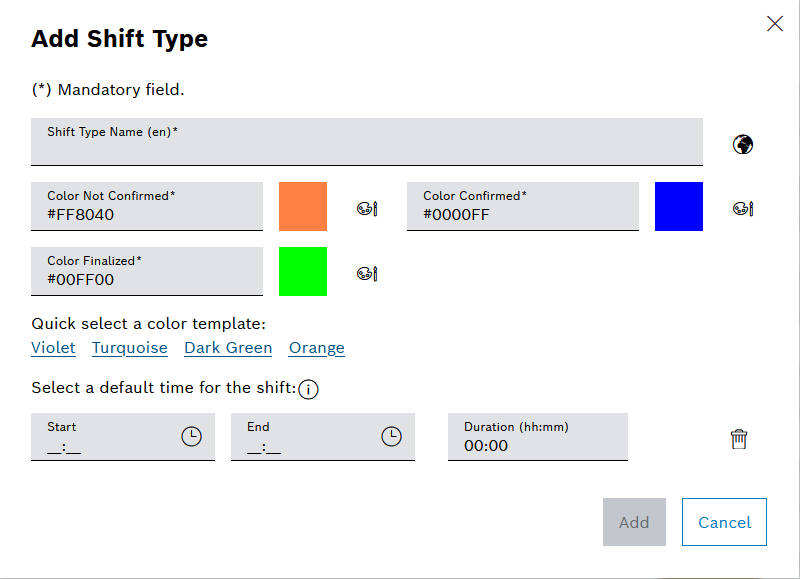
- Enter a translation for the name.
- Click Save to accept the changes.
The shift type colors can be selected either via the quick selection of a color template or customized individually.
- Select a color via the quick selection of a color template. For this, select from the following color shades: Purple, Turquoise, Dark green or Orange.
The hexadecimal codes are entered in the Color for unconfirmed, Color for confirmed and Color for finalized text fields. The colors are displayed next to the text boxes.
- Select color individually:
- Click
 to open the Color dialog window for unconfirmed, confirmed or finalized shifts.
to open the Color dialog window for unconfirmed, confirmed or finalized shifts. - Select a color.
- Click OK to save the color selection.
The hexadecimal code of the color is entered in the input field and the color is displayed next to the input field.
- Click
- For Start, enter the default start time for the shift type.
- For End, enter the default end time for the shift type.
The duration is added automatically. If the duration is changed, the default end time is automatically adjusted.