The table of transport movements appears under the relevant transport order.
The transport movements of an individual transport order can be displayed in the transport orders table. The columns in the transport orders table and the columns in the expanded transport movements table can be individually shown or hidden.
To expand the transport movements of a transport order, click on ![]() in the row of the desired transport order.
in the row of the desired transport order.
The table of transport movements appears under the relevant transport order.
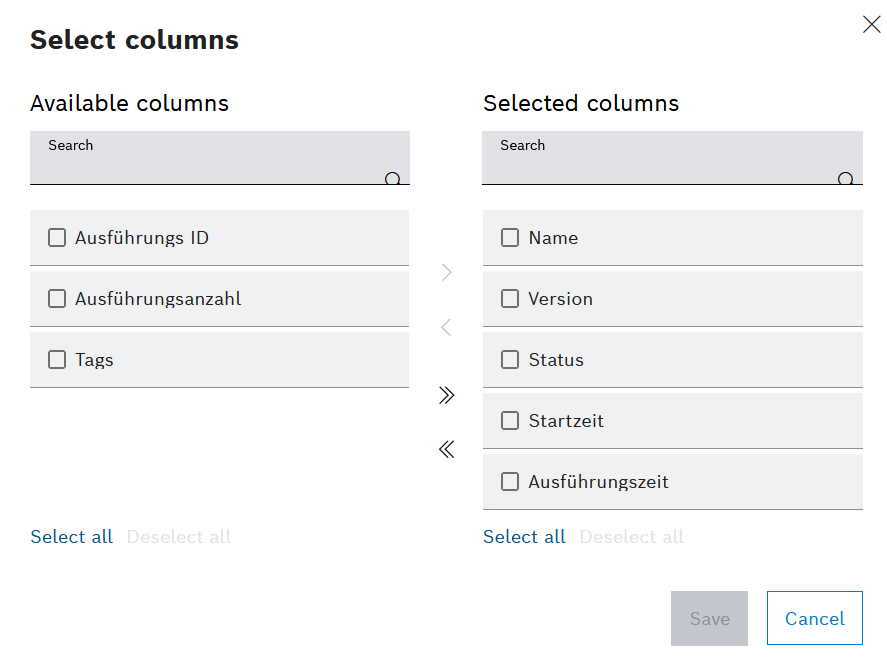
Two tabs are available in the Select columns dialog window: Transport order and Transport movement. In the Transport order tab, the columns in the transport orders table can be shown or hidden. In the Transport movement, the transport movements columns that are expanded below the transport order can be shown or hidden.
In both tabs, the Available columns section indicates the column titles that are not displayed in the respective table. The Selected columns area contains the column titles that are displayed in the respective table.
Or:
On the desired tab, activate the checkboxes of the column titles that you want to move.
The horizontal arrangement of the columns in the Selected columns pane can be sorted by dragging and dropping. The top column title appears in the table on the left.
The table of transport orders and the expandable table of transport movements below it are displayed with the desired columns.