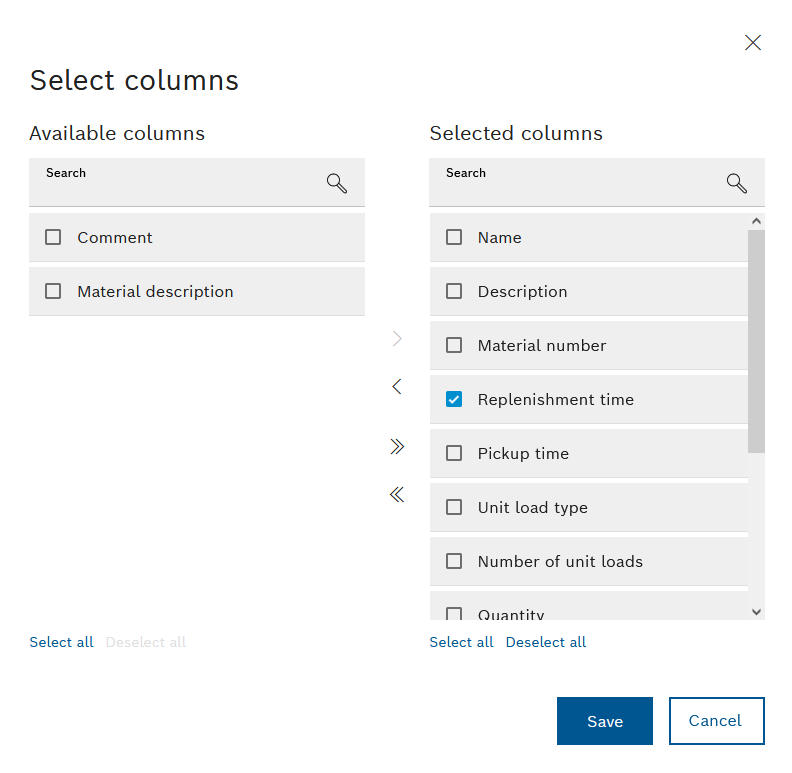
The column names displayed in the table are listed in the Available columns area. The column titles displayed in the table are listed in the Selected columns area.
 : Move all column titles to the Selected columns pane.
: Move all column titles to the Selected columns pane. : Move all column titles to the Available columns pane.
: Move all column titles to the Available columns pane.- Select all: Activate the check boxes of all column titles in the Selected columns pane or in the Available columns pane.
- Deselect all: Clear the check boxes of all column titles in the Selected columns pane or in the Available columns pane.
 : Move checked column titles to the Selected columns pane.
: Move checked column titles to the Selected columns pane. : Move checked column titles to the Available columns pane.
: Move checked column titles to the Available columns pane.
The horizontal arrangement of the columns in the Selected columns pane can be sorted by dragging and dropping. The column title at the top appears in the table on the left.