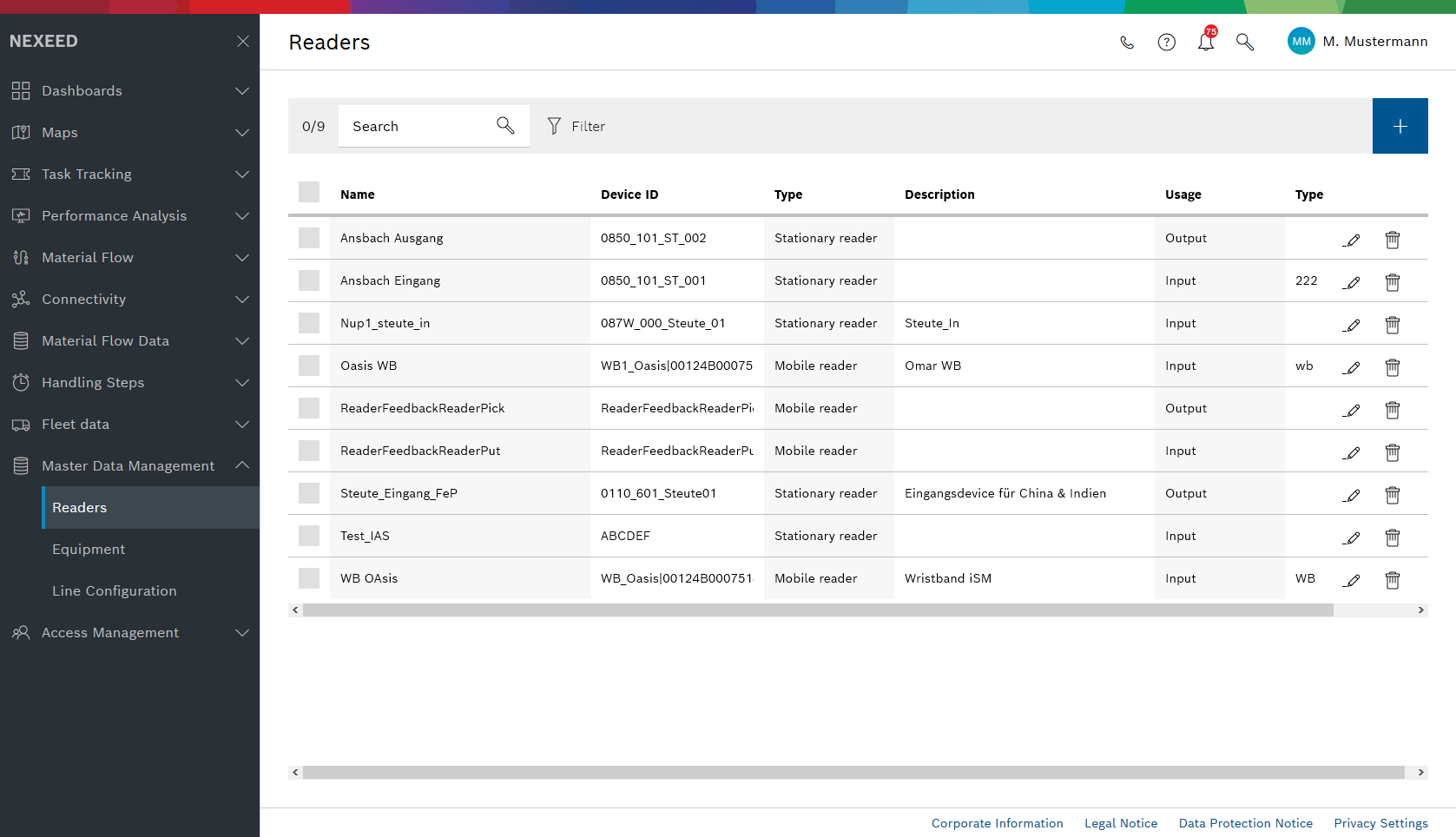
Or:
In the row containing the reader, click
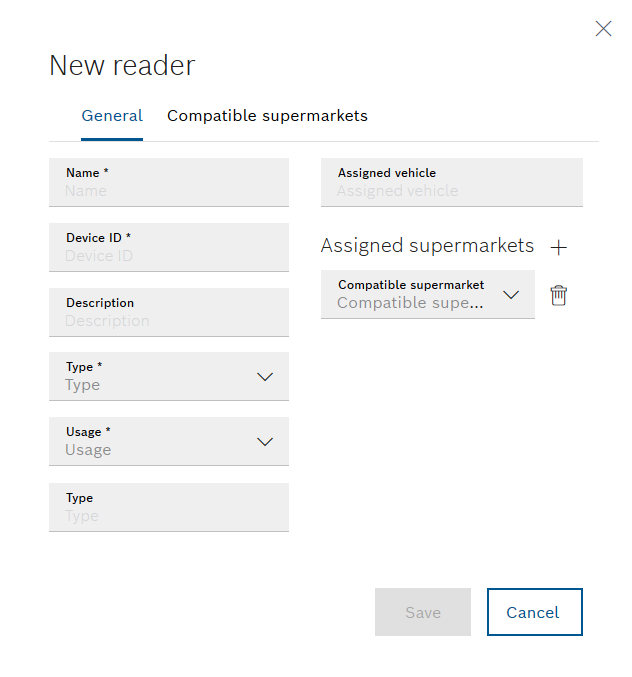
- Name
Name of the reader - Device ID
Identification of the readerThe reader can only communicate with the physical supermarket if the device ID is entered.
- Description
- Type
Mobile reader: Readers for mobile operation, e.g. fixed to a wristband on the wrist
Stationary reader: Readers for stationary operation, e.g. installed at a position in the supermarket
Reader (ceiling): Readers for the overview of an area, e.g. on the ceiling of the supermarket - Use
Not specified: The reader can be used for booking in and booking out.
Entrance: The reader is used for booking into the supermarket.
Exit: The reader is used for booking out of the supermarket. - Type
For example, model or manufacturer - Assigned vehicle
Cannot be edited. - Assigned supermarkets

To assign a compatible supermarket, click and select a compatible supermarket from the drop-down list.
and select a compatible supermarket from the drop-down list.Compatible supermarkets are defined in the dialog window under the Compatible supermarkets tab.
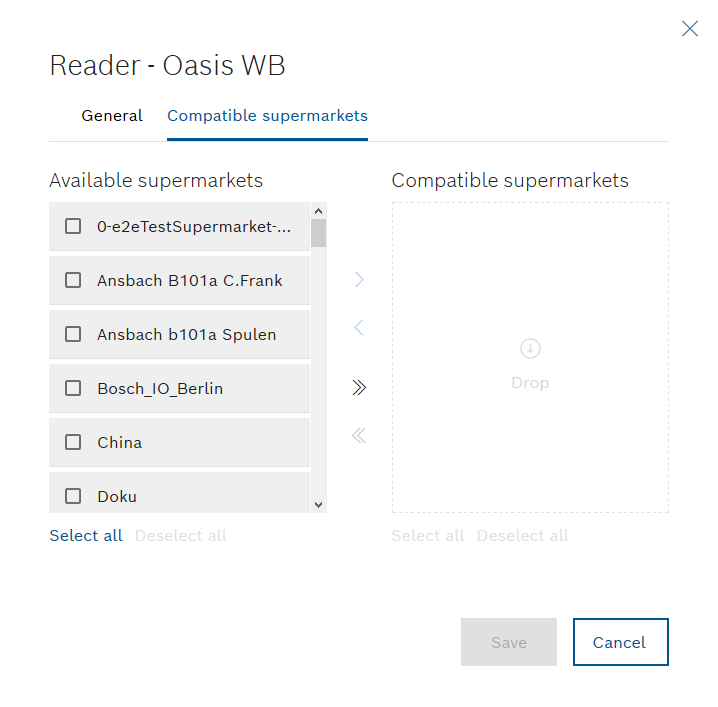
 : Move all supermarkets to the Compatible supermarkets area.
: Move all supermarkets to the Compatible supermarkets area. : Move all supermarkets to the Incompatible supermarkets area.
: Move all supermarkets to the Incompatible supermarkets area.- Select all: Select all supermarkets in the Incompatible supermarkets or Compatible supermarkets area.
- Delete selection: Remove the selection of all supermarkets in the Incompatible supermarkets or Compatible supermarkets area.
 : Move selected supermarkets to the Compatible supermarkets area.
: Move selected supermarkets to the Compatible supermarkets area. : Move selected supermarkets to the Incompatible supermarkets area.
: Move selected supermarkets to the Incompatible supermarkets area.