The dialog for specifying the properties of the equipment appears (in example: IAS equipment type work unit).
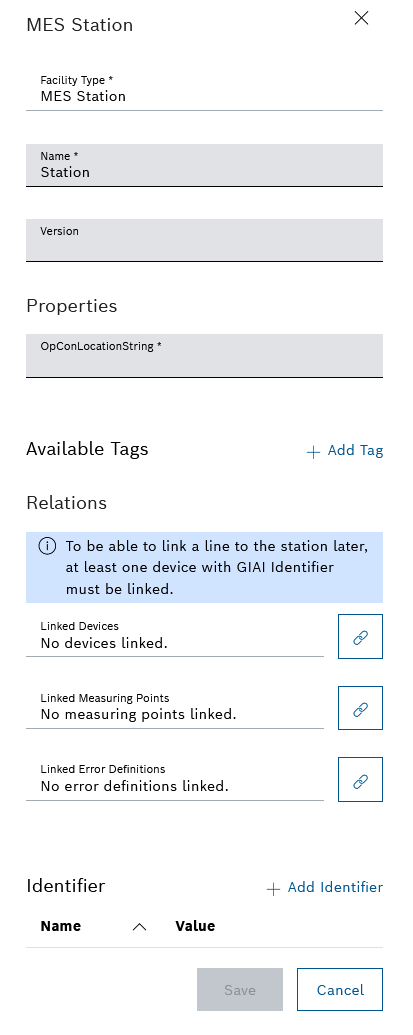
The Available tags dialog appears. 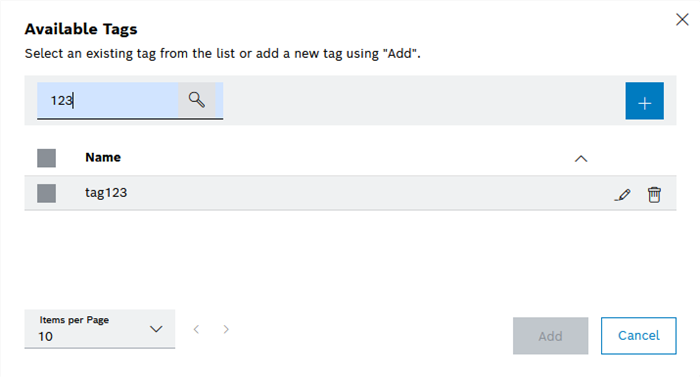
- In the Search field, enter one or more characters to search for an existing tag.
- In the Available tags list, click to select one or more tags.
The tag(s) is/are added to the device and will be displayed in Available tags.
The Create tag dialog appears.
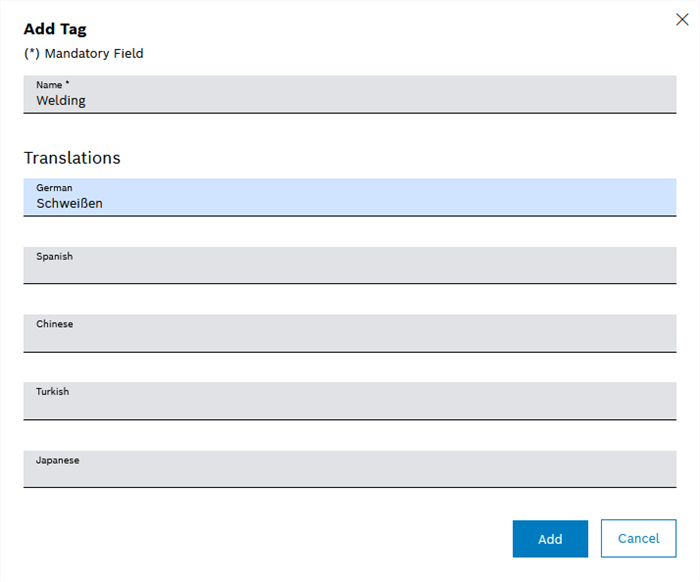
- In the Name text field, enter the English name of the tag.
- Enter the names of the tag in the other supported languages in the Translations area.