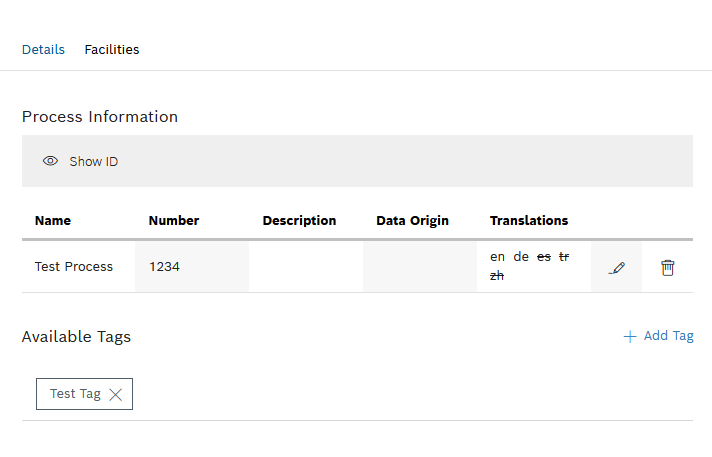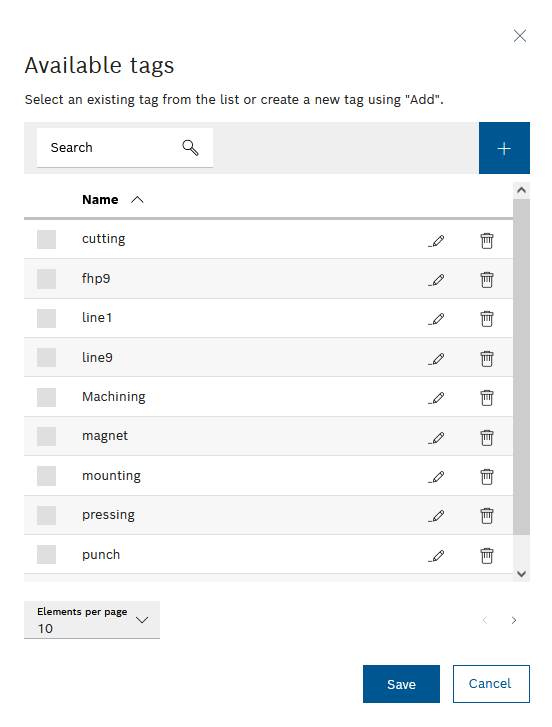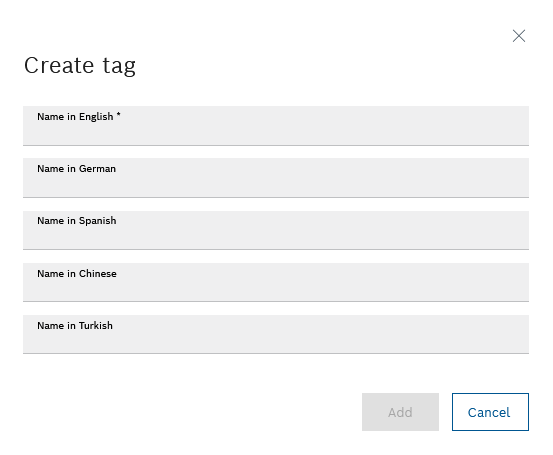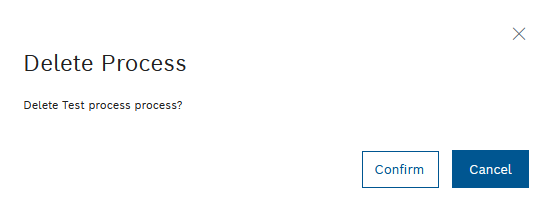Create, add, remove and delete tags
- Click on the process in the process list.
The process properties are displayed on the Details tab in the working area.
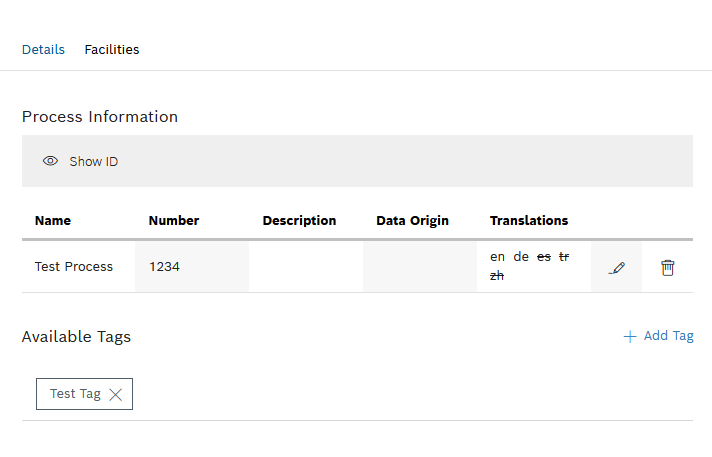
- To add a tag, click Add tag.
The Available tags dialog appears.
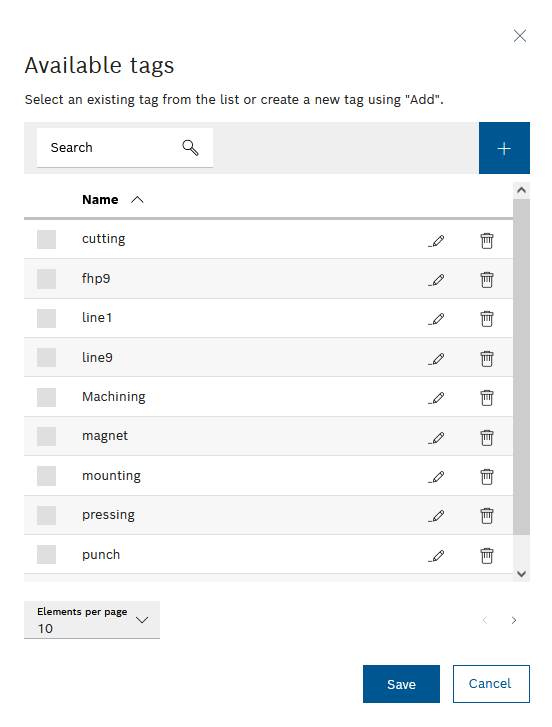
- Enter details:
- In the Search field, enter one or more characters to search for an existing tag.
- In the Available tags list, click to select one or more tags.
- Click Save to assign the tag(s) to the process.
The tag(s) is/are added to the process and will be displayed in the Available tags section.
- Click
 to create a new tag.
to create a new tag.The Create tag dialog appears.
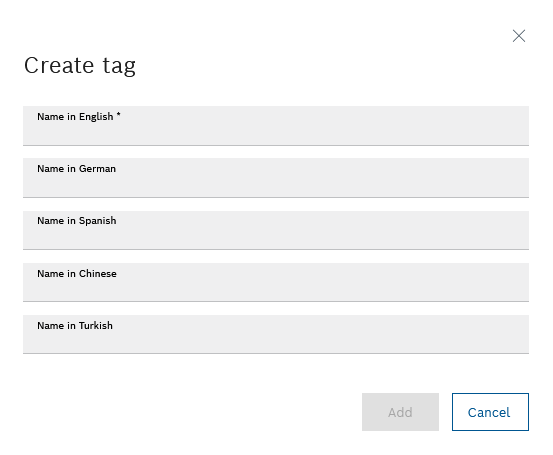
- Enter details.
- In the Name in English text field, enter the English name of the tag.
- In the Name in German text field, enter the German name of the tag.
- In the Name in Spanish text field, enter the Spanish name of the tag.
- In the Name in Chinese text field, enter the Chinese name of the tag.
- In the Name in Turkish text field, enter the Turkish name of the tag.
- Click Add to save the tag.
The tag will be created and will appear in the list of available tags.
- To remove a tag, in Available tags click
 of the relevant tag.
of the relevant tag.
Delete process
- In the Processes tab, click the desired process.
The Details working area displays the Process information.
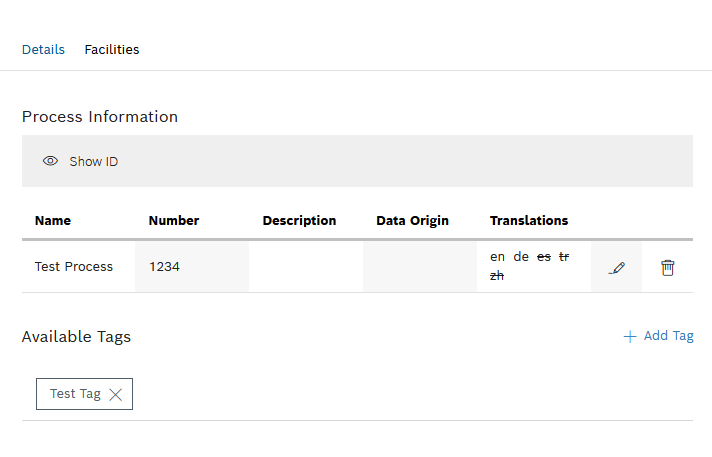
- To delete a process, under Process information, click
 in the row of the process you want to edit.
in the row of the process you want to edit.The Delete process dialog appears.
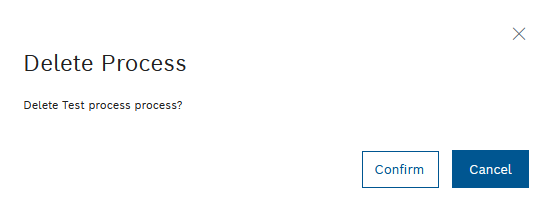
- Click Confirm.
The process is deleted and no longer appears in the process list.
If a process has subprocesses, they are also deleted.