The configuration page for Revolver‑Tabs is displayed.
Revolver‑Tabs is now configured.
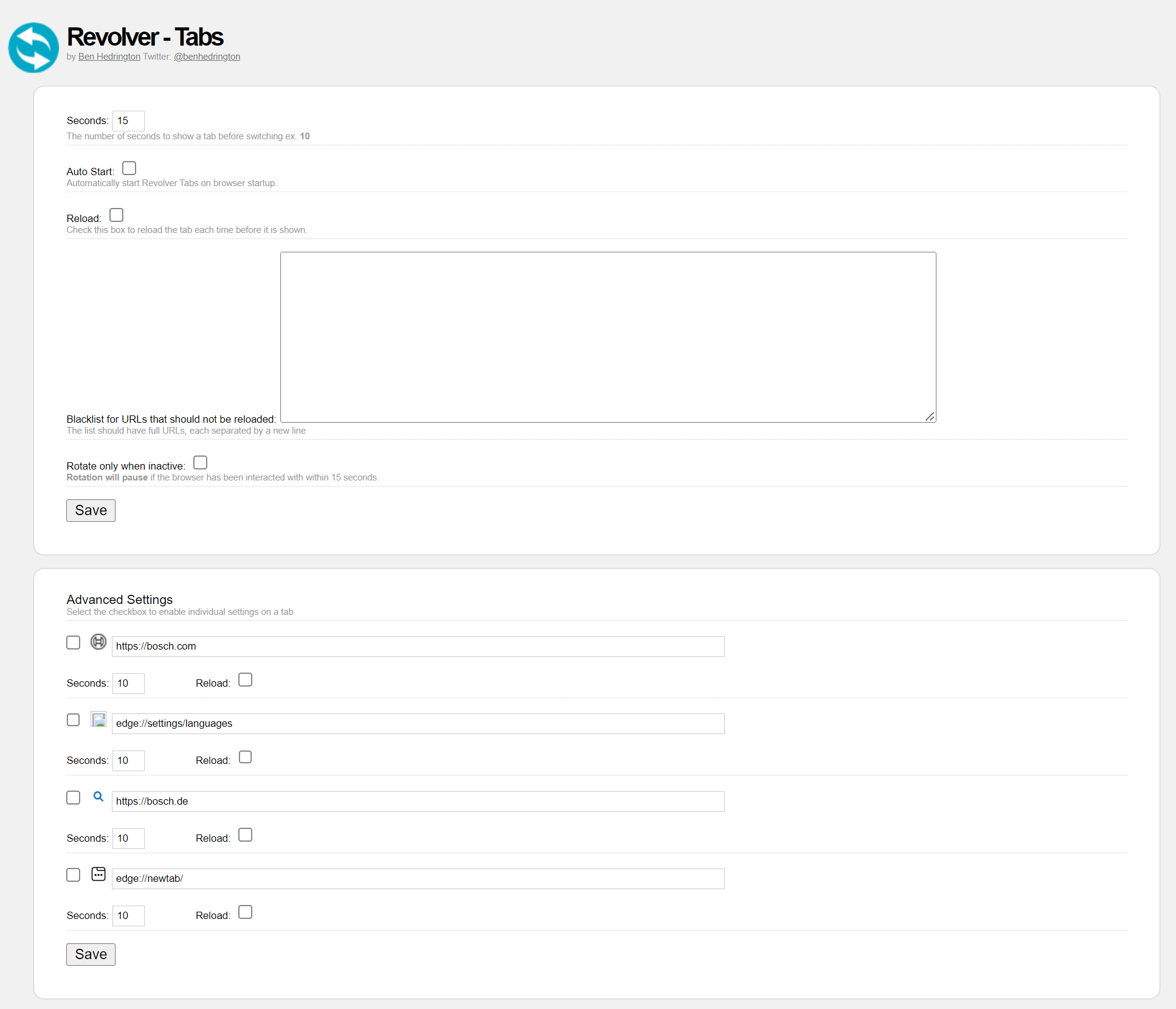
The browser extension Revolver‑Tabs can be configured to automatically switch to different views.
Prerequisites
Procedure
The configuration page for Revolver‑Tabs is displayed.
Revolver‑Tabs is now configured.
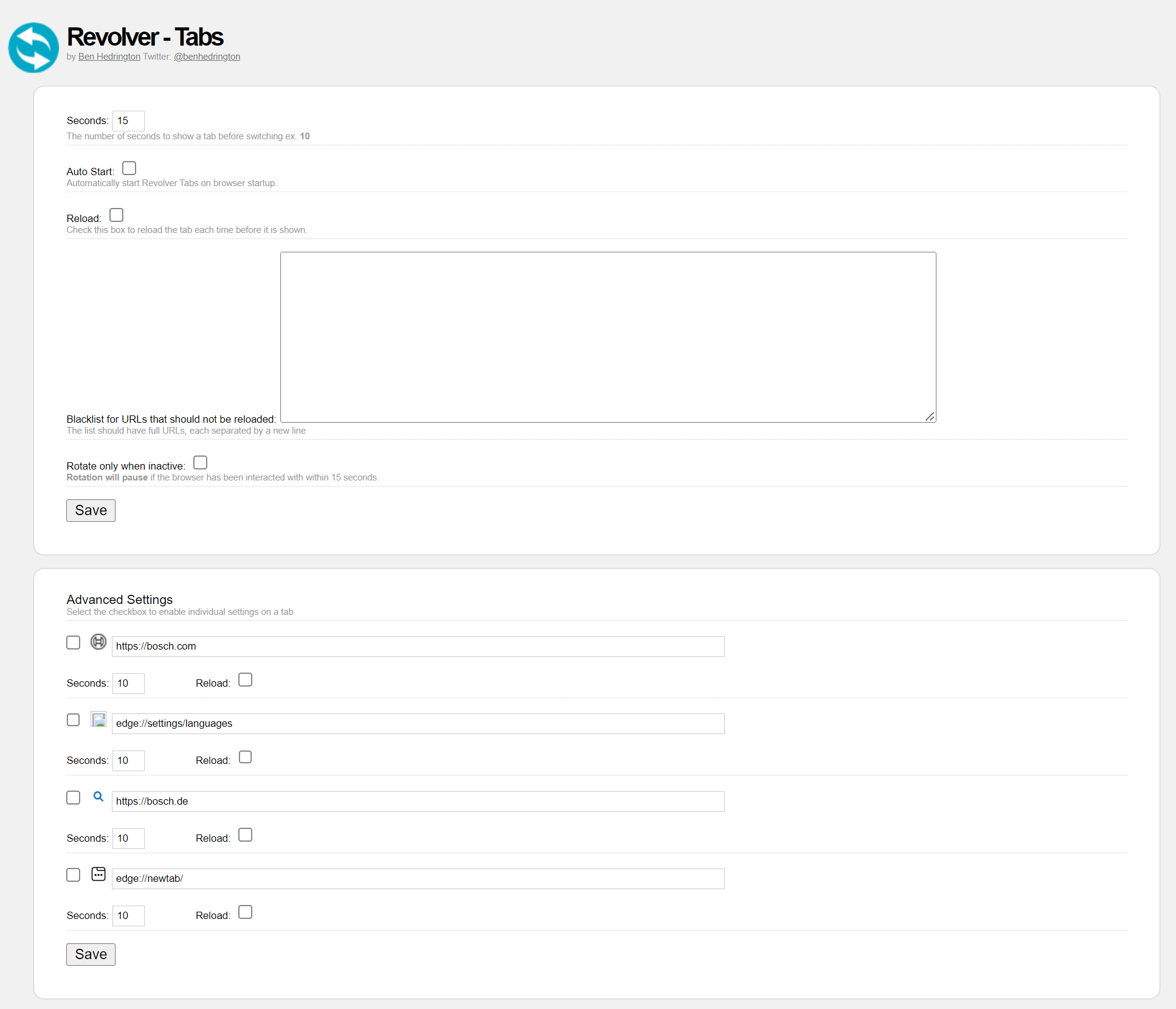
The Revolver‑Tabs browser extension has now been installed, configured and activated.
To disable tab switching, click Revolver‑Tabs in the toolbar.
The enablePortalFullscreen parameter can be used to start the Nexeed Andon Live module in full-screen mode.
Procedure
Set the ?enablePortalFullscreen=true parameter at the end of the URL.
Andon Live is displayed in full-screen mode.
User Manual | Nexeed Block Management