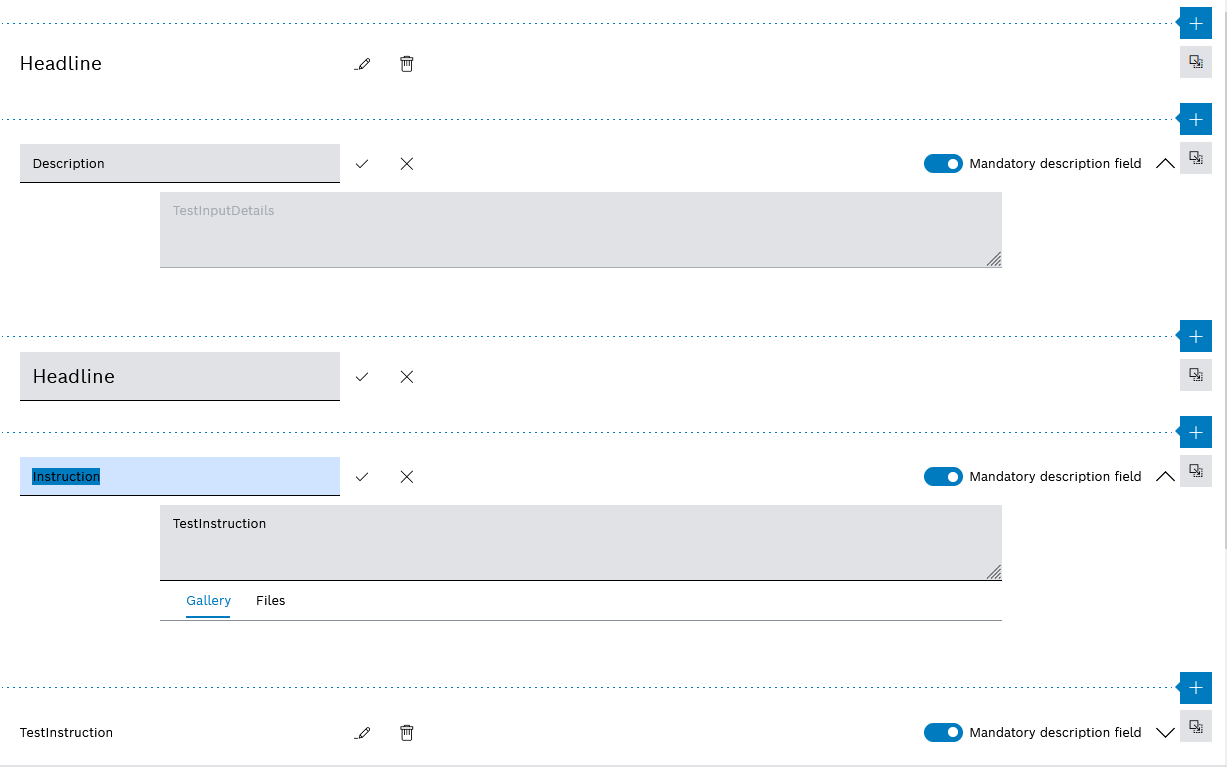
If a task template is selected in the Maintenance > Machine task templates tab, the detailed view of the task template opens. The work steps of the task are defined in the detailed view in the Instructions tab. An instruction can consist of multiple headings, descriptions and instructions. A description can be inserted so that the user can enter the work performed in an input field. A statement can be inserted so that the user can confirm work performed.
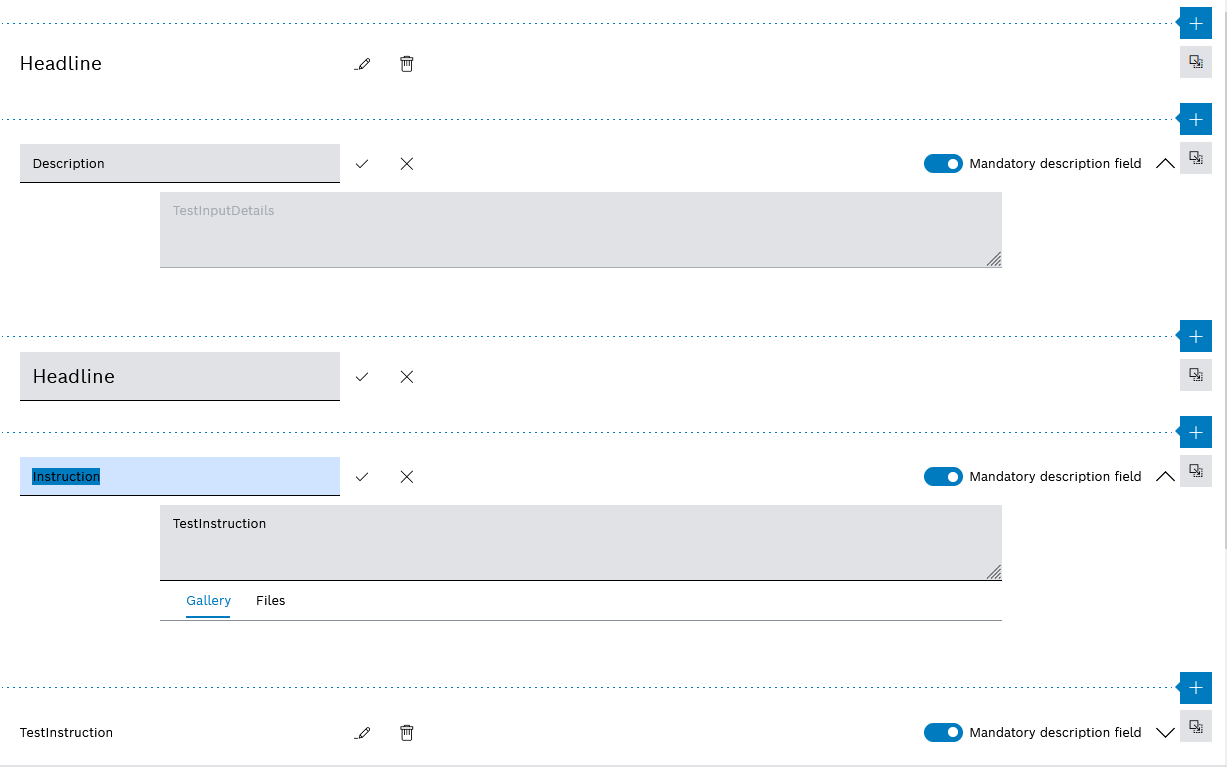
The instruction can be filled with the following content:
Element |
Description |
|---|---|
|
If The drop-down list contains the following entries: Add heading Add a heading for a work step. Add description field Add an input field for a work step. Add command field Add checkbox for a work step. |
|
Move the heading, description field or instruction field. |
Header |
Header of a work step |
Description field |
A description field can be inserted so that the user can enter work performed in a text field. The text field cannot be filled out in the task template. In addition, the user can attach files, images or videos to the work performed. The text field can be filled out by the user during editing. |
Instruction field |
An instruction field can be inserted so that the user can confirm work performed with a checkbox. In addition, the user can attach files, images or videos to the work performed. The activity displayed next to the checkbox can be described in the text field. |
|
Edit the header of the work step, description field or instruction field. |
|
Delete the header, description field or instruction field. |
Mandatory field |
If the Mandatory Field controller is activated, the description field must be filled out or the checkbox must be activated when editing the task. |
Gallery/Files tabs |
Files (images, videos and documents) can be added to the Instruction field or Description field . Gallery tab Display of attached images in the form of a gallery. The images are displayed in the gallery in the order in which they are created in the Files tab from top to bottom. Files tab Files (images, videos and documents) describing the work on which the work is depicted or showing the solution to the work. The files can be edited for all descriptions in the Files tab. |