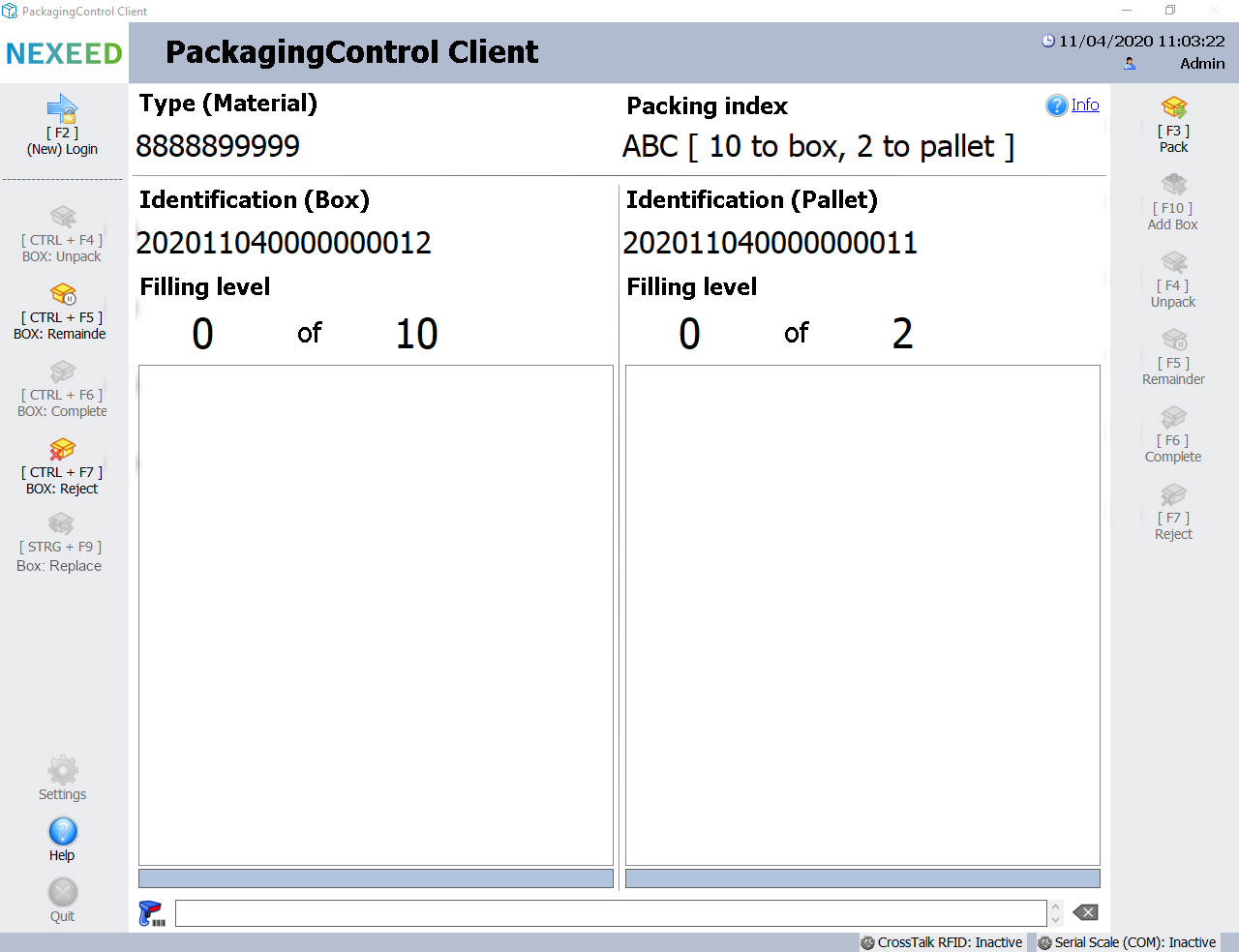
All-in-one packing mode can be used to pack products into boxes and boxes onto pallets in a single operation. This step is available in the packing form if boxes + pallets mode was selected in the initialization dialog at the start of the packing process.
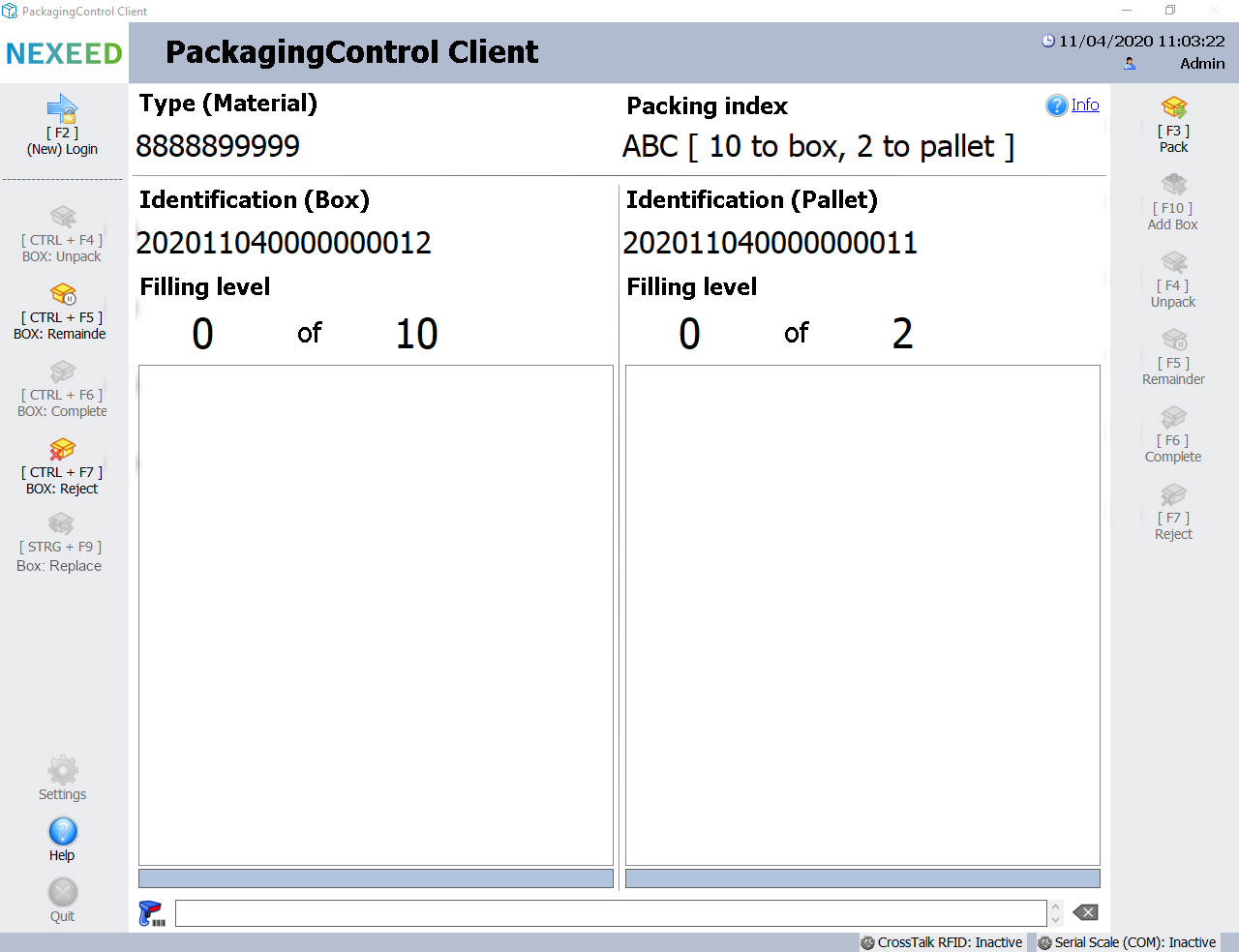
Element/icon |
Description |
|---|---|
[CTRL + F4] BOX: Unpack |
Unpacks an existing product (part) from the current box (left). |
[CTRL + F5] BOX: Remaining Quantity |
Stores the existing box (left) as a remainder in the PackagingControl client memory. |
[CTRL + F6] BOX: Complete |
Completes packing of the current box (left) and packs the box onto the existing pallet (right). |
[CTRL + F9] BOX: Replace |
Replace box. |
[CTRL + F7] BOX: Discard |
Rejects (quits) the packing process and removes the box including all associated products (parts)! |
[F3] Pack |
Packs a new product into a new or existing box (left) and automatically allocates the completed box to the existing pallet (right). |
[F10] Add box |
Packs an existing box onto the current pallet. |
[F4] Unpack |
Unpacks an existing box from the current pallet (right). |
[F5] Remainder |
Stores the existing pallet (right) as a remainder in the PackagingControl client memory and closes the form. |
[F6] Complete |
Completes the packing process for the current pallet (right) and then closes the form. |
[F7] Reject |
Rejects the packing process and removes all associated packing information according to the option selected. |
[F9] Replace |
Replace material. |