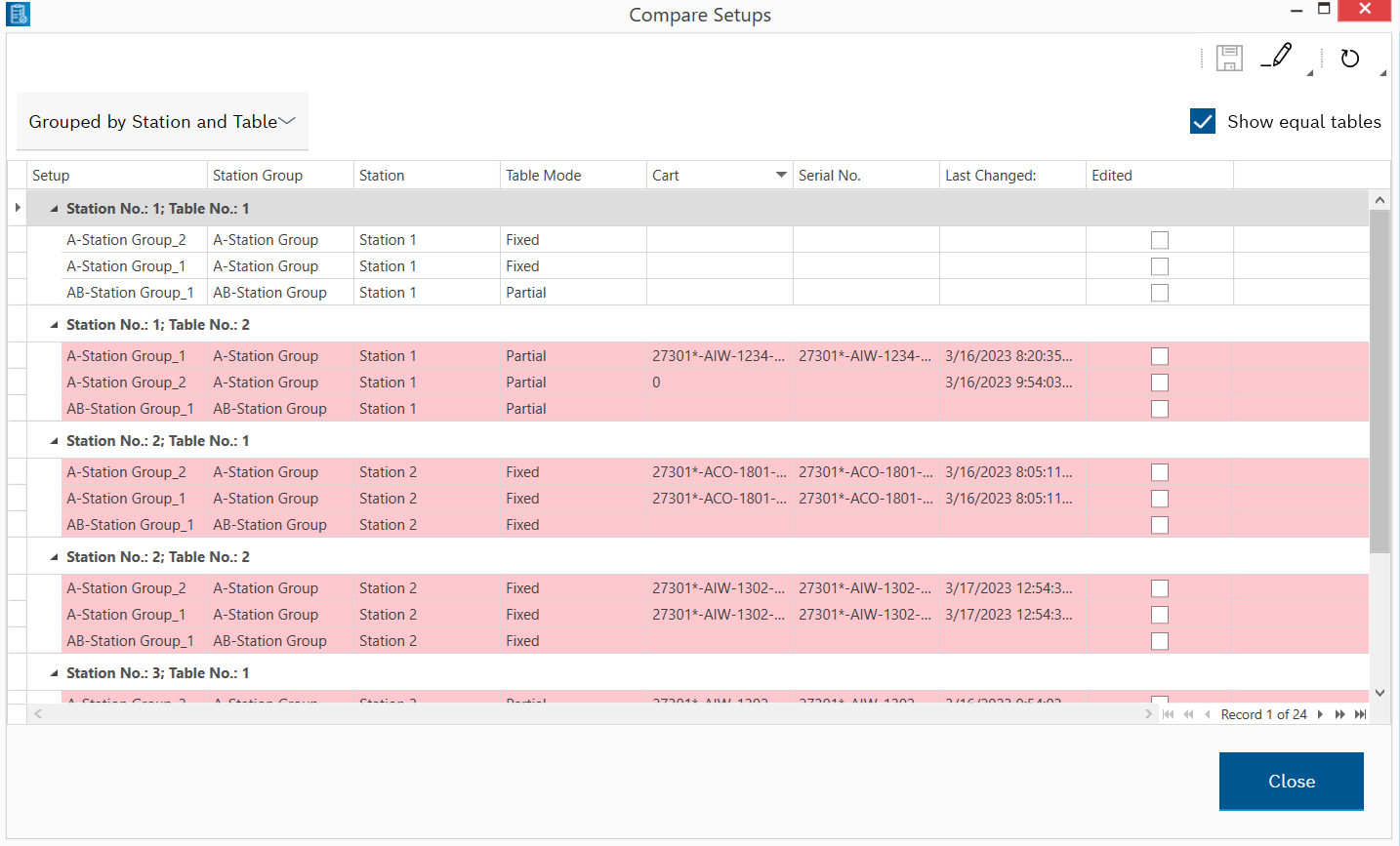
In the Compare Setups dialog box, the individual stations and tables are automatically grouped in the table. The table columns indicate the settings and setup of each individual table. Tables of different variants of setups with the same position, the setup and settings of which differ, are highlighted in red.
The grouping of tables and stations is no longer displayed and the table is sorted alphabetically by station group.
Each column can be sorted alphabetically in ascending or descending order by clicking the arrow on the right side of the column title.
Only tables with a red background are displayed in the table.
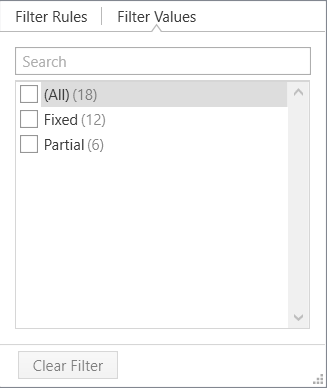
The quick filter dialog box has two tabs:
- Filter Rules
Individual filter criteria for the selected column can be selected in selection lists. The selected criteria are displayed below the table. - Filter Values
All entries in the selected column are listed. Check the checkbox of the entries that you wish to display in the table.
The table is immediately filtered using the selected filter criteria.
All table entries can be displayed again using Clear Filter.
![]() is highlighted in blue.
is highlighted in blue.
- In the Carts column, select the cart for desired table.
The cell becomes the drop-down list and, in addition to the description of the cart, a
 appears.
appears. - Select another available cart from the drop-down list, or remove the existing cart using
 .
. - Save the changes in the Compare Setups dialog box using
 .
. To cancel the operation, click
 before saving and reply to the prompt in the dialog box with No.
before saving and reply to the prompt in the dialog box with No. - Use
 to deactivate editing in the toolbar of the Compare Setups dialog box.
to deactivate editing in the toolbar of the Compare Setups dialog box..
 is no longer highlighted in blue.
is no longer highlighted in blue.