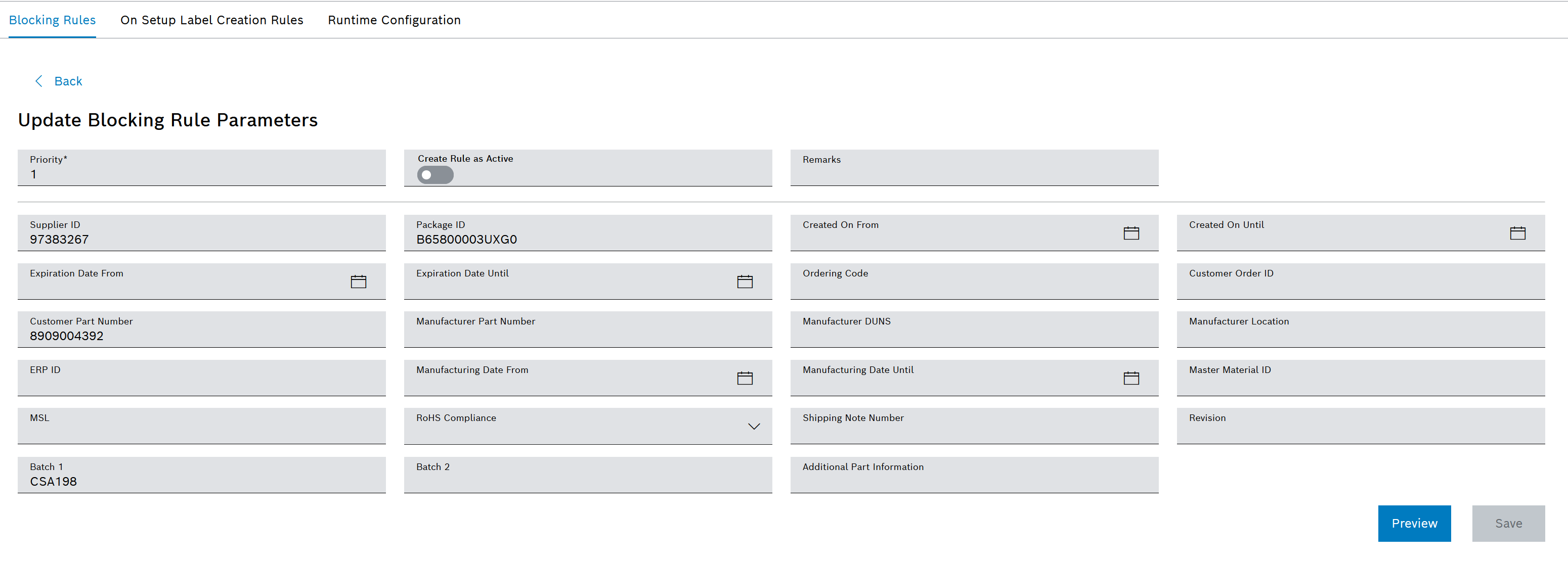Create and edit blocking rule
Prerequisite
MaterialManagement Expert or MaterialManagement Administrator role
Procedure
- Call up the Material Management > Configuration > Blocking Rules tab.
- In the header, click on
 to add a blocking rule.
to add a blocking rule.Or:
In the row containing the blocking rule, click on  to open the blocking rule for editing.
to open the blocking rule for editing.
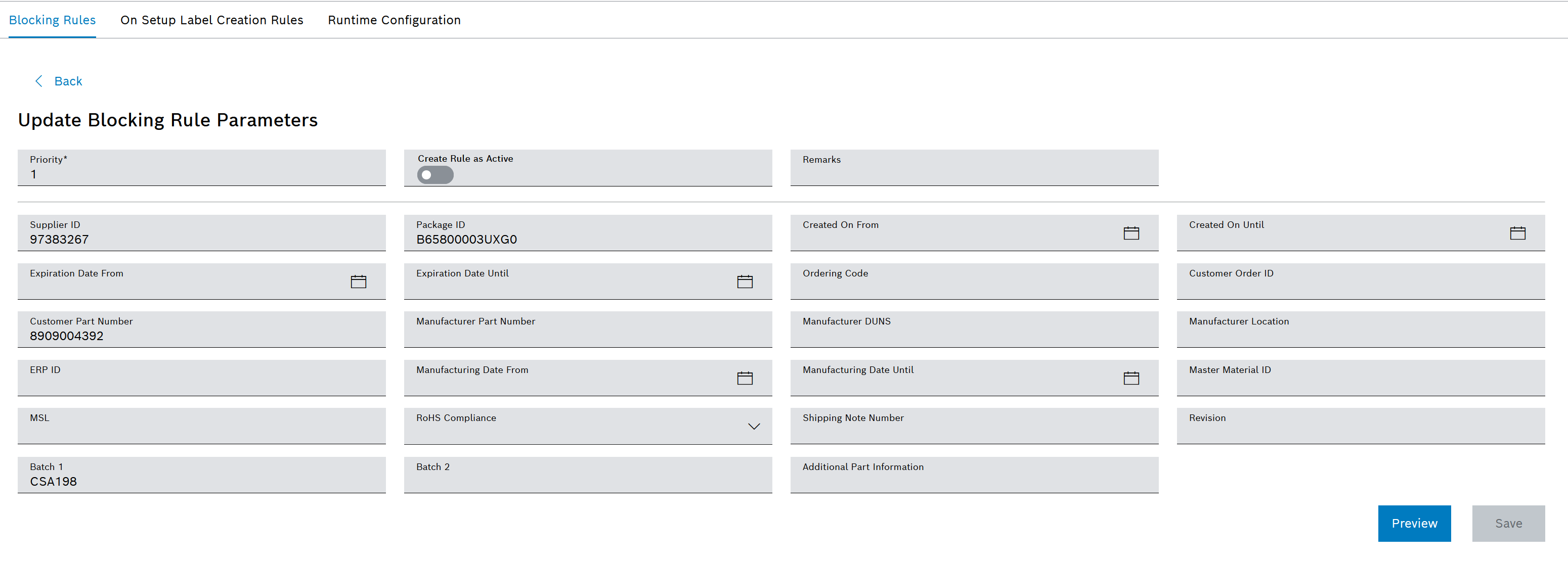
- On the Create Blocking Rule or Update Blocking Rule Parameters page, enter the desired conditions in the input and list fields.
Priority is a mandatory field. Numerical values from 0 to 99 can be entered.
- Use Preview to call up all materials that are expected to be blocked according to the conditions entered.

- If the blocking rule is to be applied, activate the Create Rules as Active switch.
The blocking rule can be activated or deactivated at any time in the table view after it has been created.
Blocking Rules tab
- Use Add to create a blocking rule.
Or:
Click Save to accept the changes.
The new or edited blocking rule appears in the table in the Configuration > Blocking Rules tab.
![]() to open the blocking rule for editing.
to open the blocking rule for editing.