Or:
To filter by block with the Released status, call up Blocking management > Blocking > History.
- To filter for an individual identifier, enter the identifier in full or in part in the Identifier text box.
Or:
- To filter by multiple identifiers at the same time, click
 in the Identifier text box.
in the Identifier text box.
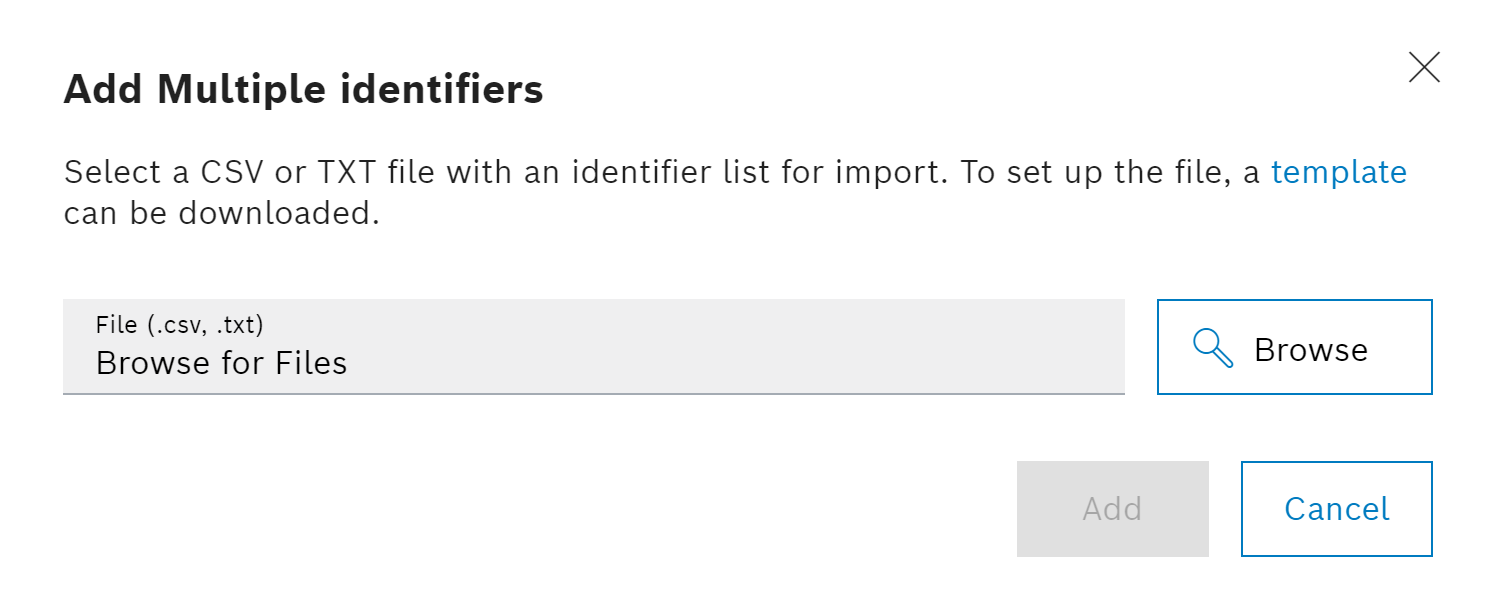
- To import an identifier list, click on
 Browse and select the desired file in the file system.
Browse and select the desired file in the file system.
Identifier lists must be in *.csv or *.txt format. To download a template, click Template in the dialog window.
- Confirm the import with Add.
By default, 00:00:00 is set for the End point. To filter the end day, enter the desired time under End point. To use the search option Today, enter a time under End point.
To filter by block, at least one of the two text boxes Minimum severity and Maximum severity must be filled in.
To search for blocks with a specific severity (e.g. 31), enter the same value in the Minimum severity and Maximum severity text boxes.
The results table shows all blocks that match the selected filter criteria.
Click ![]() to remove the filter criteria under the Filter
to remove the filter criteria under the Filter ![]() area one by one.
area one by one.
Click ![]() Remove all to remove all filter criteria.
Remove all to remove all filter criteria.
- To filter the results table by identifiers, click
 View
View  and select Sorted by identifier.
and select Sorted by identifier.
Or:
- To filter the results table by block IDs, click
 View
View  and select Sorted by block.
and select Sorted by block. - To filter the results table by both identifiers and block IDs, click
 View
View  and select Unsorted.
and select Unsorted.
