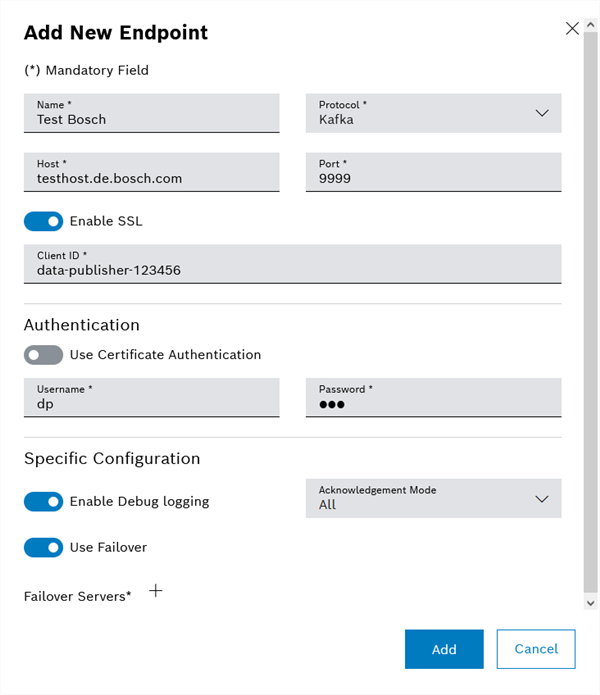- Open Data Publisher > Endpoints.
- In the header, click
 to add a new endpoint.
to add a new endpoint. The Add Endpoint dialog window appears.
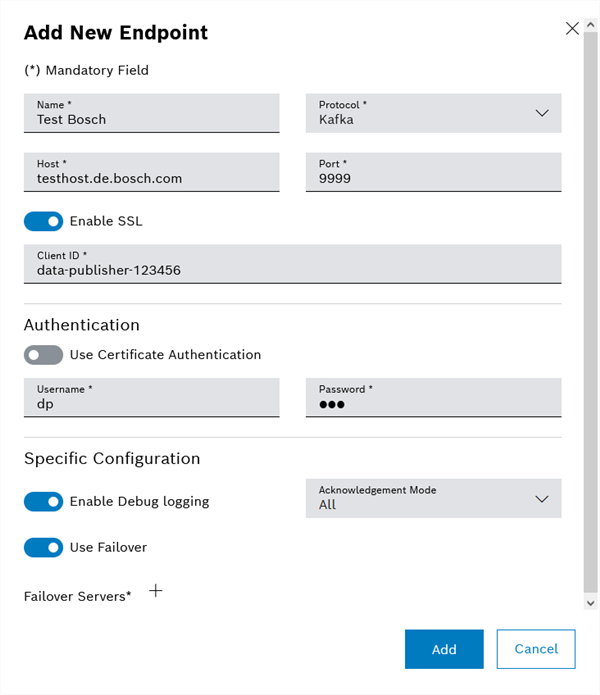
- In the Name text field, enter the name of the endpoint.
Fields marked with an asterisk (*) are mandatory and must be completed.
- In the Protocol selection field, select the protocol via which the end point is to be connected: Kafka, Rabbit MQ or AMQP.
- In the Host input field, enter the server address of the endpoint.
- In the Port input field, enter the corresponding port on which the endpoint can be reached.
- Use the Enable SSL switch to specify whether a secure SSL connection is to be used for the connection.
- Enter Client ID.
The client ID is used by the endpoint to identify the Nexeed Data Publisher. If no client ID is entered, this is created automatically during the creation.
- Rabbit MQ: Use the Automatically Restore Connection selection field to specify whether the connection should be automatically restored in the event of a connection cancellation.
- Rabbit MQ: In the Interval input field, enter the time period in seconds until the next attempt to reconnect.
If no time period is entered, the reconnection attempt is made immediately after the connection is aborted.
- AMQP: Use the Failoverselection field to specify whether failover servers are to be used.
Failover Servers act as fallback hosts when the actual host is unreachable.
- AMQP: Enter one or more server addresses in the Failover Servers input field. Separate individual server addresses with a semicolon.
- Kafka: Enter the User Name and Password for the authentication.
Or:
Select Certificate Authentication and enter the name of the certificate.
- Kafka: Use the Failover switch to specify whether failover servers are to be used.
Failover Servers act as fallback hosts when the actual host is unreachable.
- Kafka: Enter one or more server addresses in the Failover Server input field. Separate individual server addresses with a semicolon.
- Kafka: Use the Debug Logging switch to specify whether data logging is to be performed (e.g. in the event of connection problems with the host).
- Kafka: In the Confirmation Mode drop-down list, specify which confirmation mode is to be used.
The confirmation mode is used to define the handling of received messages from the sent messages.
- Click Add.
The end point has been created.