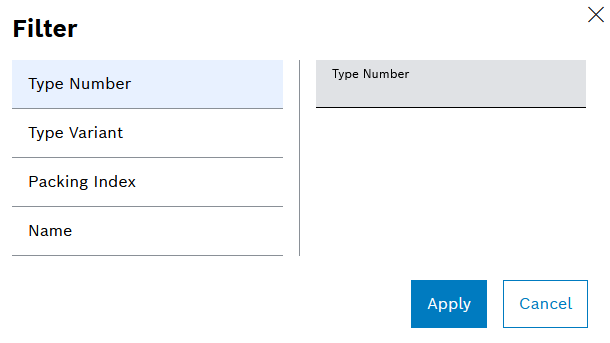
Active filters are shown in the tab.
Active filters can be removed in the tab with X.
All active filters can be removed in the tab with Delete Filter.
The information in the Client Visual Inspection and Client Validation of Parts Lists tabs can be displayed according to filters.
Client Validation of Parts Lists Tab
Procedure
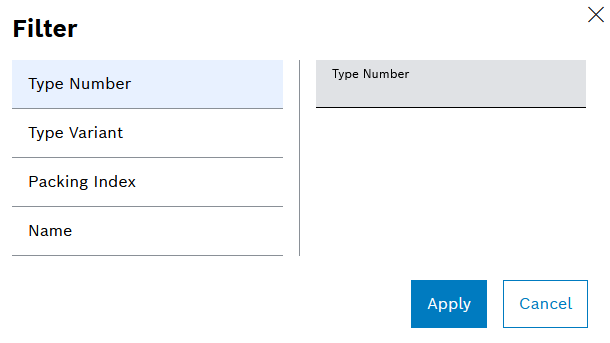
Active filters are shown in the tab.
Active filters can be removed in the tab with X.
All active filters can be removed in the tab with Delete Filter.
The filters are applied to the Client Visual Inspection or Client Validation of Parts Lists tab. The set filters remain in place when the tabs are changed.
User Manual | Nexeed Part Traceability