The Restart Login dialog for user re-authentication appears.
The Update Password dialog appears.
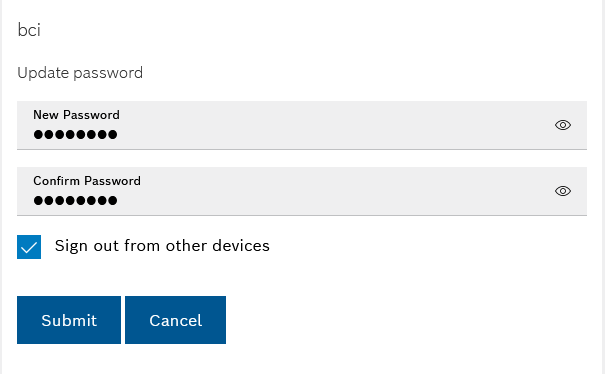
Prerequisite
User role
Procedure
The Restart Login dialog for user re-authentication appears.
The Update Password dialog appears.
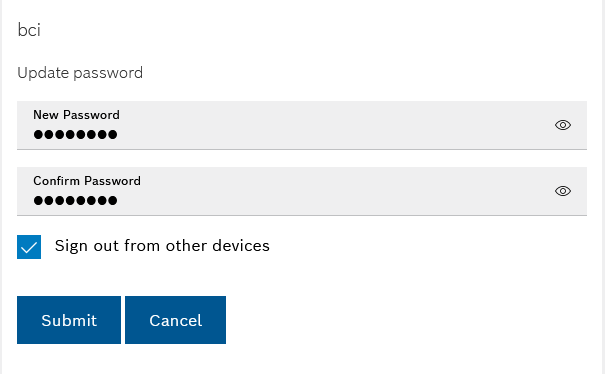
The new password is accepted and the dialog is closed.