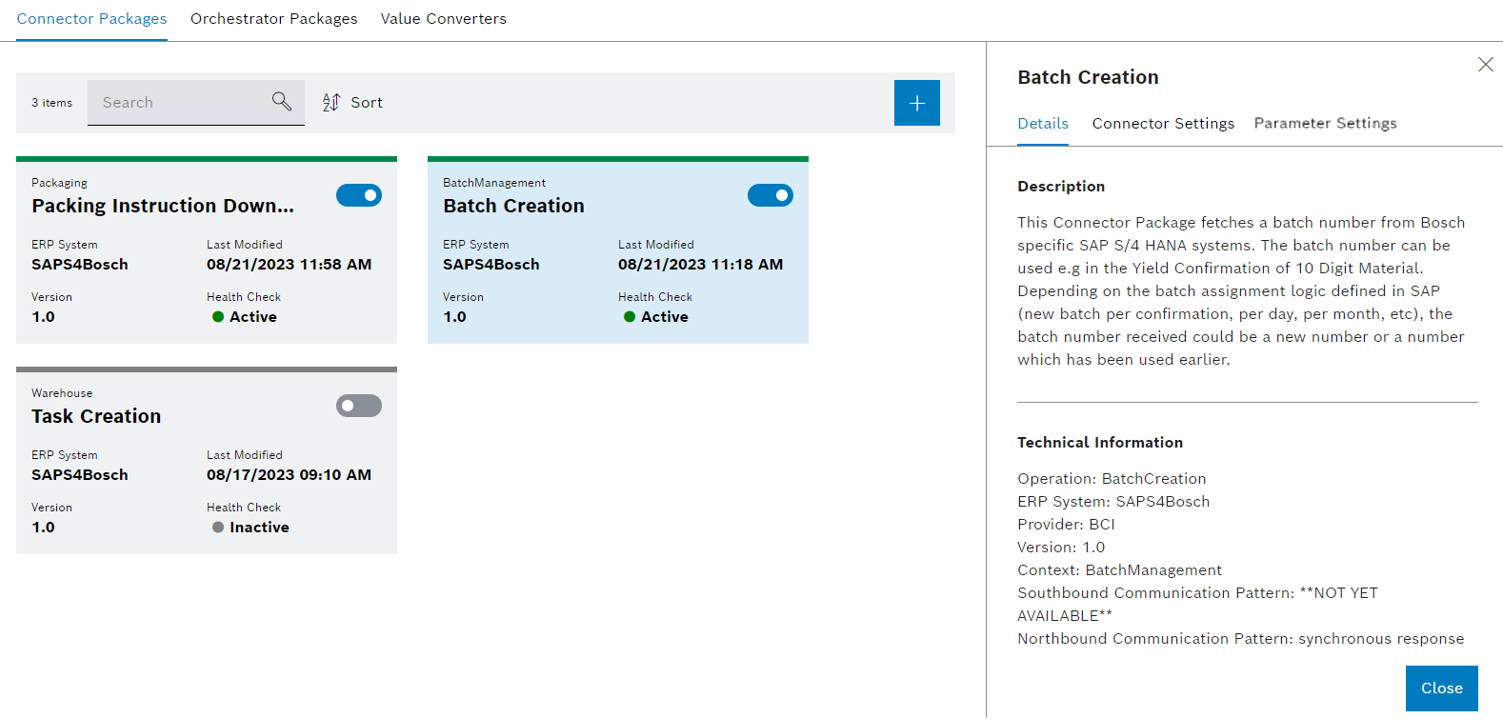
Prerequisites
User, Editor or Power User role
Procedure
A description of the functionality of the connector package and technical information are displayed in the detailed view in the Details tab.
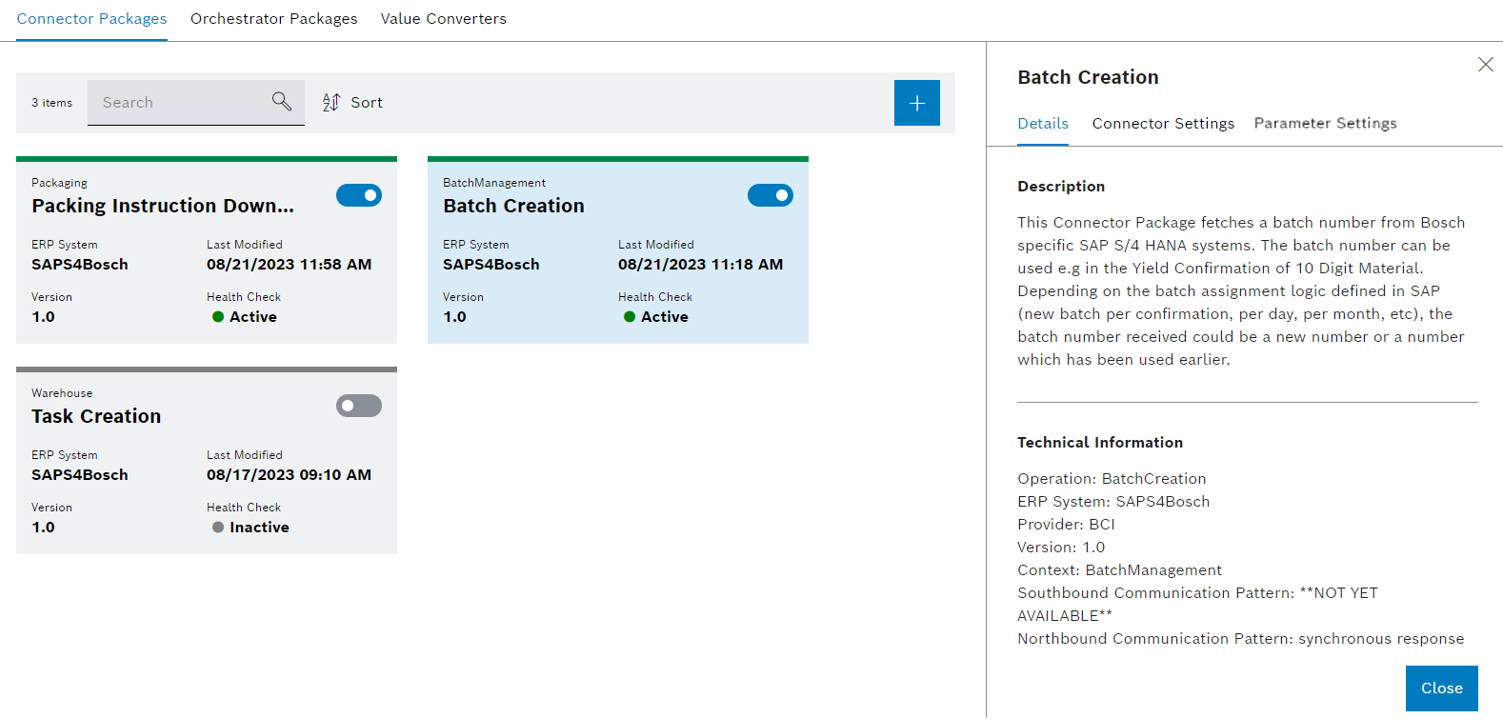
Prerequisites
Editor or Power User role
Procedure
If the connector package is activated, the changes are applied directly. If there is a possibility that this could cause impairments, deactivate the connector package.
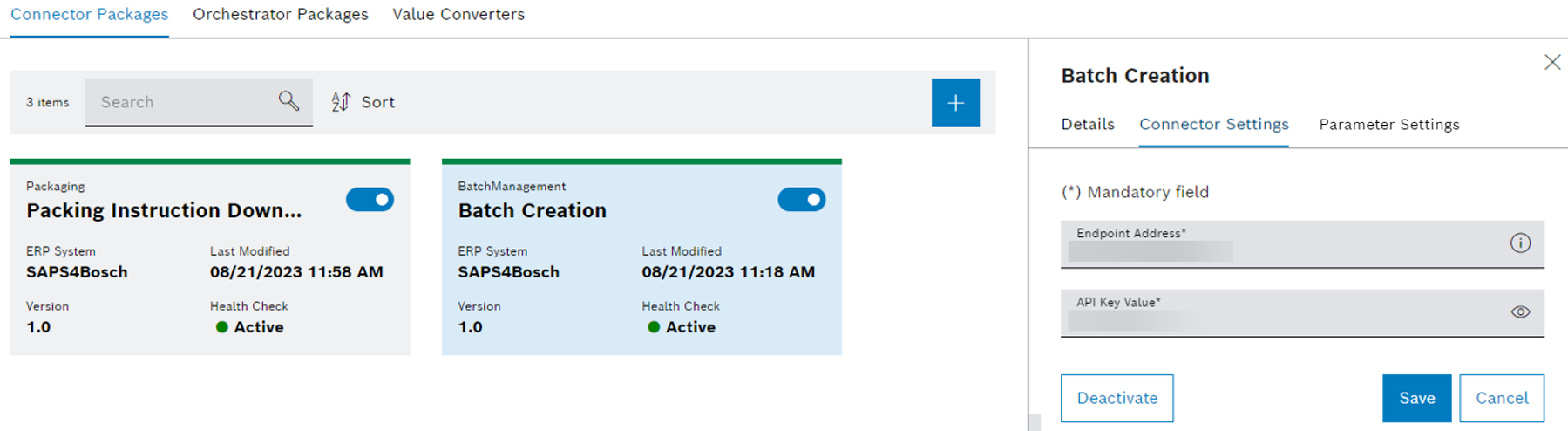
Depending on the respective connector package, the input fields can be automatically validated. Information about erroneous entries is displayed below the input fields.
The connector package is edited and becomes active with the changes.