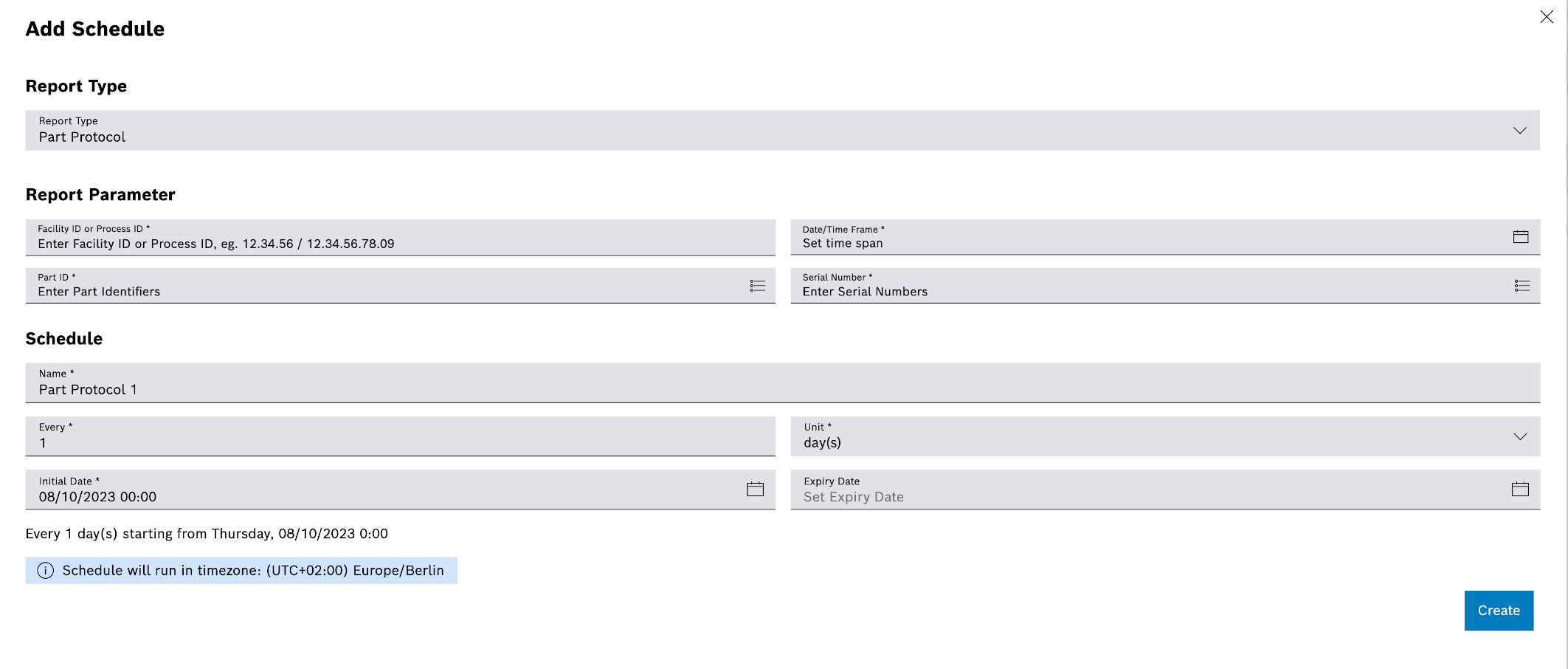- Go to the Reporting > Schedules tab.
- In the header, click
 to add a new schedule.
to add a new schedule. The Add Schedule dialog window appears.
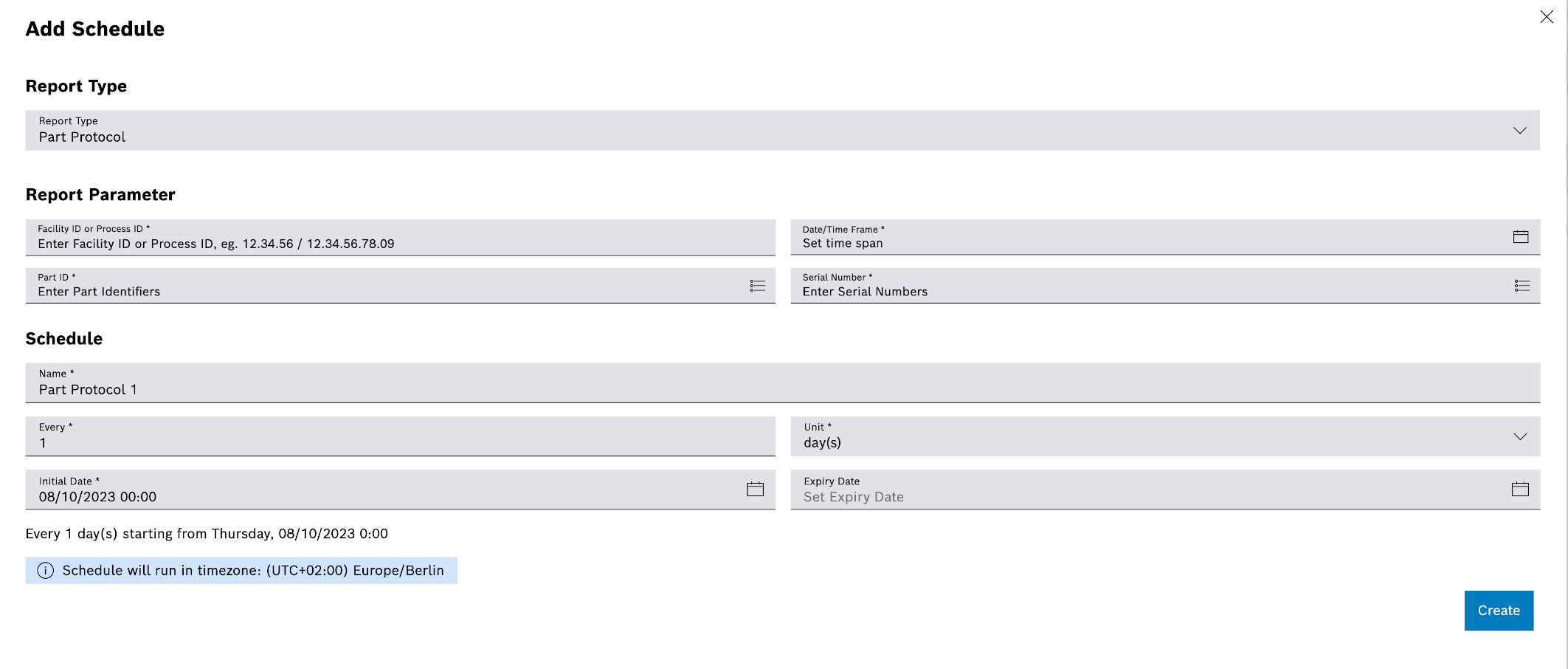
- In the Report Type drop-down list, select the type of module report to be generated.
Fields marked with an asterisk (*) are mandatory and must be completed.
- Fill in the Equipment ID or Process ID, Part ID and Serial Number input fields.
- In the Date/Time Range field, click
 and select a time range for which you want to create the module reports, or adjust with
and select a time range for which you want to create the module reports, or adjust with  or
or  .
. - In the Name input field, enter the name under which the module report is listed in the job list.
- Use the All and Unit fields to specify the interval at which the module report is to be generated.
The specified interval is displayed in the lower part of the dialog window. In the example, each (all: 1) day (unit: day(s)), a module report is generated.
- In the Initial Date field, click
 and select a start date for the first module report or adjust with
and select a start date for the first module report or adjust with  or
or  .
. - In the Expiration Date field, set the end date of the last module report.
The specified start date is displayed in the lower part of the dialog window.
- Click Create.