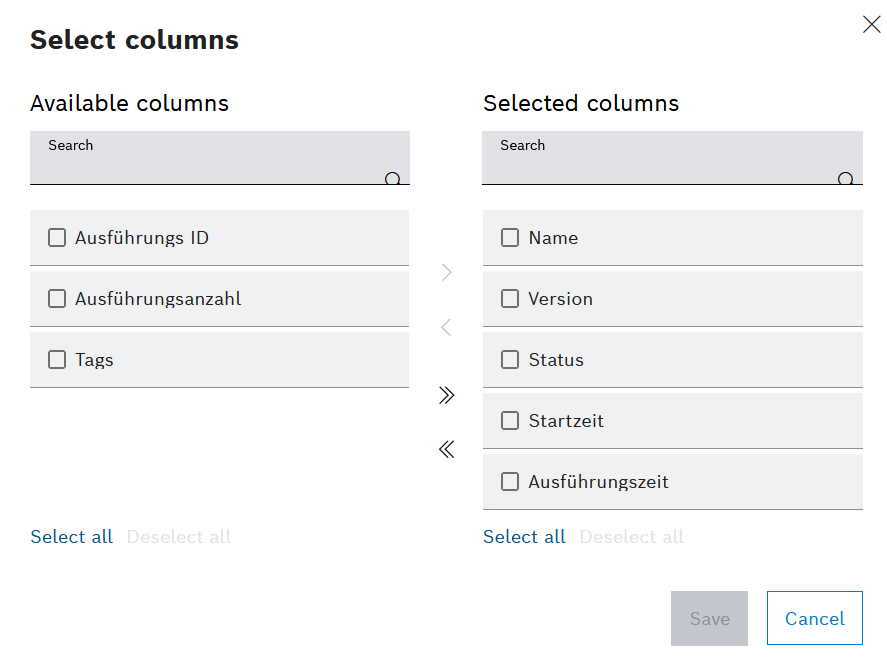
The column names displayed in the table are listed in the Available columns area. The column titles displayed in the table are listed in the Selected columns area.
Or:
Activate the checkboxes of the column titles to be moved.
 : Move all column titles to the Selected columns pane.
: Move all column titles to the Selected columns pane. : Move all column titles to the Available columns pane.
: Move all column titles to the Available columns pane.- Select all: Activate the check boxes of all column titles in the Selected columns pane or in the Available columns pane.
- Delete selection: Clear the check boxes of all column titles in the Selected columns pane or in the Available columns pane.
 : Move checked column titles to the Selected columns pane.
: Move checked column titles to the Selected columns pane. : Move checked column titles to the Available columns pane.
: Move checked column titles to the Available columns pane.
The columns can be sorted in the Selected columns area by dragging and dropping. The top column title appears in the table on the left.