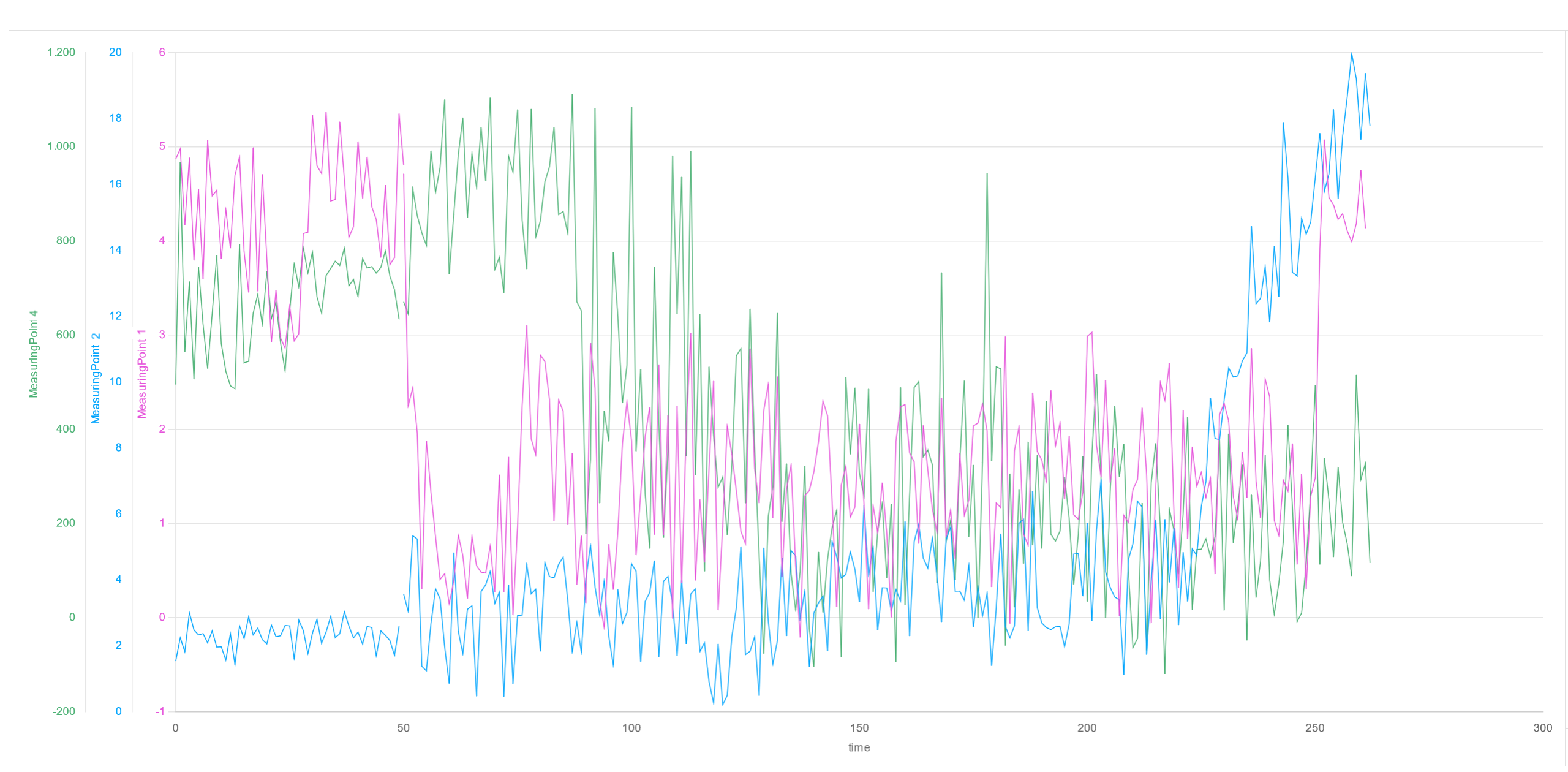Select device for analysis
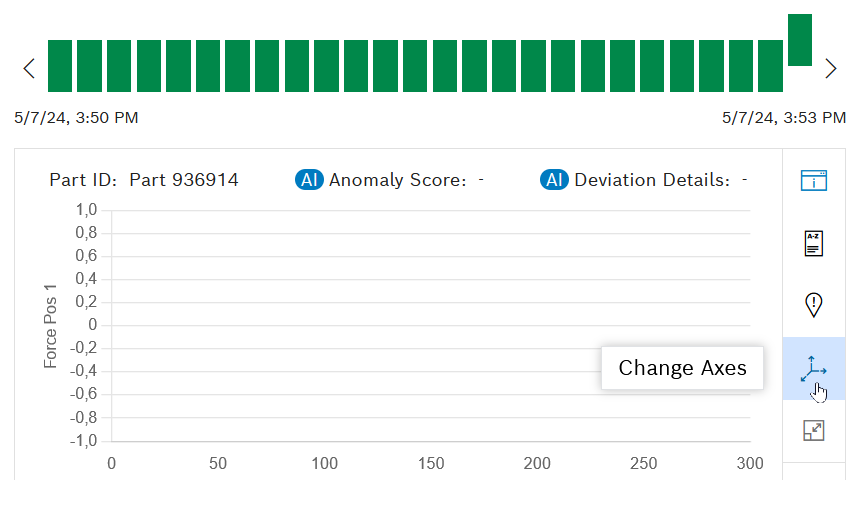
A maximum of three Y-axes can be configured.
A measuring point can only be selected once as a Y-axis.
Configure the measured values displayed in the diagram via the axes (e.g. torque over angle instead of torque over time). At least one X-axis and at least one and a maximum of three Y-axes must be defined.
Show and hide Y-axes without changing the configuration:
Show and Hide Axis in the Diagram
Prerequisites
Measuring points are defined in the Master Data Management module.
Procedure
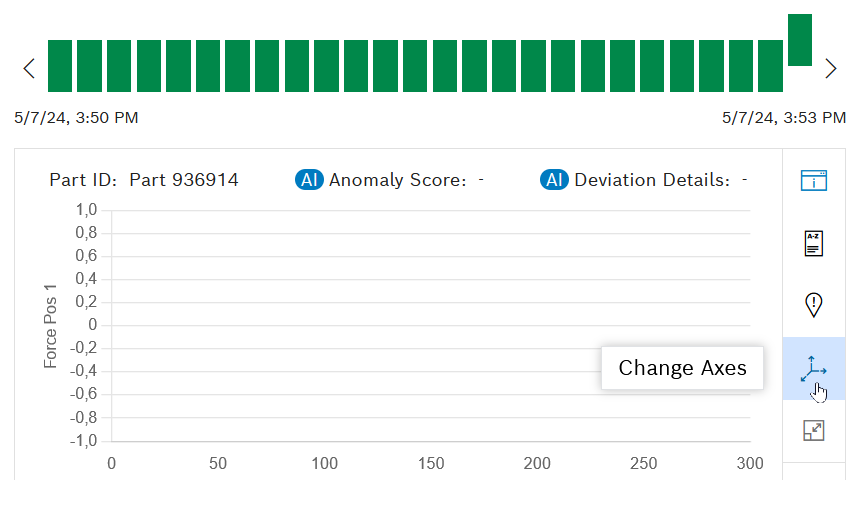
A maximum of three Y-axes can be configured.
A measuring point can only be selected once as a Y-axis.
The axis configuration is used in the diagram. The configuration of the axes is linked to the device type, the logged-in user, the browser used and the hardware.
The colors of the process curves and the Y-axes are linked to the order of the Y-axes, not to a measuring point. If the order of the Y-axes changes, the colors in the diagram change. The colors are not configurable.