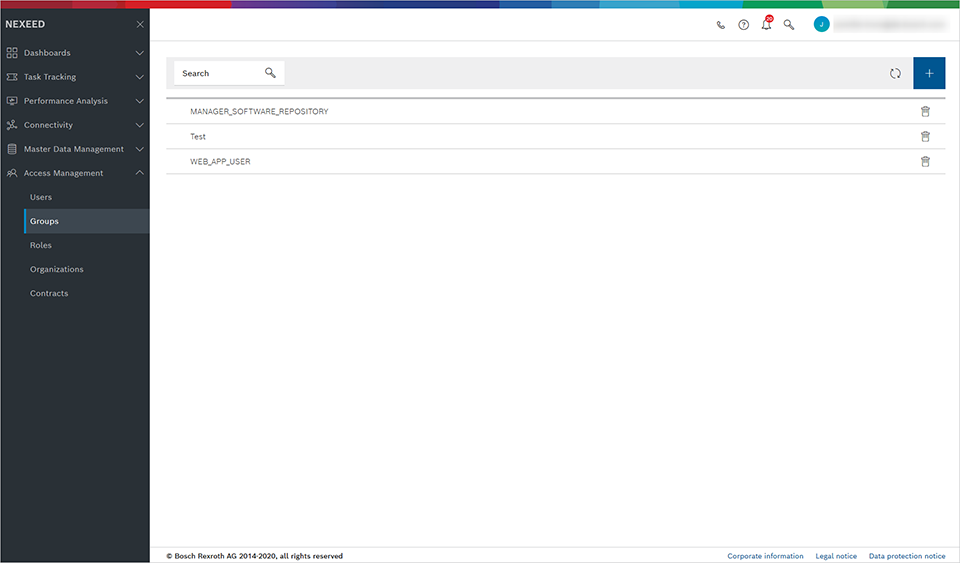
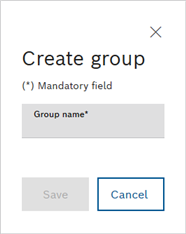
The group is created.
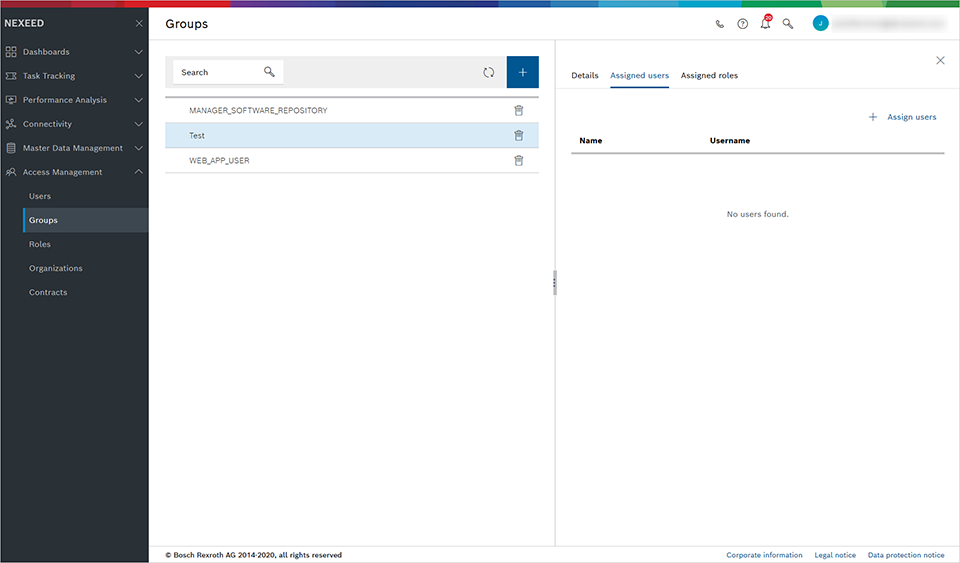
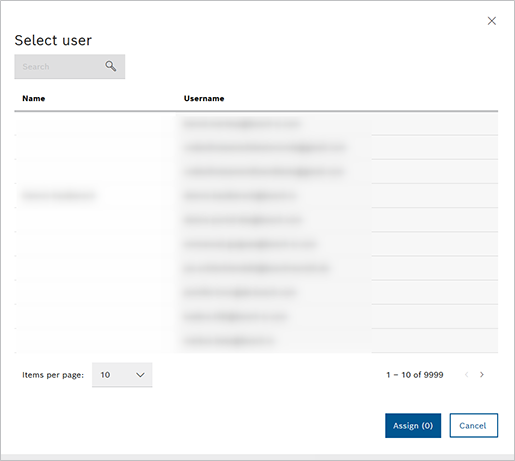
The users are added to the group.
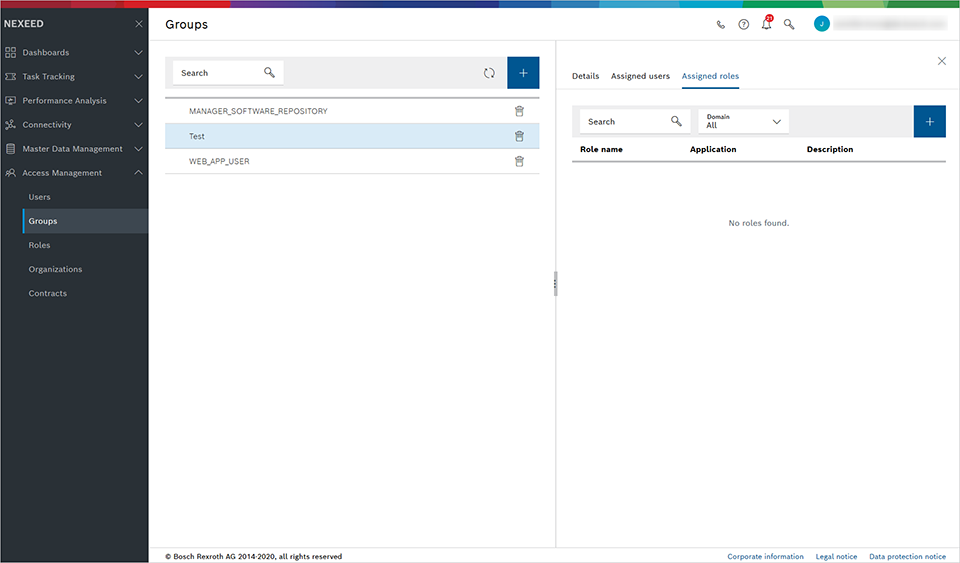
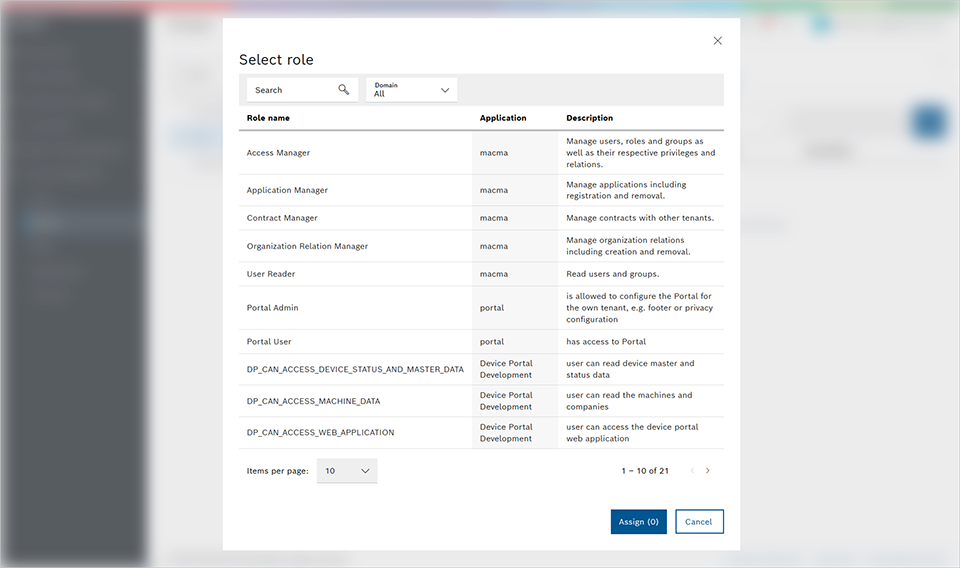
The roles are added to the group.
User groups are useful, for example, for assigning the same rights to multiple users.
Requirements
Process
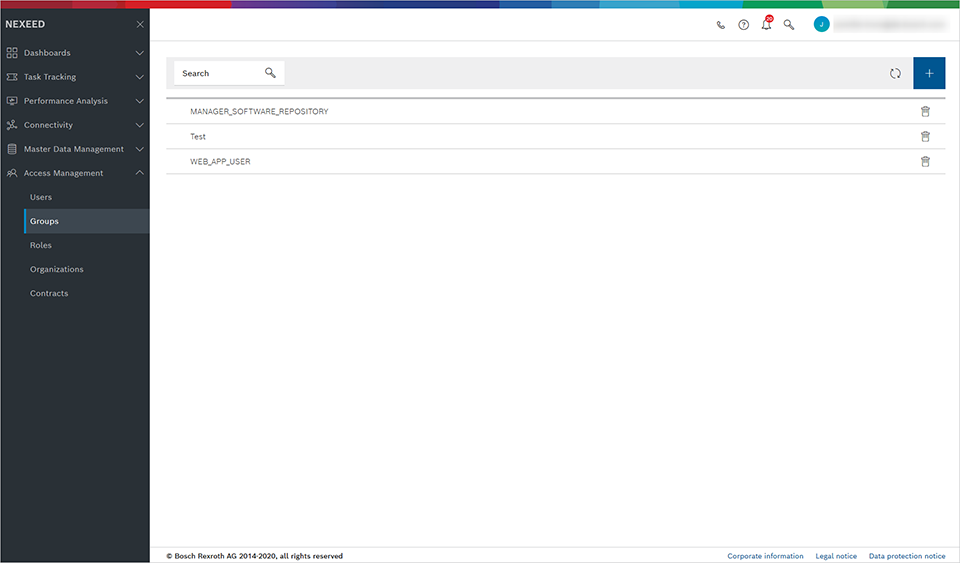
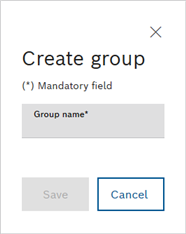
The group is created.
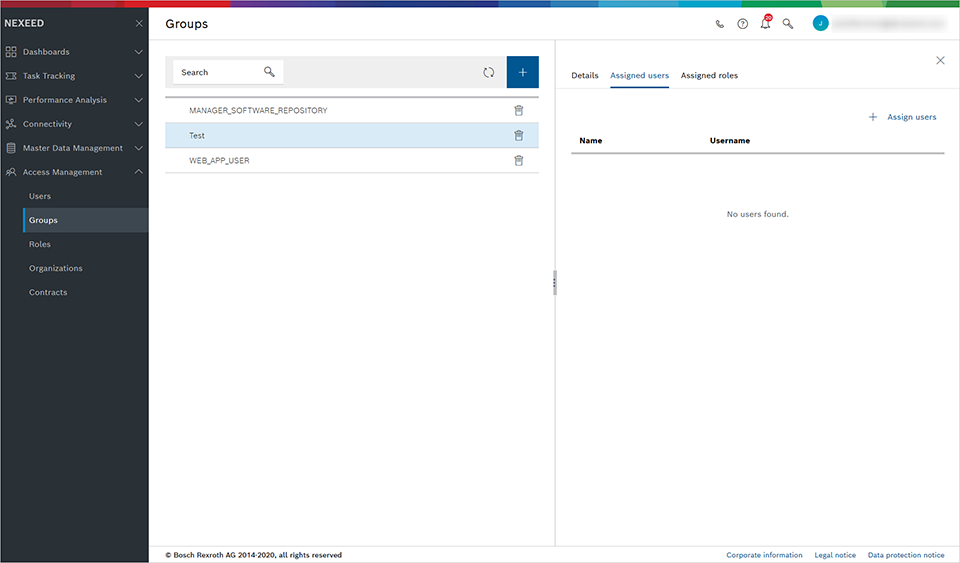
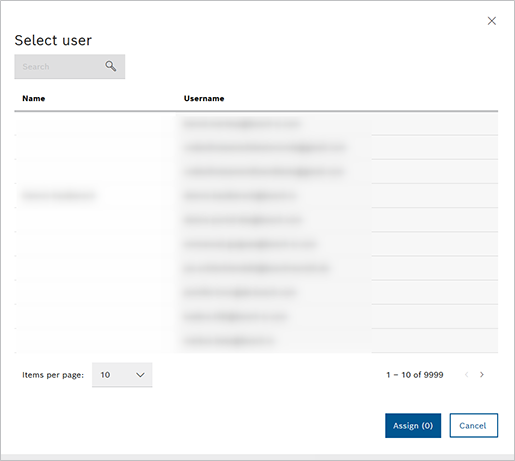
The users are added to the group.
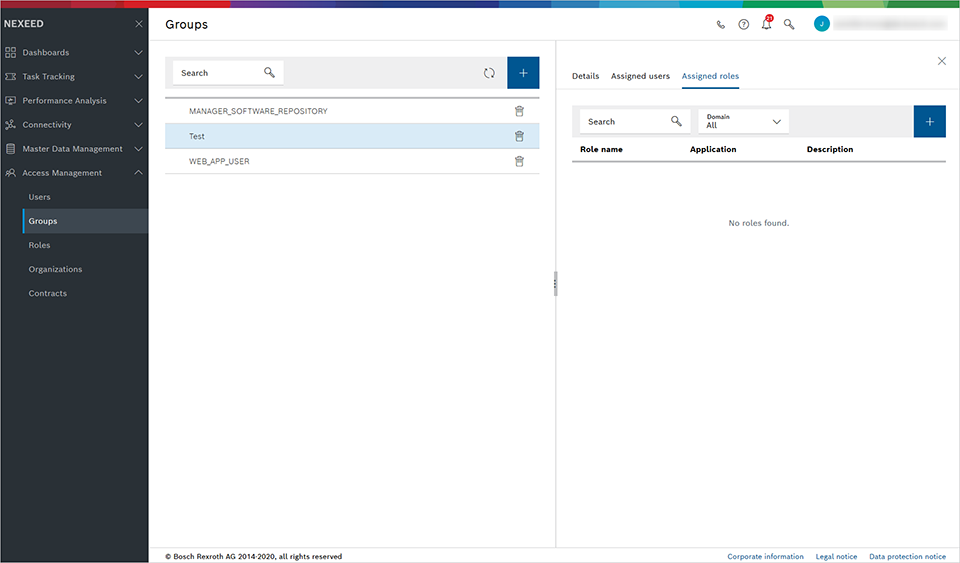
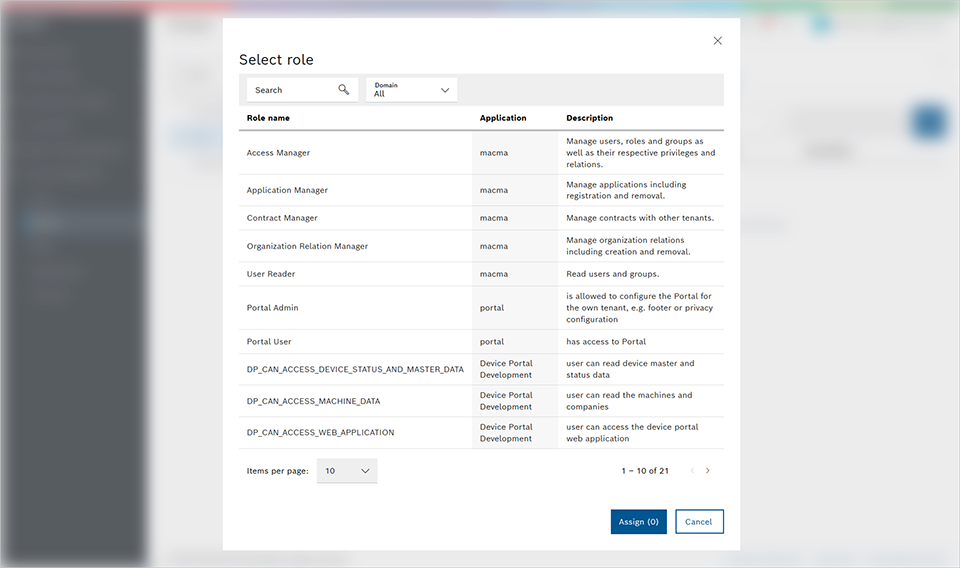
The roles are added to the group.
The user group is created. You can now add more users to this group or delete users from this group. You can also add roles to or remove roles from the group.