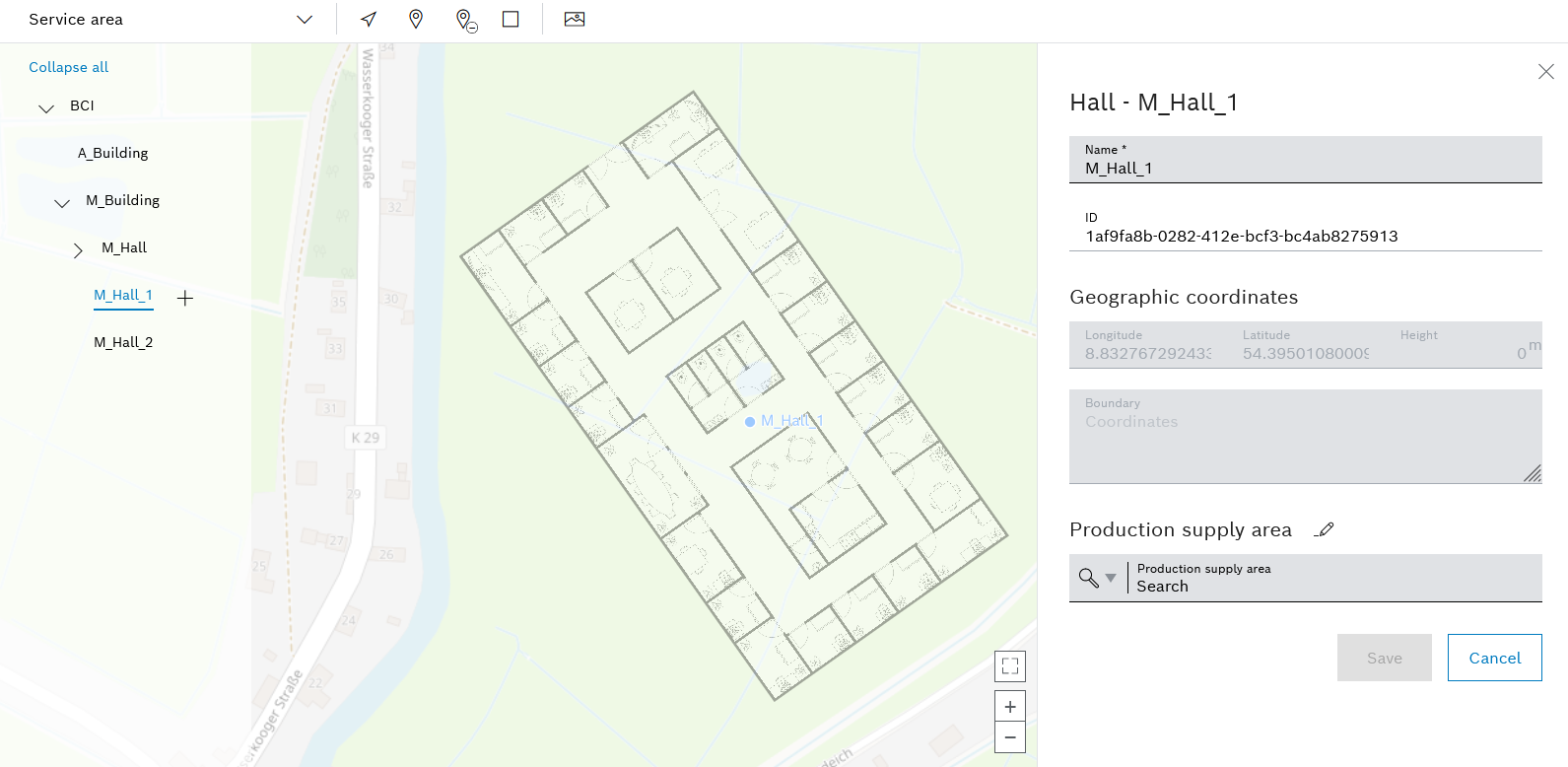
A ![]() appears next to the selected hall in the hierarchy. The detail view of the location appears on the right.
appears next to the selected hall in the hierarchy. The detail view of the location appears on the right.
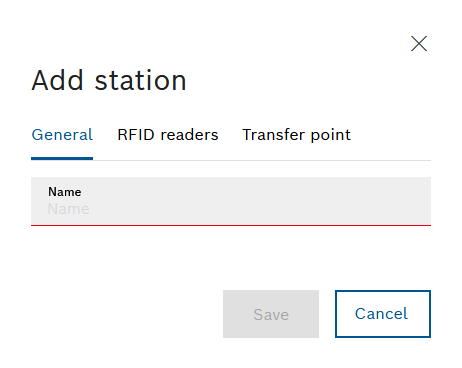
The Add station dialog box has three tabs.
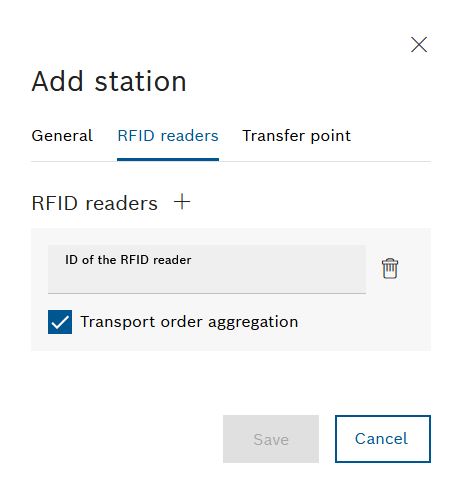
- Add as many RFID readers as required using RFID readers
 .
. - Enter the desired RFID reader in the text field RFID reader ID.
The RFID reader is assigned to the station.
Transport orders can be combined: ![]() Aggregation of transport orders: Transport orders from this station with the same destination are automatically combined in a new transport order.
Aggregation of transport orders: Transport orders from this station with the same destination are automatically combined in a new transport order. ![]() Aggregation of transport orders: Save transport jobs that are scanned with this RFID reader individually.
Aggregation of transport orders: Save transport jobs that are scanned with this RFID reader individually.
Use ![]() next to the ID of the RFID reader text field to delete individual RFID readers. Apply the changes using Save.
next to the ID of the RFID reader text field to delete individual RFID readers. Apply the changes using Save.
Different coverage areas meet at a transfer point and goods can be exchanged.
Coverage areas must be created under Maps > Coverage areas in order to be able to select them for a transfer point.
Supply Areas
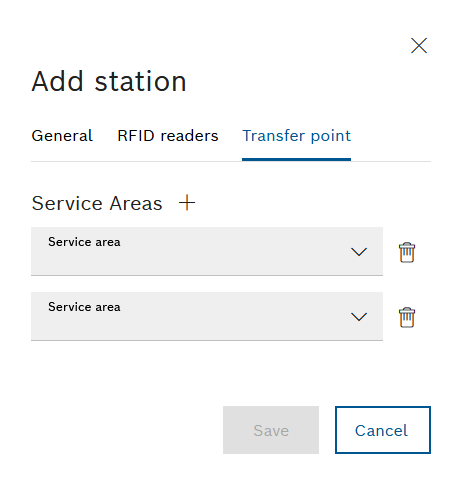
- Use Coverage areas
 to add at least two coverage areas.
to add at least two coverage areas. - In the Coverage area drop-down lists, select the desired coverage area.
- To delete a service area, click
 next to the relevant drop-down list.
next to the relevant drop-down list.