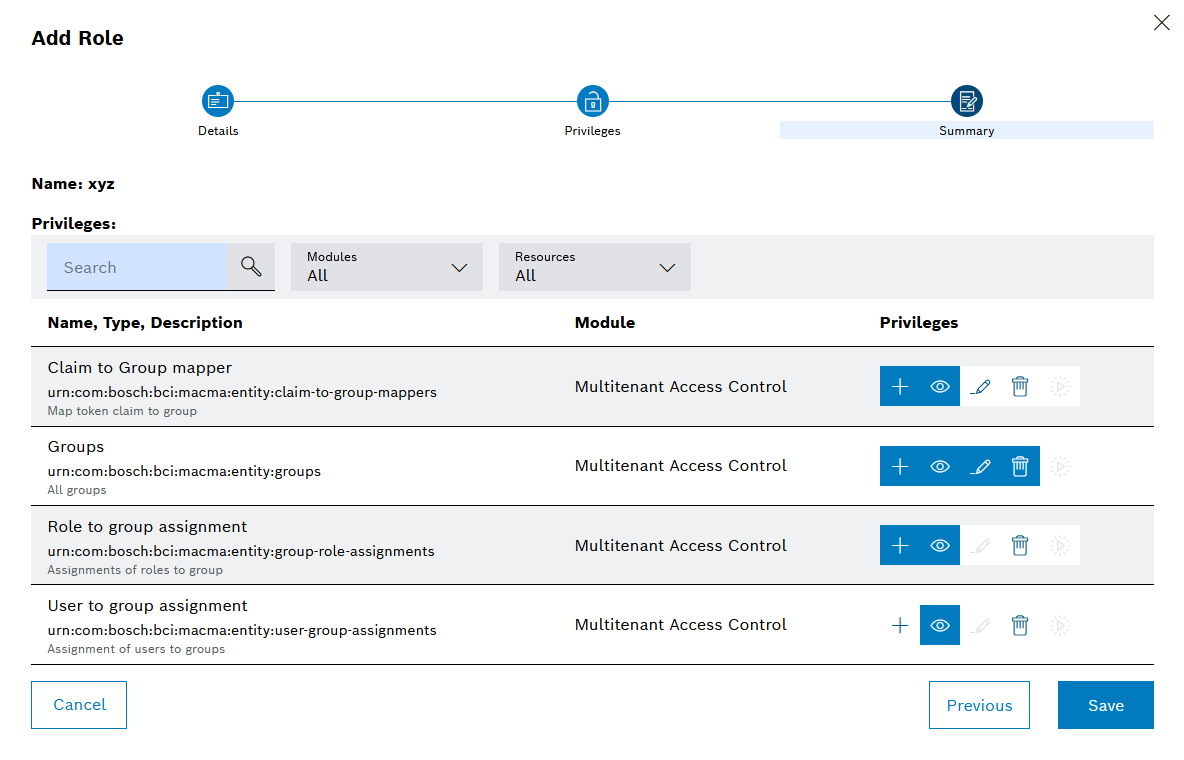The Add role dialog window will open with the Details step.
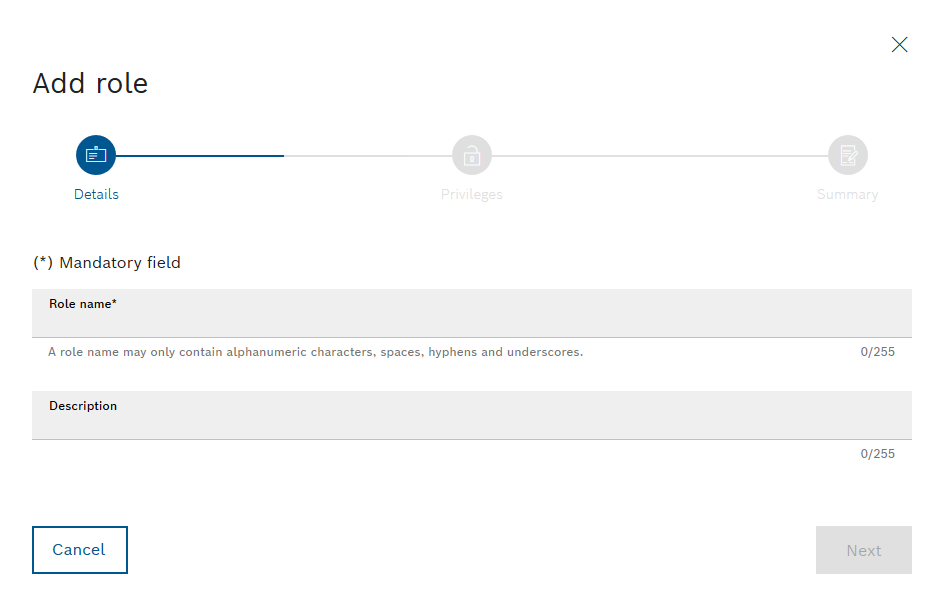
The Permissions step appears.
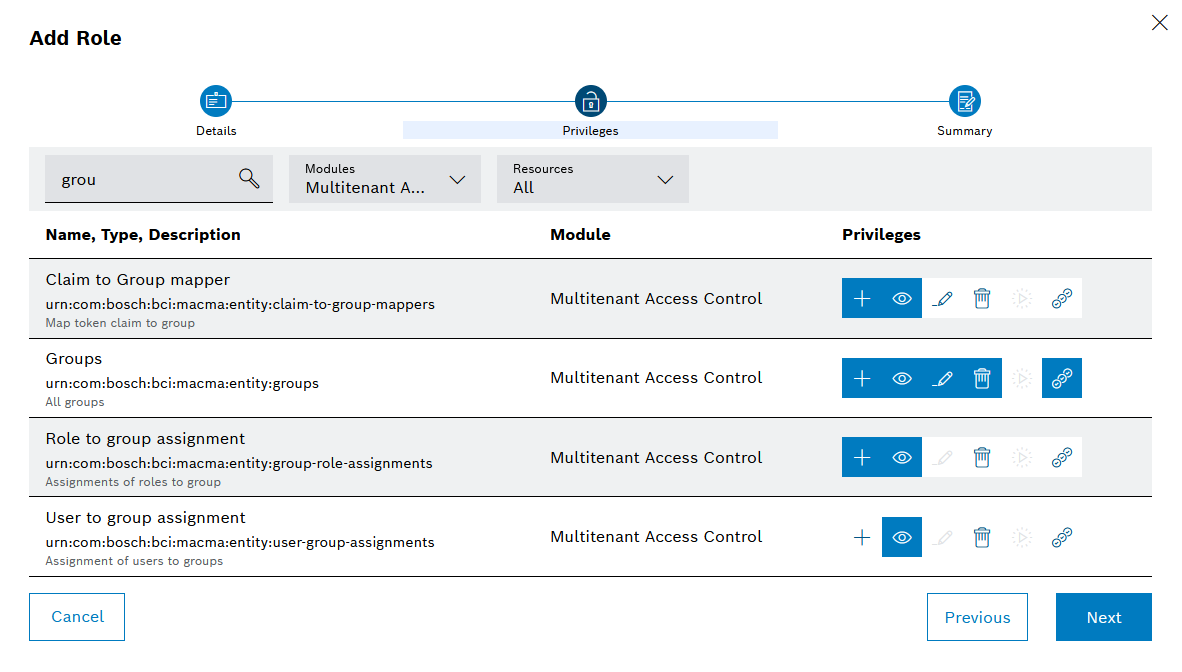
In the Modules drop-down list, select the module in which the required role is located.
Or:
Enter the required role designation in the Search text field.
Or:
Use the Resources drop-down list to filter by resource type.
- Create objects

- Read objects

- Edit objects

- Delete objects

- Execute objects

Selected permissions are displayed in white on a blue background.
Deselected permissions are displayed in blue on a white background.
Permissions that cannot be assigned, for example, due to a lack of permission from the current user, appear in gray and cannot be selected.
The Summary step will open.