The dashboard appears.
The calendar is displayed.
The last 24 hours from the time of the login is set as the default time period. You cannot select a date in the future.
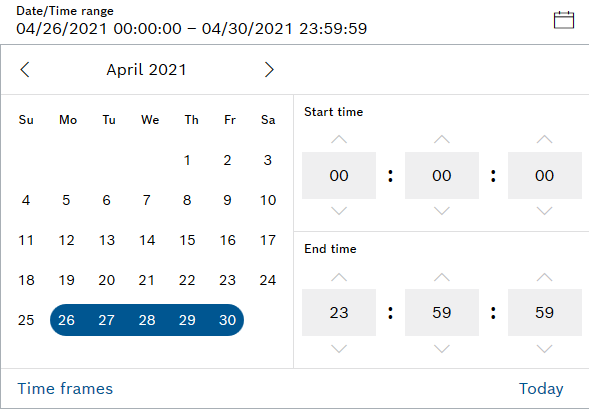
The dialog to select the equipment is displayed.
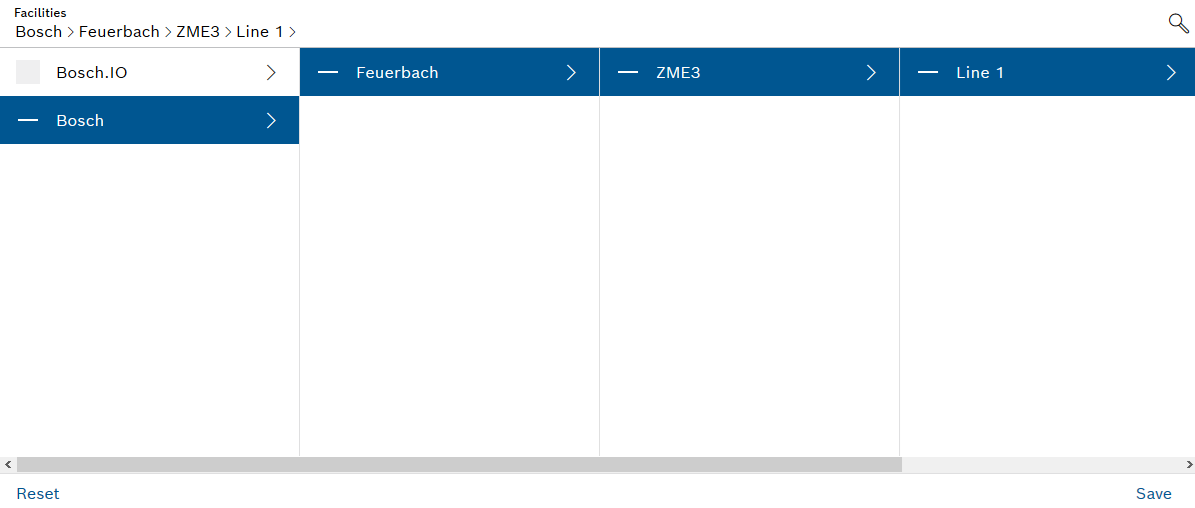
The settings are applied.
The dashboard appears.
The calendar is displayed.
The last 24 hours from the time of the login is set as the default time period. You cannot select a date in the future.
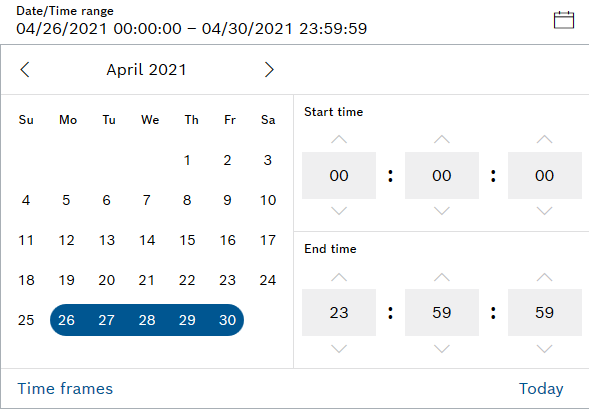
The dialog to select the equipment is displayed.
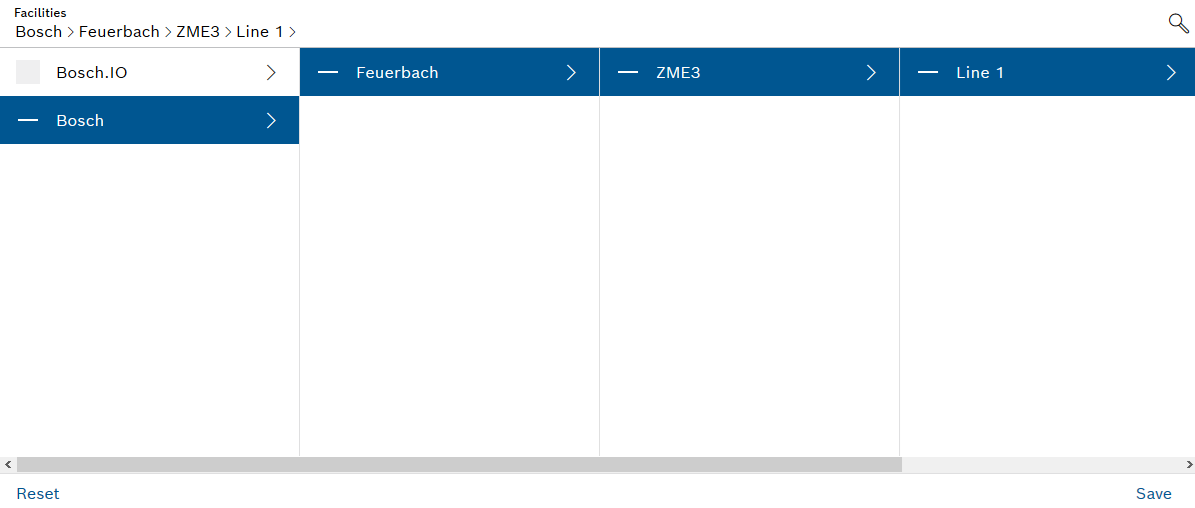
The settings are applied.
The states of the devices, device types, etc. configured in the widgets are displayed for the selected period.