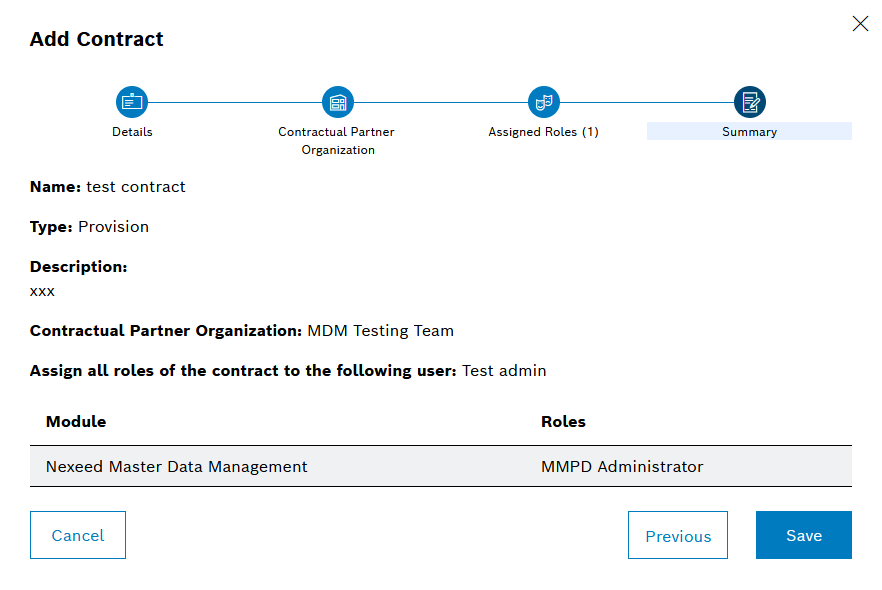The Add contract dialog window will with the Details step.
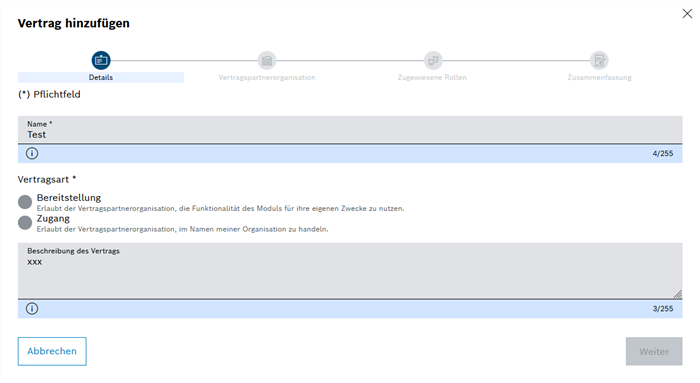
Deployment and Access can only be selected if the user is assigned to both the Access Contract Manager Provision Contract Manager roles.
- Provision
Example: The contractual partner organization is permitted to use functionalities and data of the Nexeed Shift Book module with the roles described below.
- Access
Example: The contractual partner organization is permitted to act as a planner in the Nexeed Shift Book module in the name of the organization in question.
The Contractual partner organization step will appear.
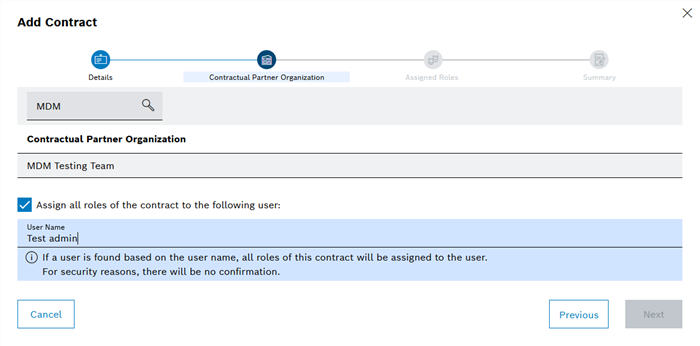
- Activate the Assign the following user all roles from this contract checkbox.
- In the User Name text field, enter the user name of the organization's administrator.
The Assigned roles step will appear.
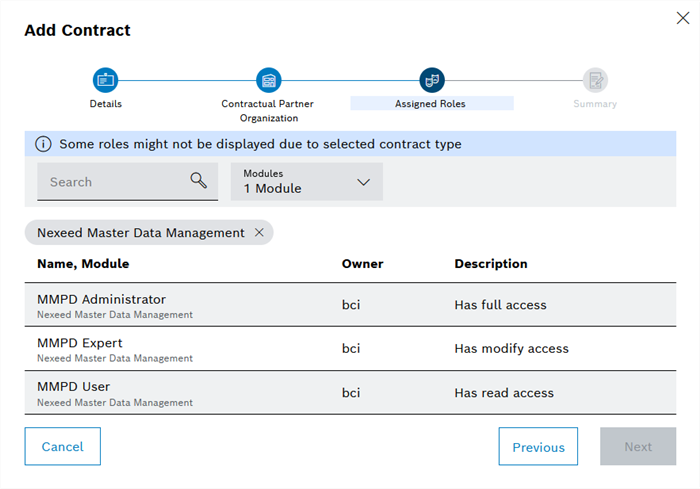
In the Modules drop-down list, select the module in which the required role is located.
Or:
Enter the required role designation in the Search text field.
Only application roles can be associated with a contract: Roles.
The Summary step will open.