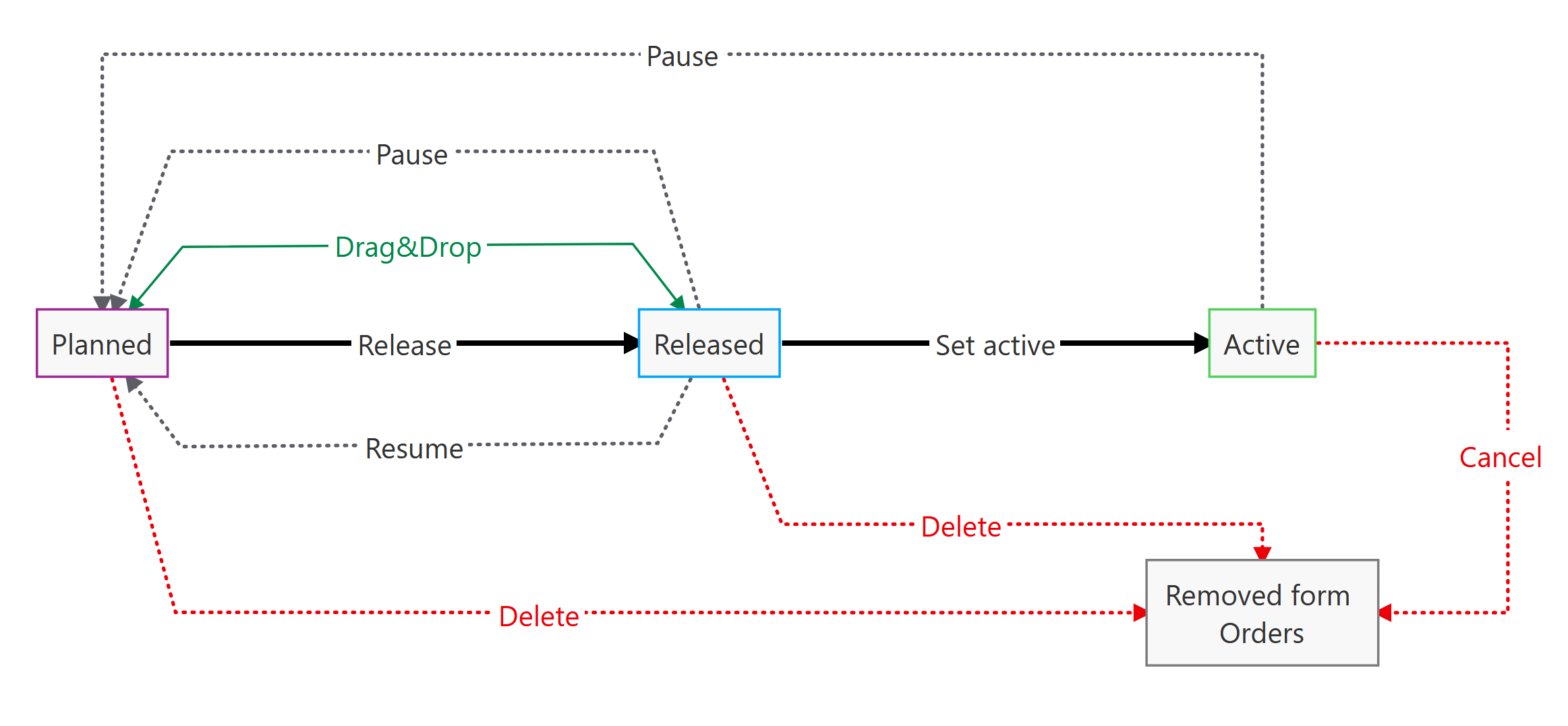
In the Nexeed Order Management module, the status of an order corresponds to the processing status. To change the status of an order, the order is moved to the desired area: Planned, Released or Active. The sequence in the respective area determines the processing priority: The topmost order has the highest priority.
Released orders do not have to be moved to the Active area. The topmost order in the Released area is automatically moved to the Active area after the currently active order has been processed.
Orders can be planned, released, rescheduled, paused, activated or canceled and deleted.
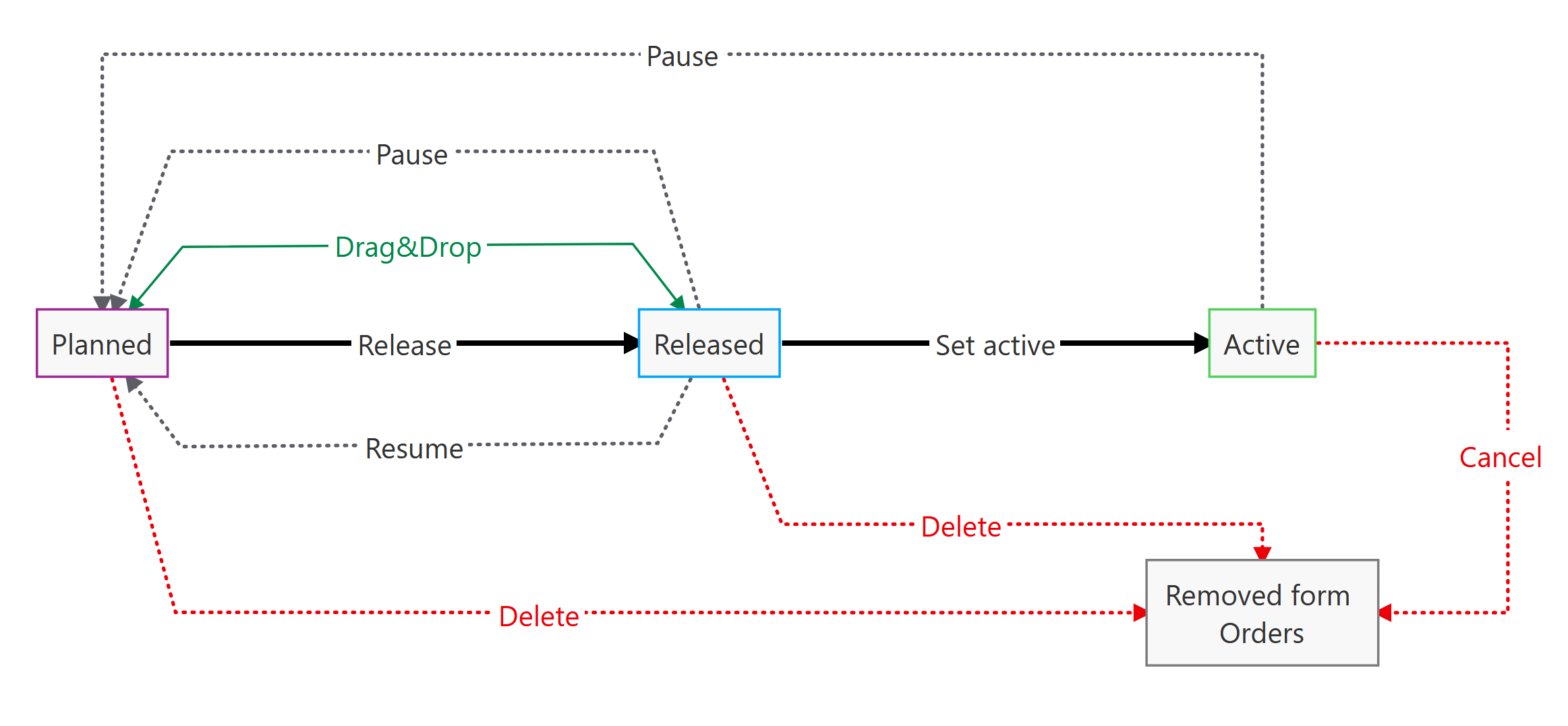
Or:
To change the processing status, open the options menu in the order with ![]() and select the desired status.
and select the desired status.
The options menu depends on the status of the order.
Overview: Orders Tab
The order is in the selected area at the selected location.