Filtering the Tools and Components Table
In Nexeed Tool Management , the Tools & Components table can be filtered by release status, health status, area, serial number, last updated and properties. The type can be filtered via a separate field in the tabs. The Tools & components table is located on the following tabs:
Tool management > Tool information > Tools & components Tool management > Tool control > Tools & components Tool management > Tool actions > Lock Tool management > Tool actions > Release Release and health state of the tools and components
Tool Information: Tools and Components Tab
Call up the Tool management > Tool information > Tools & components tab.Or:
Call up the Tool management > Tool control > Tools & components tab.
Or:
Call up the Tool management > Tool actions > Lock tab.
Or:
Call up the Tool management > Tool actions > Release tab.
Open the filter with To set filters for release status, health status or area, select Release status , Health status or Area and activate the checkboxes.Active filters are shown with
Active filters can be deleted with
To set filters for the group, select Group and enter the name of the group in full or in part. To set serial number filters, select Serial number and enter the serial number or part of it. To set filters for the SAP equipment ID, select SAP equipment ID and enter the SAP equipment ID in full or in part. Set filters for updates to the tool or component within a time period:
Set filter for properties:
To delete all selected filters, select Reset all . Apply filter with Apply . Only tools or components with the selected filters are displayed in the table.
![]() and
and ![]() .
. ![]() .
.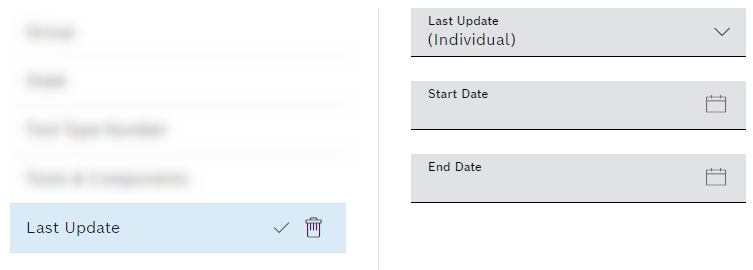
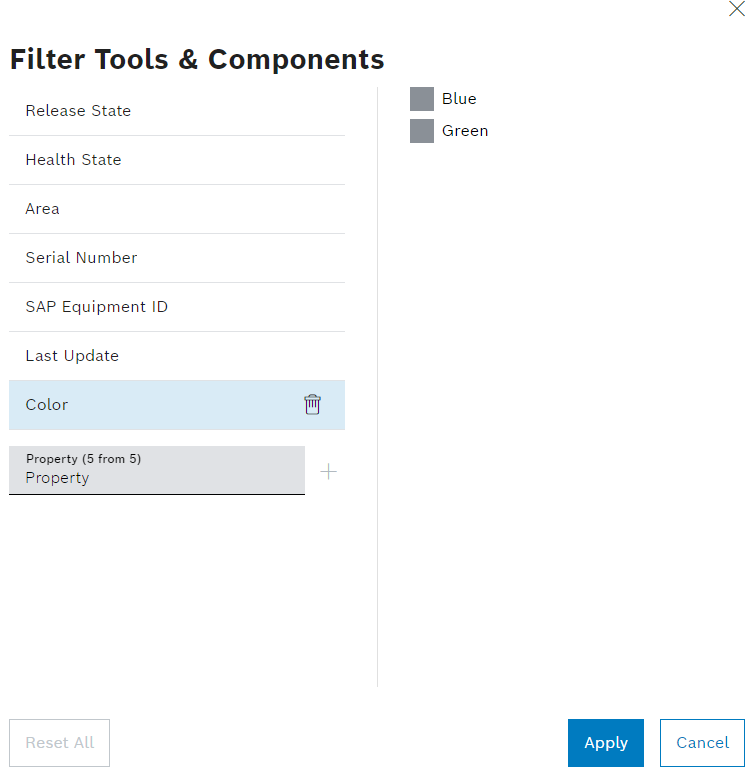
 .
.