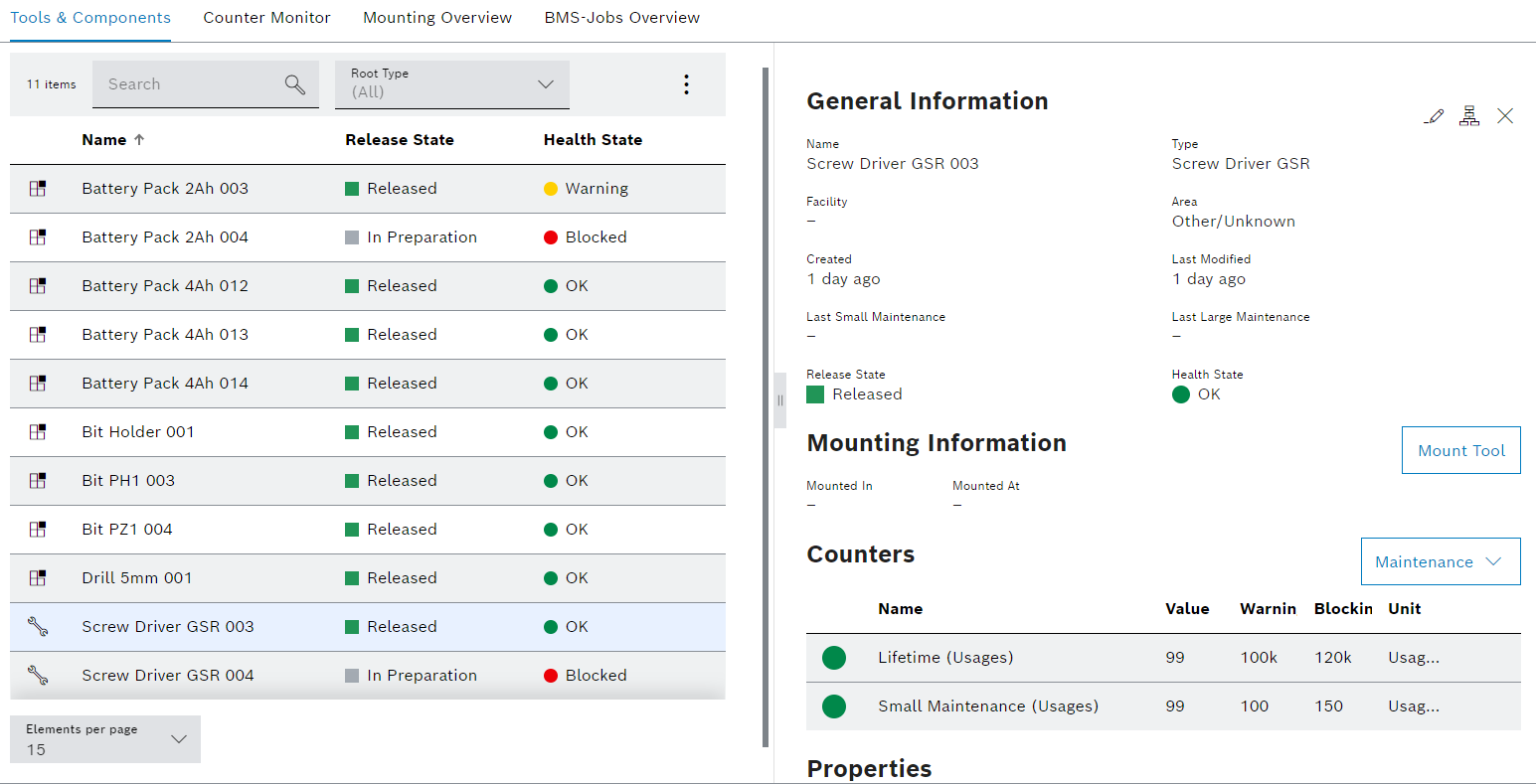
The Tool management > Tool information > Tools & components tab shows all tools and components. Tools and components can be displayed filtered. Tools or components with the release status Scrapped and Deleted are not displayed, but can be shown using the filter function.
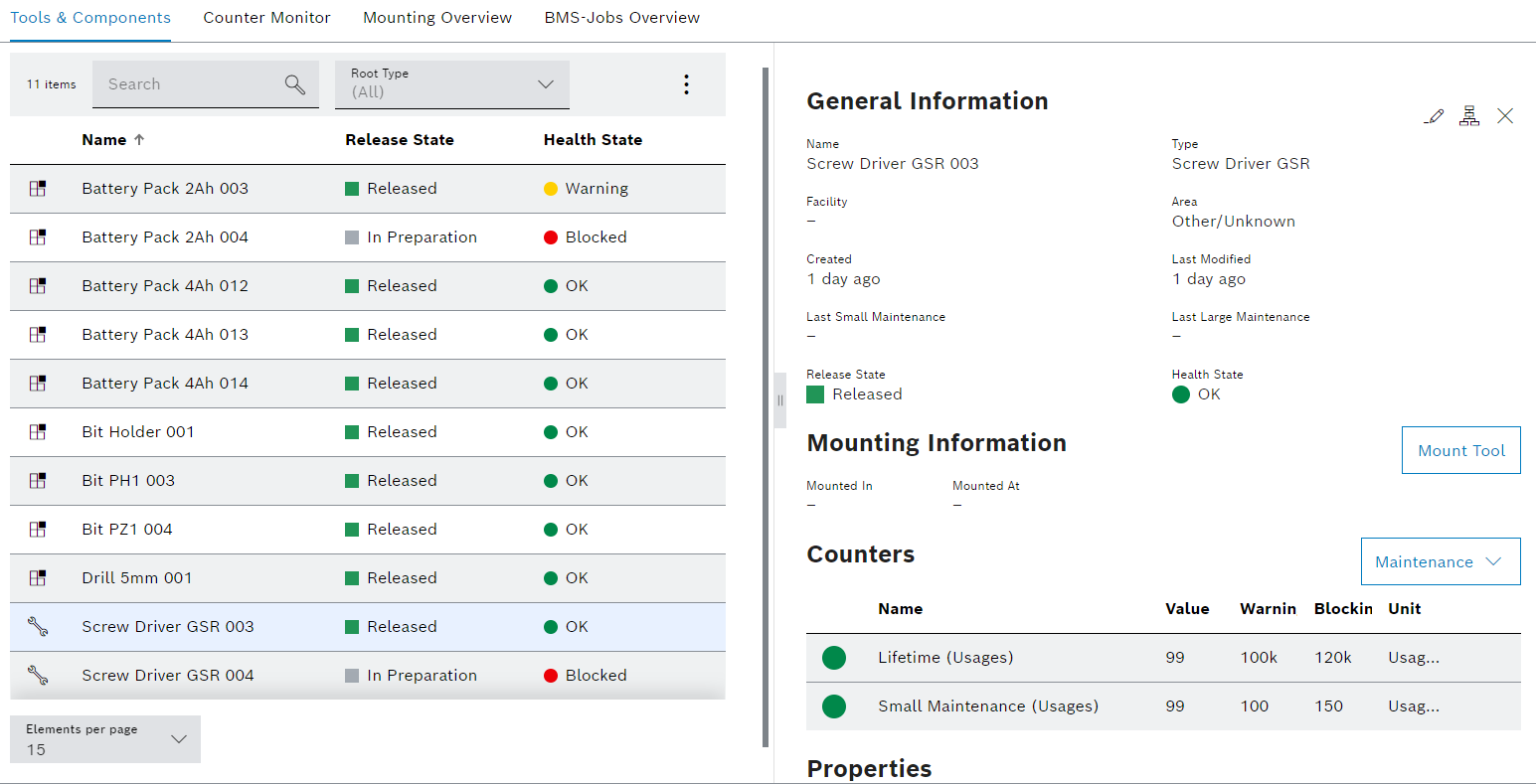
The Tool management > Tool information > Tools & components tab contains two areas: a tools and components display, and a detailed view, where information about the tool or component, positions, counters and properties are displayed.
The detail view opens when a tool or component is selected in the table.
Users with the Tool Management Expert or Tool Management Admin role can open and edit a tool or component in the detailed view with ![]() .
.
Display of tools and components
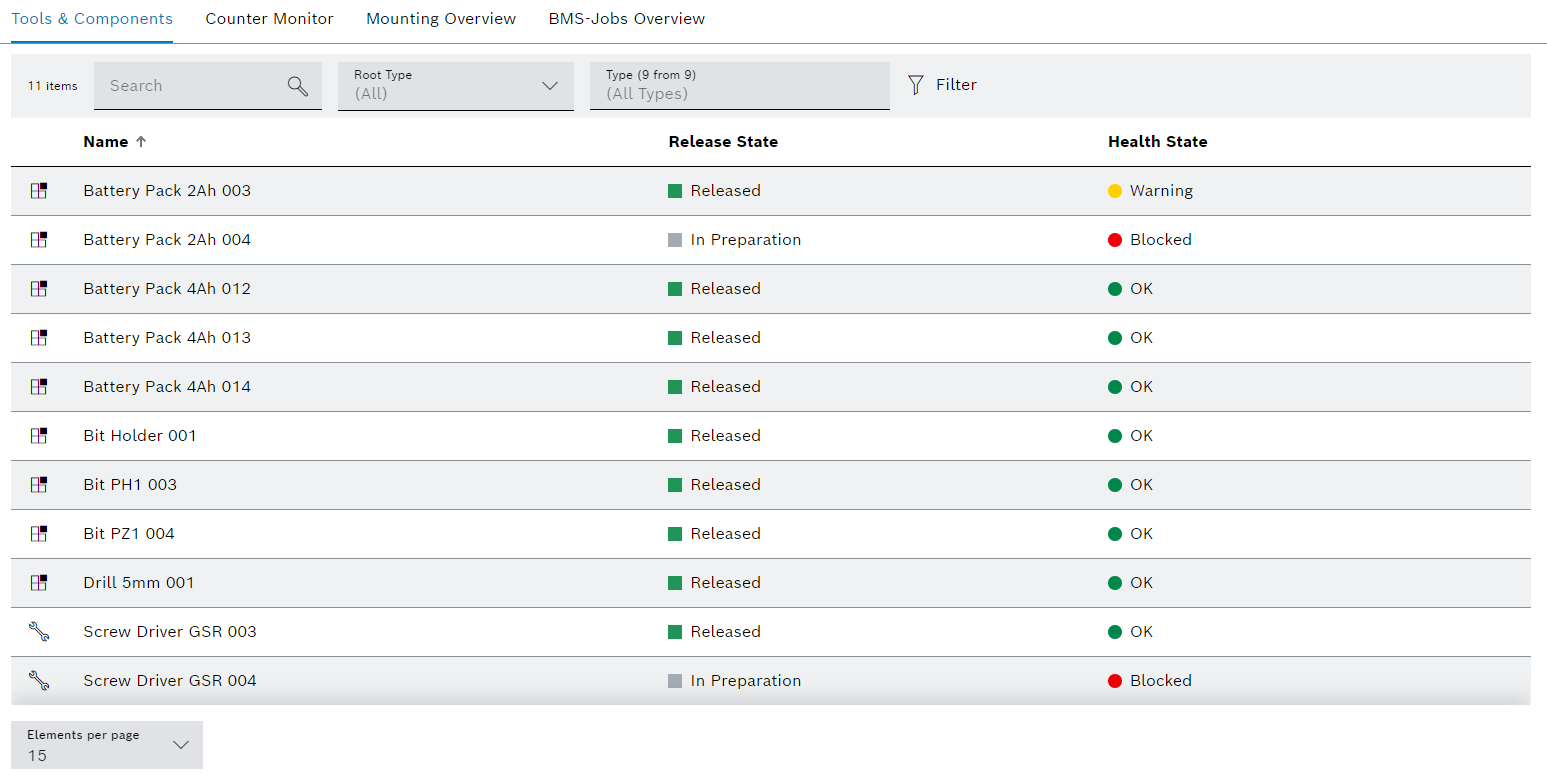
Element/icon/column |
Description |
|---|---|
XX |
Number of tools and components displayed |
Search |
Search for a tool or component. Enter the name or part of the name of the tool or component. |
Root Type |
Filter by tool or component. All Tools Component |
Type (X of X) |
Filter by type. Type name or part of name. |
|
Filter the display by criteria. |
|
Hide or show filters. |
Kind of type |
If the If the A tool type is at the top of the hierarchy. |
Name |
Name of the tool or component |
Approval status |
Release status of the tool or component |
Health status |
Health status of the tool or component |
Detailed view
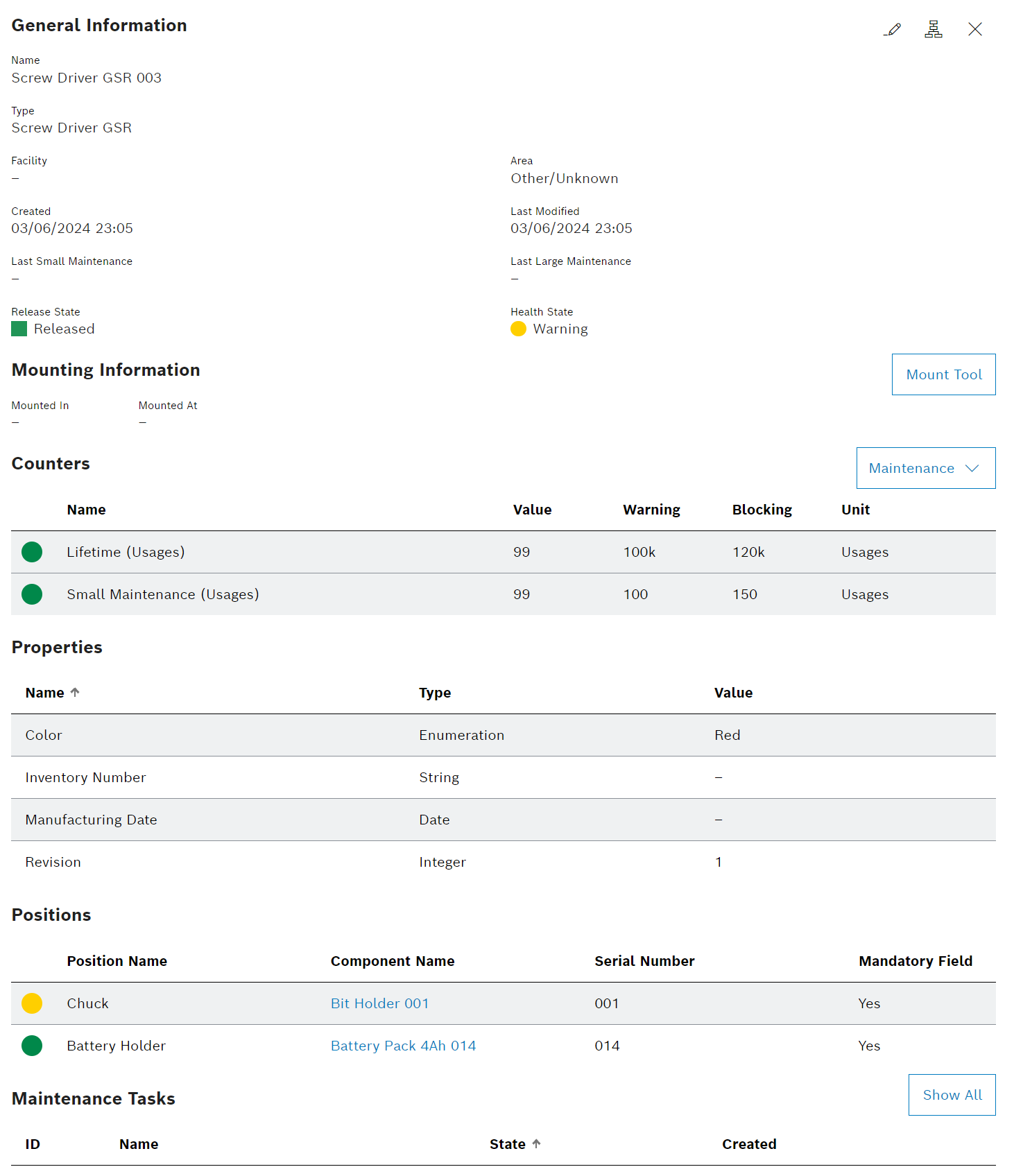
The details view contains the following areas:
General information on the tool or component. When minor or major maintenance has been completed on a tool or component, this must be confirmed with Confirm minor maintenance or Confirm major maintenance. The associated tool or component counters for minor or major maintenance are automatically reset. The tool can be set up in a device using Set up tool.
Name of the device in which the tool is set up and when the tool was set up. A tool can be set up or removed using Set up tool or Remove tool. Setup information is only displayed for tools. The section is displayed when a tool is selected.
Tool or component counters are displayed with current value and health status. The section is displayed when a counter has been created for the tool or component.
Properties of the tool or component are displayed with respective values. The section is displayed if a property has been created for the tool or component.
Properties with a red exclamation mark must be entered or selected to release the tool or component.
Enter or select the value of a property in the tool or component
Tool control: Properties Tab
Each position represents a component that can be attached to the tool or component. The colored circles next to the positions indicate the health status of the attached component. Gray indicates that no component is attached. The section is displayed when a position has been created for the tool or component.
Maintenance tasks for the tool or component with associated status and creation date
If the Nexeed Maintenance module is integrated in the system, the Maintenance tasks tab is shown.
Only maintenance tasks with the task status New or Started are displayed.
Corrective Task
Assigned links of the tool and the tool type or assigned links of the component and the component type