If a type is selected in the Tool management > Tool control > Types tab, the detail view opens. The positions of the type are configured in the detailed view in the Positions tab. The position is the connection between types. Types are connected hierarchically to other types. A tool is at the top of the hierarchy. Components can be attached to the tool at the positions.
If types are connected together via positions, the tools and components created with these types can be used in the Tool management > Tool control > Hierarchy tab.
Tool control: Hierarchy tab
Changes to type positions type are automatically transferred to all created tools or components of this type. Changing positions can change the health status of tools and components.
Items can be dragged and dropped within the table using the ![]() icon. The placement of the positions in the table determines the horizontal order of the positions in the hierarchy from left to right. A Positioning image can be added in order to visualize the positions.
icon. The placement of the positions in the table determines the horizontal order of the positions in the hierarchy from left to right. A Positioning image can be added in order to visualize the positions.
Example: For the Cordless screwdriver type, the created positions are Battery holder and Clamp. Both positions are required for the operation of the type Cordless screwdriver. Possible usable types are stored in the type positions. The Battery holder position can have the type Battery pack 12 V 2 Ah or Battery pack 12 V 4 Ah attached to it. The Clamp position can have the type Bit or Clamp attached to it.
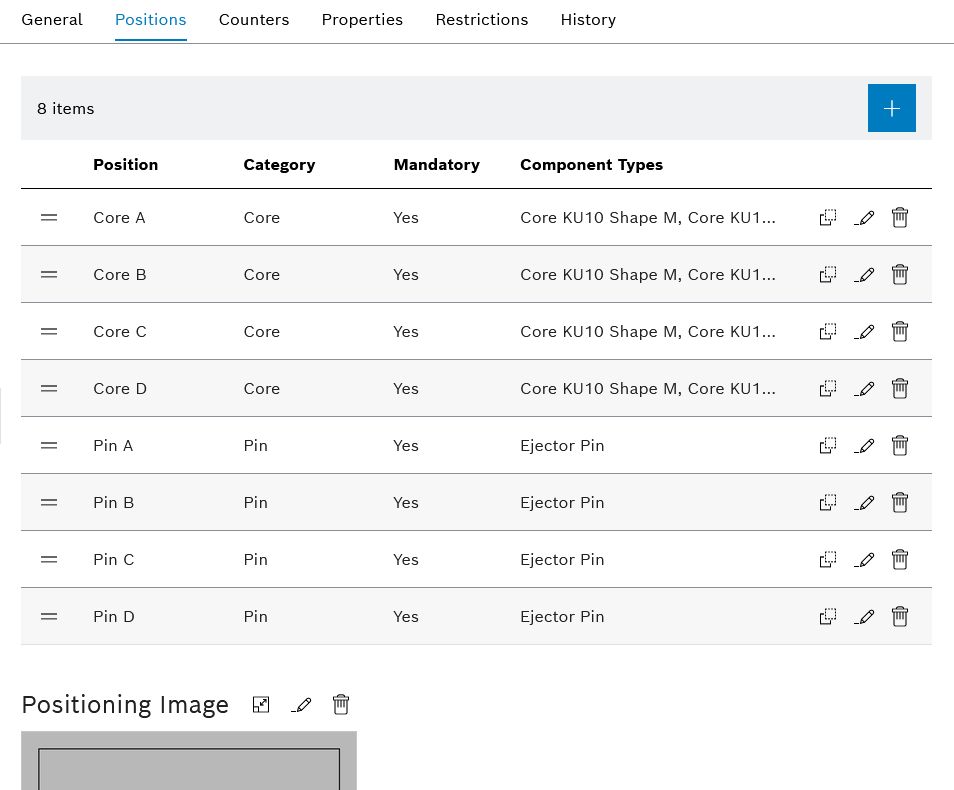
Element/icon |
Description |
|---|---|
XX items |
Total number of positions |
|
|
|
Change the position in the table. |
Position |
Name of the position |
Category |
Name of the assigned category. Categories are used to group positions in the hierarchy. |
Mandatory field |
Shows whether the position is required or not for the operation of the tool or component. If the position is required, a component must be installed at this position. |
Component type(s) |
Displays the types of components that can be attached to this position |
|
Create a position with the stored component types of the position. |
|
|
|
Delete position. |
Positioning map
Element/icon |
Description |
|---|---|
|
Displaying the positioning map and placing positions on the positioning map. |
|
Select and upload the positioning map. |
|
Delete positioning map. |