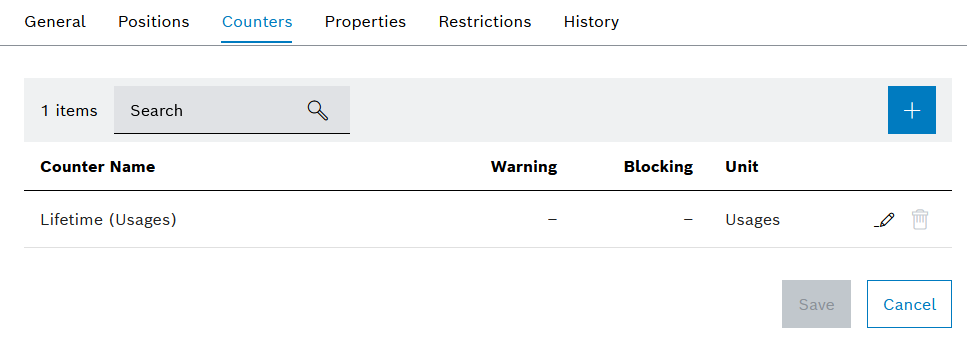
If a type is selected in the Tool management > Tool control > Types tab, the detail view opens. The type counters are configured in the detailed view of the Counters tab. Counters can increase after a certain time or after each use. Warning and blocking limits can be adjusted for each counter. When a tool or component is created, the type counters are transferred to the tool or component. Changes to counters are not transferred to tools or components of the type that have already been created. When a counter type is selected, more information about the counter type appears.
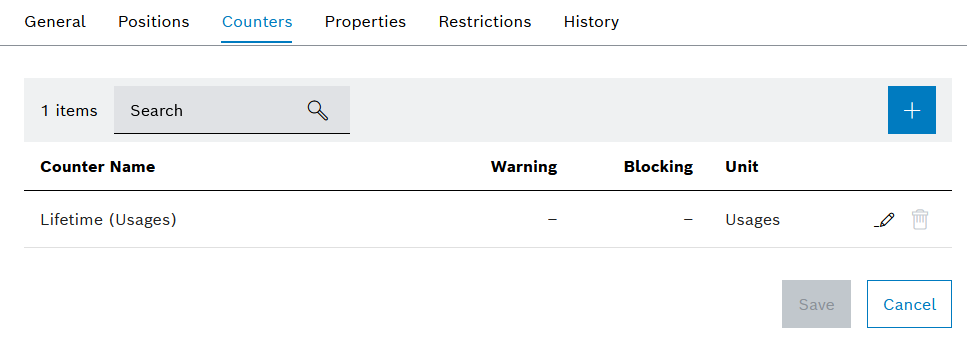
Element/icon |
Description |
|---|---|
XX items |
Number of all counters of the type |
Search |
Search for counters. Enter the full name of the counter or part of it. |
|
Create a counter template for the type.
|
Counter name |
Name of the counter |
Type |
Type of counter |
Autom. countdown or Autom. count |
Uses and time are counted down. Good and bad parts are counted up. Shows whether the automatic count-up or countdown is active. – The automatic count-up or countdown is deactivated. Uses The automatic countdown of uses is activated. Time The automatic countdown of days is activated. Good Parts The automatic count-up of good parts is activated. Bad parts The automatic count-up of bad parts is activated. |
Warning |
Remaining time, uses, good or bad parts up to the warning limit |
Lock |
Remaining time, uses, good or bad parts up to the blocking limit |
Unit |
Counter unit: Uses Remaining uses of the tool or component Parts Good or bad parts produced by the tool or component Days Days remaining until the set warning or blocking limit |
|
|
|
Delete counter. |