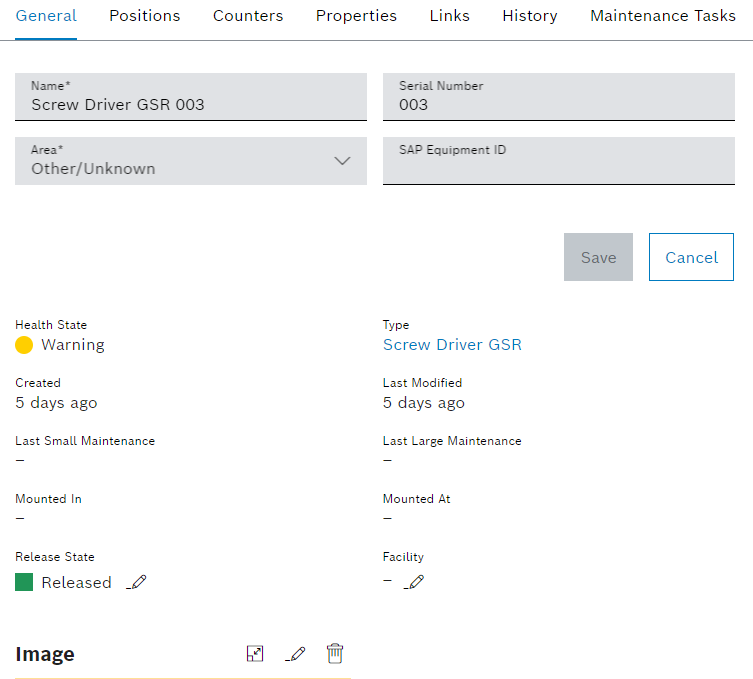
If a tool or component is selected in the Tool management > Tool control > Tools & components tab, the detail view opens. The data of the tool and the component can be changed in the detailed view on the General tab.
Configure the tool or component
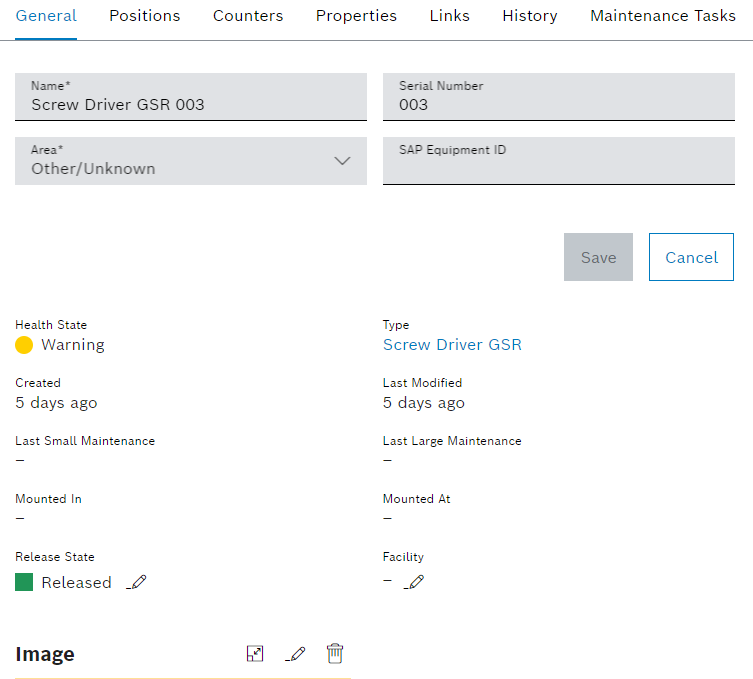
Element/icon |
Description |
|---|---|
Name |
Name of the tool or component |
Serial number |
Serial number of the tool or component |
Area |
Physical location of the tool or component |
SAP Equipment ID |
SAP equipment ID of the tool or component The SAP equipment ID must match the SAP equipment ID in SAP to be able to link Nexeed Tool Management with SAP. |
Health status |
Health status of the tool or component |
Type |
Type with which the tool or component was created |
Created by |
Date on which the tool or component was created |
Last modified |
Date the tool or component was last modified |
Last minor maintenance |
Date of the last minor maintenance of the tool or component |
Last major maintenance |
Date of the last major maintenance of the tool or component |
Set up in |
Name of the device in which the tool is set up |
Set up on |
Date on which the tool was set up or removed |
Approval status |
Change release status of the tool or component. |
Facility |
Facility is only displayed for tools. Assigned facility of the tool The tool can only be set up in devices of this facility. To change the facility:
The tool can only be set up in devices of this facility. |
|
View image. |
|
Select image and upload. |
|
Delete image. |