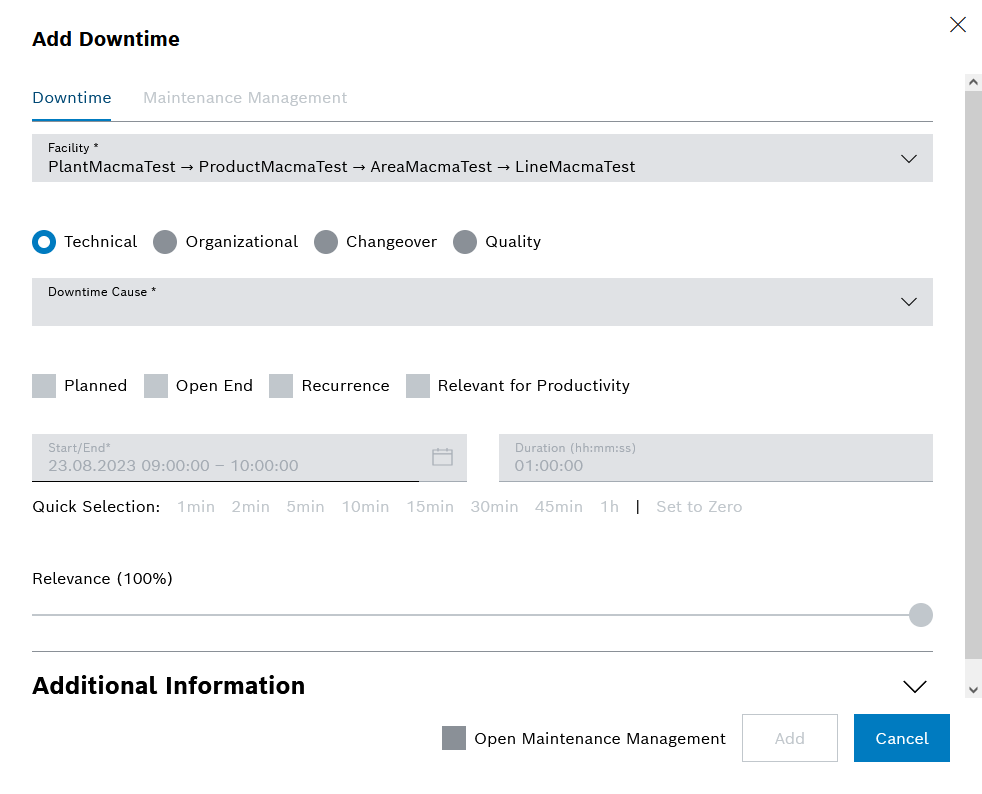
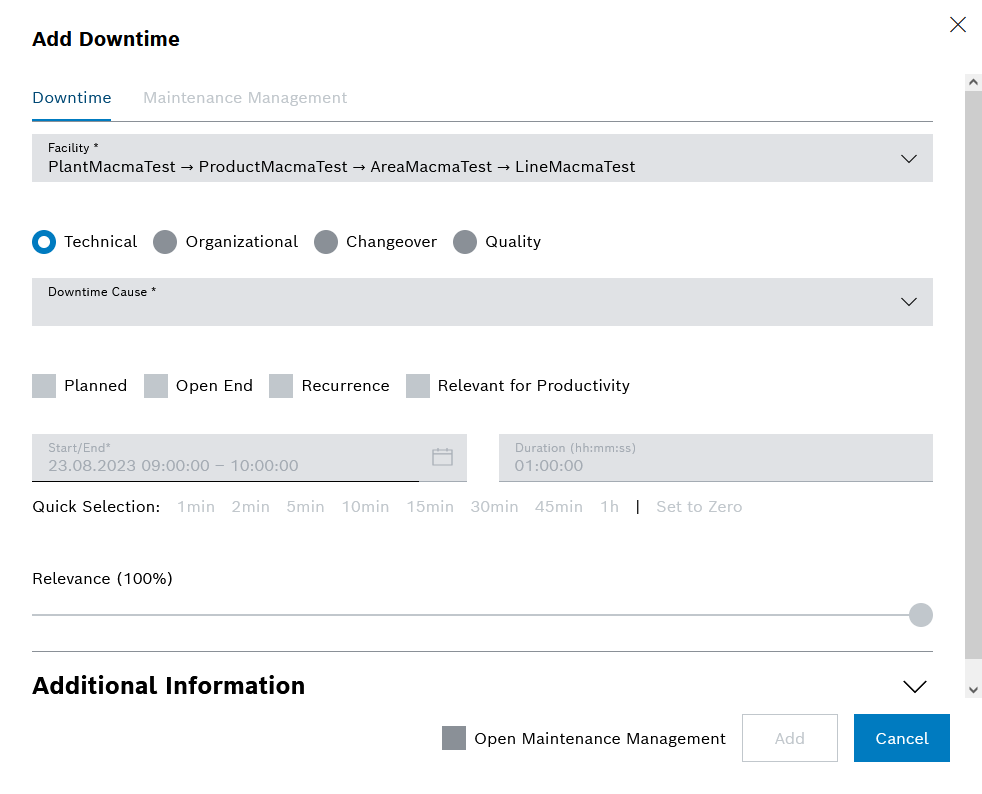
Element/icon |
Description |
|---|---|
Facility* |
Selection of the facility affected by the downtime |
Technical/organizational/changeover-related/quality losses |
Selection of the type of downtime |
Downtime cause* |
Selection of the cause of downtime
If a downtime has been saved, it is no longer possible to switch between a regular downtime and a 4M downtime for the cause of downtime. The cause of downtime for a regular downtime can be changed as long as the cause is not the cause of a 4M downtime. |
Planned/Open End/Series/Relevant for Productivity |
Choose between:
|
Start/end* |
Start date and time (from – to) of the downtime in the format: date + hours:minutes:seconds For a downtime series (Add downtime series dialog), the following applies: |
Duration |
Duration of the downtime in the format: hours:minutes:seconds. A downtime of a downtime series can last a maximum of 24 hours. |
Quick selection |
Links to add/subtract predefined fixed times to/from the current duration |
Relevance |
0 % = Time-neutral 50 % = Facility output halved 100 % = Facility is at a standstill |
Additional information |
Notes Via |
Open Maintenance |
To add a maintenance task, see the Maintenance Dialog Maintenance tasks can only be added to individual downtimes and not to downtime series. |
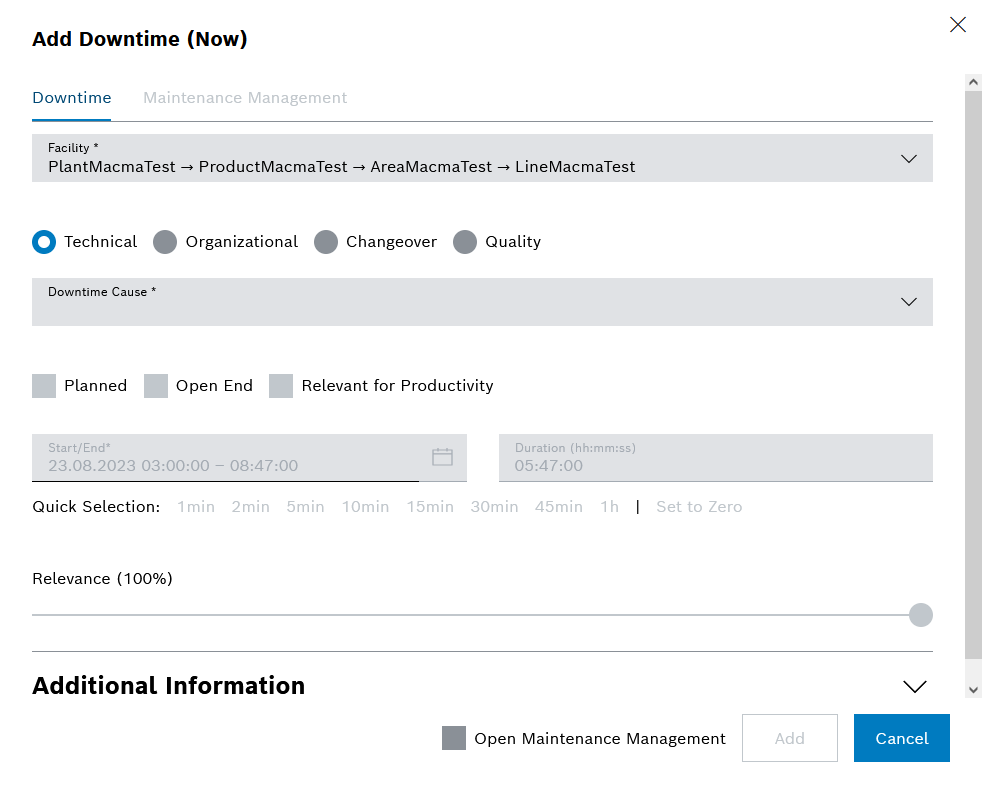
Element/icon |
Description |
|---|---|
Start/End* |
Date and time (from – to) of the downtime in the format: date + hours:minutes:seconds
|