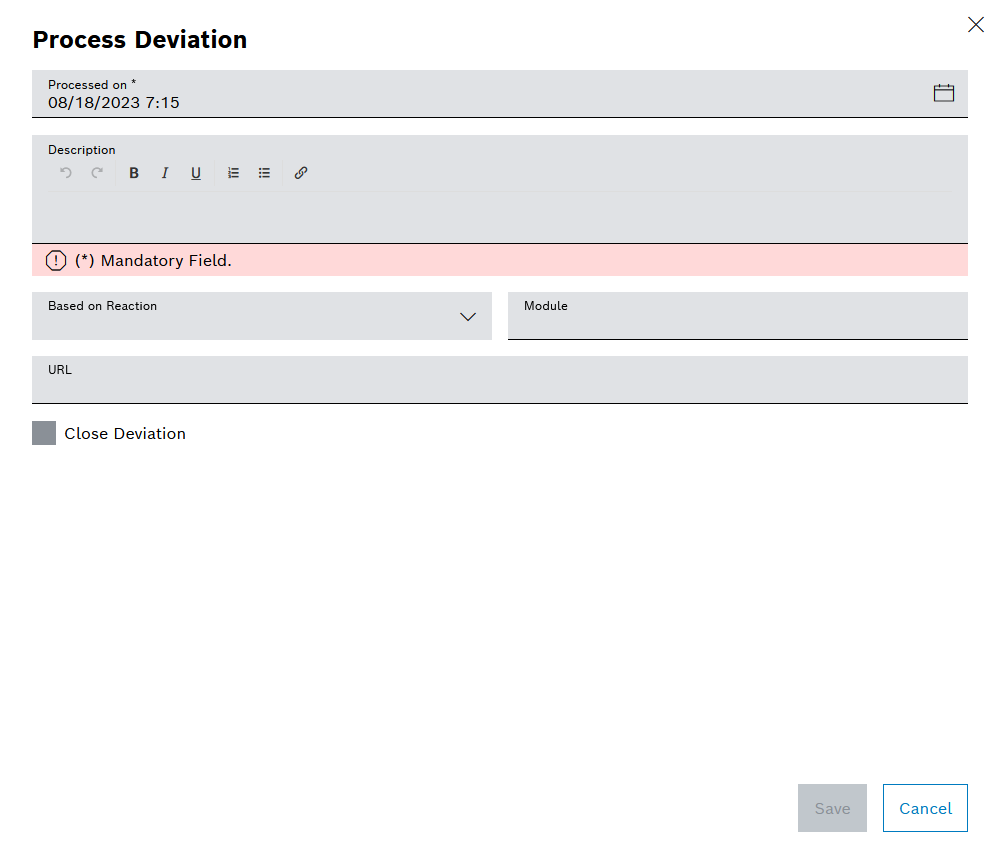
The Module input field is automatically filled in when a quick reaction is selected.
When a quick reaction or a manual reaction is triggered in the event of a deviation, the information on the deviation is sent to the selected reaction executing system. The deviation is then processed by this module. Once the deviation has been processed, the reaction executing system sends the information on the processing back to Nexeed Deviation Processor. The deviation concerned is then displayed as processed.
Processed deviations may be resolved or may require further processing.
Individual deviations can be manually marked as processed.
Prerequisite
Procedure
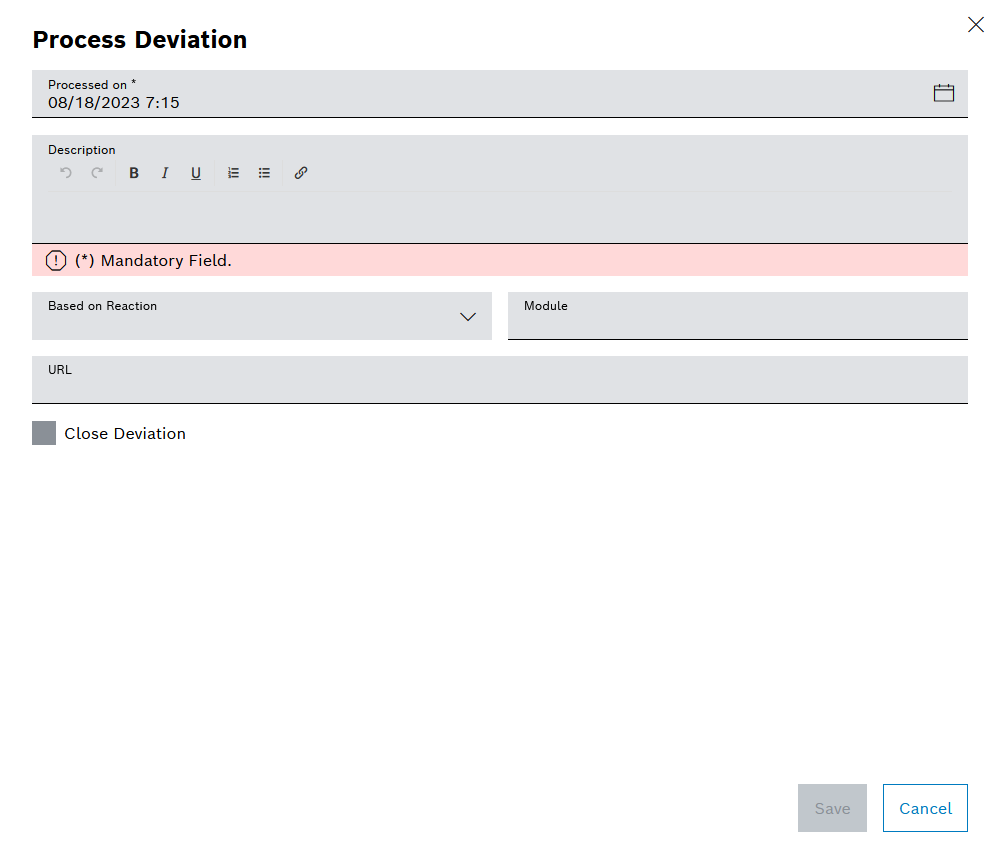
The Module input field is automatically filled in when a quick reaction is selected.
The deviation is marked as processed. In the table of deviations, ![]() is displayed in the Processed column in the row of the deviation.
is displayed in the Processed column in the row of the deviation.
![]() is displayed in the Processed column of a row with an unprocessed deviation.
is displayed in the Processed column of a row with an unprocessed deviation.