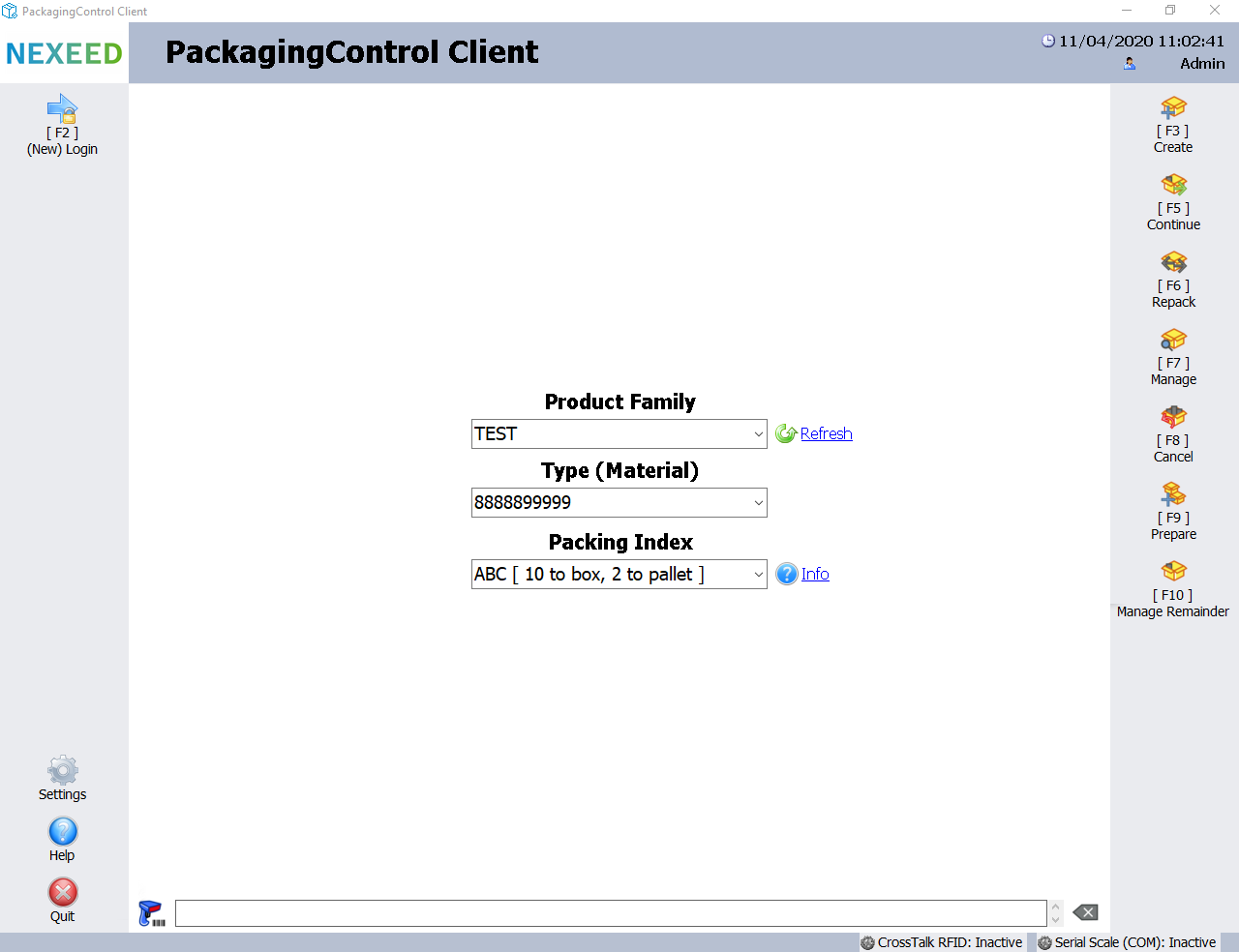
The main window of the PackagingControl client is divided into several areas. The main menu buttons are located on the left-hand side. The function buttons available for the selected mode are located on the right-hand side. The (raw) data received from the relevant scanner and the scanner status (connected/error/inactive etc. ) are displayed at the bottom of the screen.
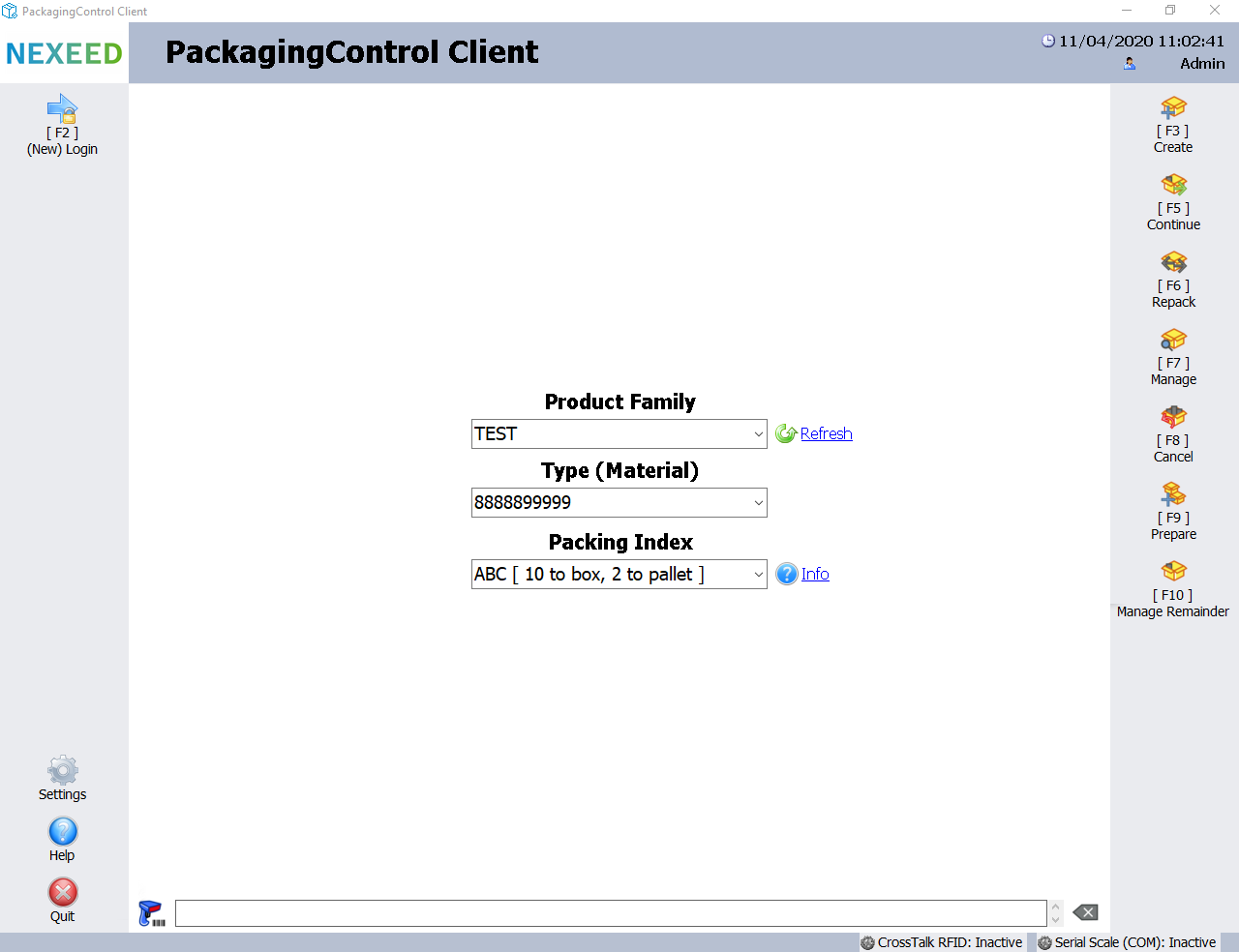
Element/icon |
Description |
|---|---|
[F2] (New) Login |
Allows you to log in to the application again at any time. |
[F3] Create |
Creates a new packing unit for packing. |
[F5] Continue |
Continues an existing packing unit. |
[F6] Repack |
Repacks from an existing packing unit into a new or existing packing unit of the same type (material). |
[F7] Manage |
Calls all packing units currently available for packing (being processed). |
[F8] Cancel |
Cancels completed packing units that are no longer available for packing. |
[F9] Prepare |
Prepares a specific number of empty packing units without starting the packing process. |
[F10] Administering residual quantities |
Obtains (filters) all remaining quantities of packaging units available for the 10-digit type part number that has been set up, in order to be able to manage (repack) them. |
Exit |
Quits the application. |
Help |
Calls the help (information) dialog for the PackagingControl client. |
Configuration |
Displays the settings (configuration) dialog. |