Or:
To sort the column of a table alphabetically in descending order, right -click on the column title to open the context menu and select ![]() Sort in Descending Order.
Sort in Descending Order.
Or:
To sort the column of a table alphabetically in descending order, right -click on the column title to open the context menu and select ![]() Sort in Descending Order.
Sort in Descending Order.
In the column title, a small triangle indicates that the column is sorted. A tip pointing upward indicates an ascending alphabetical sort order.
The sorting can be removed using Remove sorting in the context menu of the column.
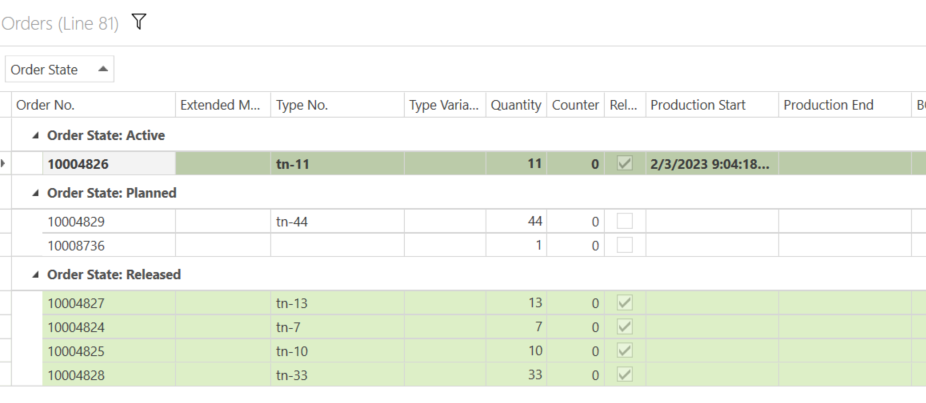
Grouping
The table is grouped by the selected column.
Undoing the grouping
The column title appears above the table.
The table is no longer grouped by the selected column.
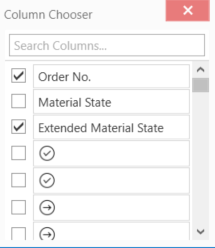
The table contains the required columns in the required sequence.