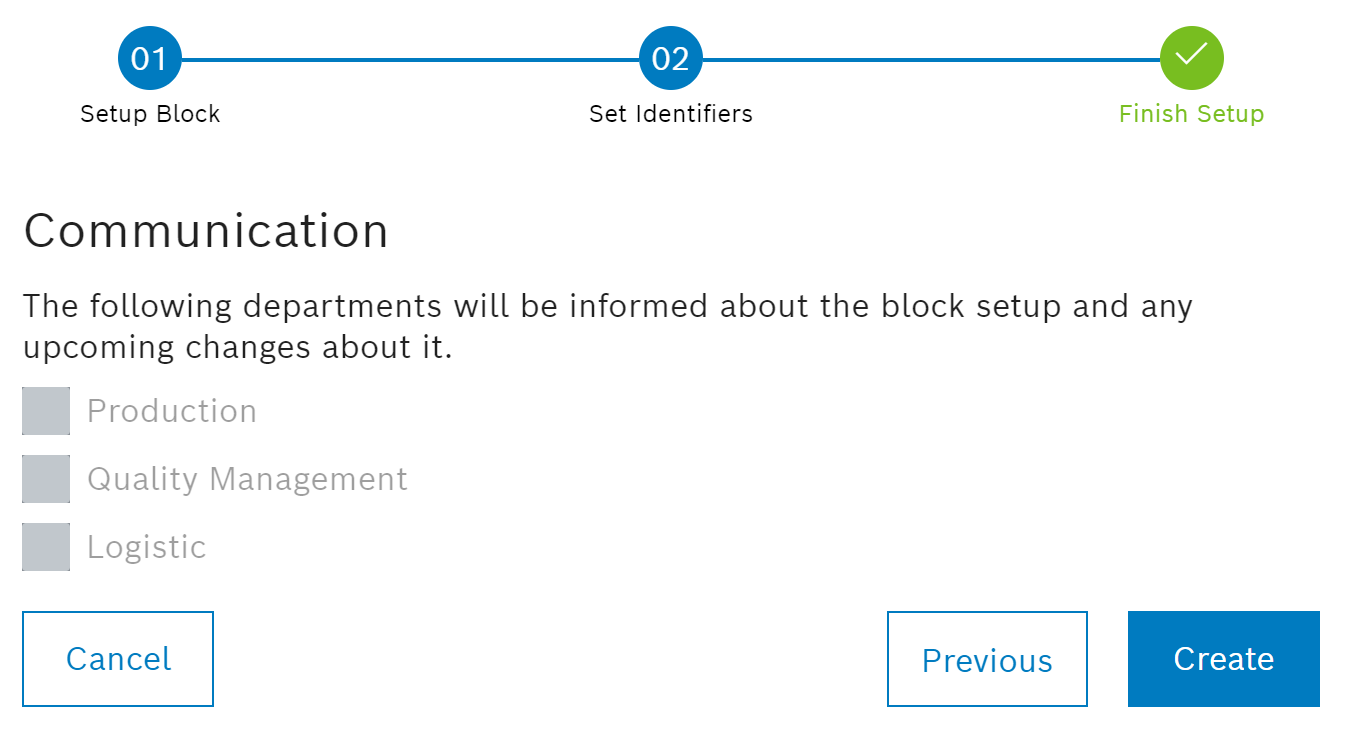- Click
 in the header.
in the header.
The Create block dialog window opens.
Or:
To add an element to an already existing identifier of a block type, proceed as follows:
- Filter by block.
- In the header, under
 View
View  , select > Sorted by identifier.
, select > Sorted by identifier. - Click
 in the result line.
in the result line.
The Create block dialog window opens.
Or:
To block an element based on the properties of existing or released blocks, proceed as follows:
- Under Blocking management > Blocking > Overview or Blocking management > Blocking > History, Filter by block.
- In the header under
 View
View  Select > Sorted by block.
Select > Sorted by block. - In the result line, click
 Copy.
Copy.
The Create new block from copy dialog window opens.
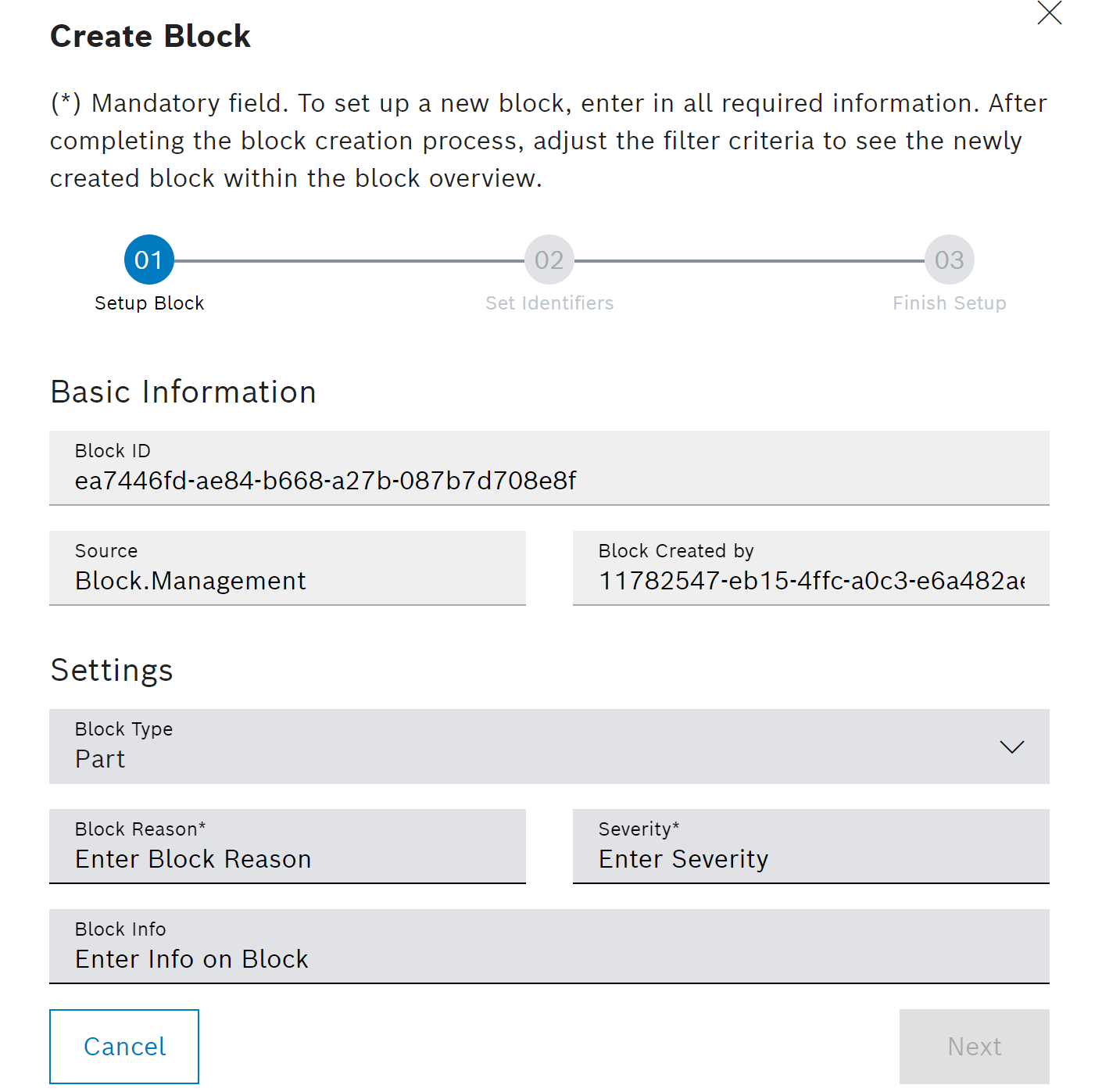
If the block was created based on released or existing blocks, the newly blocked element inherits the Block type, Reason for block, Severity and, if applicable, Block info from the underlying block. Changes can still be made by entering them manually in the text boxes.
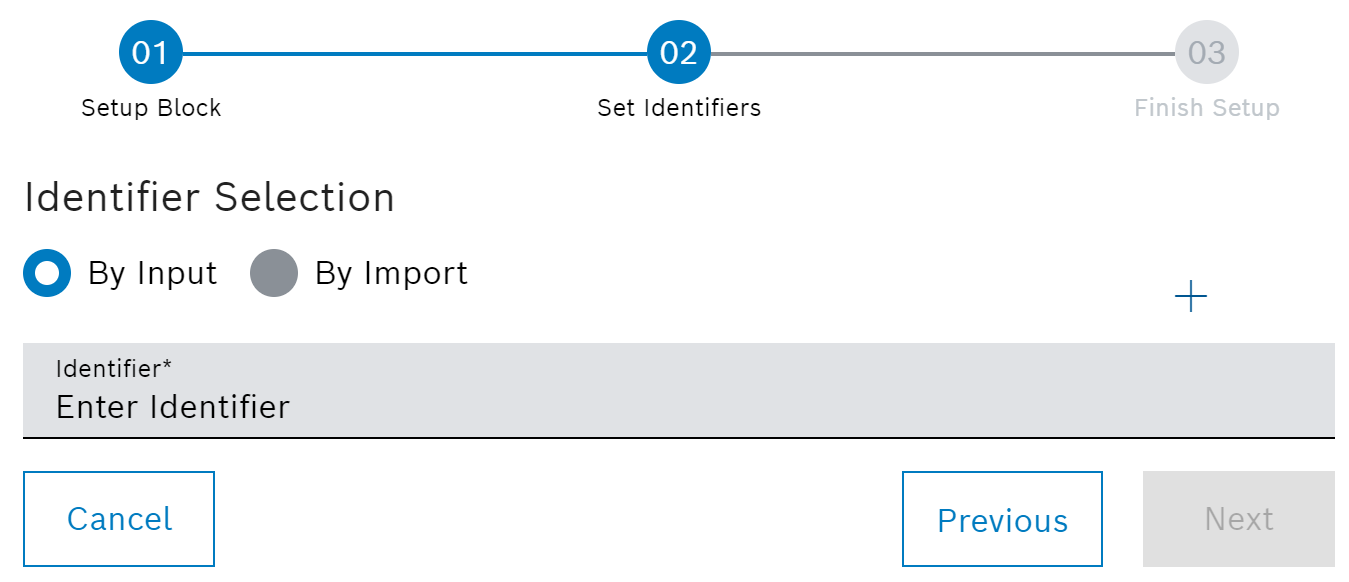
- To enter the identifier manually, select the Via input radio button.
- Enter the identifier in the text box.
- To add text boxes for entering further identifiers, click on
 Add identifier.
Add identifier.
To remove text boxes that are not required, click ![]() .
.
Or:
- To import an identifier list, select the Via import radion button.
 Click Browse and select the desired file.
Click Browse and select the desired file.
Identifier lists must be in *.csv or *.txt format. Click Template in the dialog window to download a template.
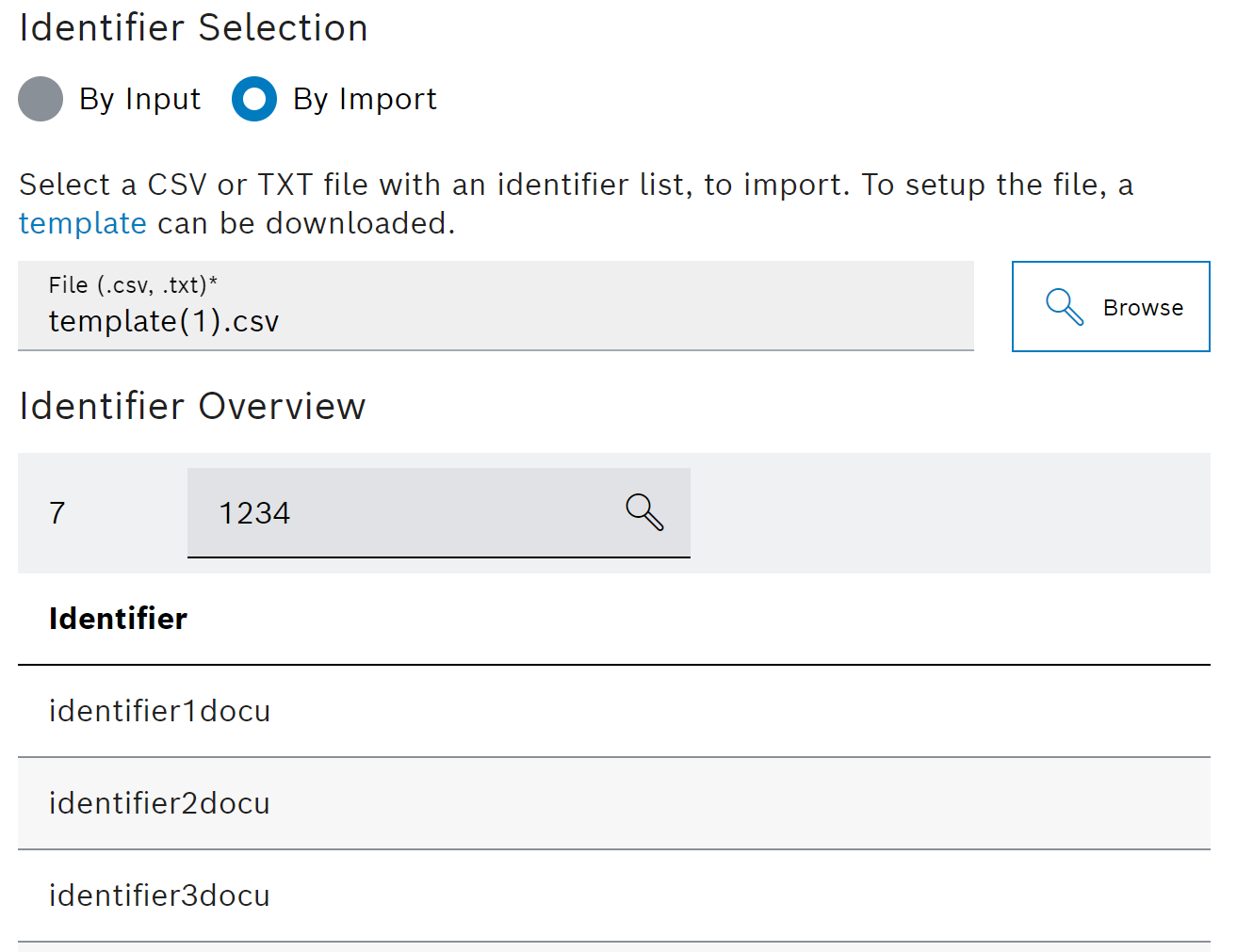
- To select identifiers to be filtered from the identifier list, enter the identifiers to be filtered in the text box in full or in part and click
 .
.
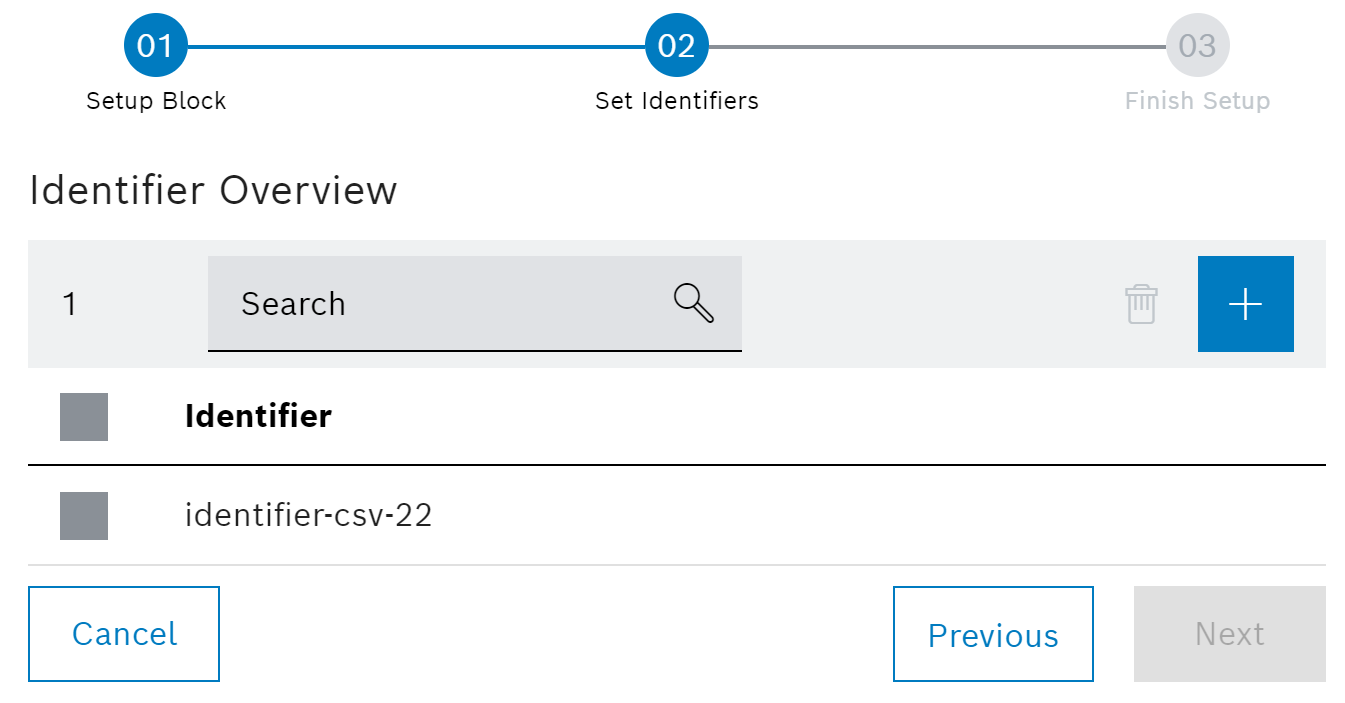
- Deselect identifiers that are not to be applied from the selection list.