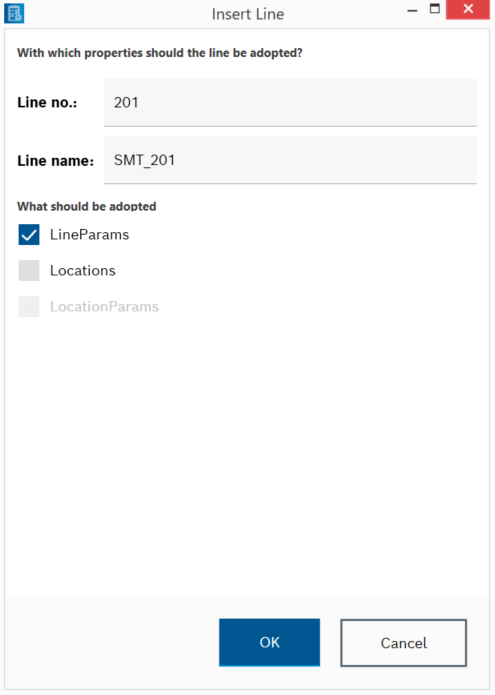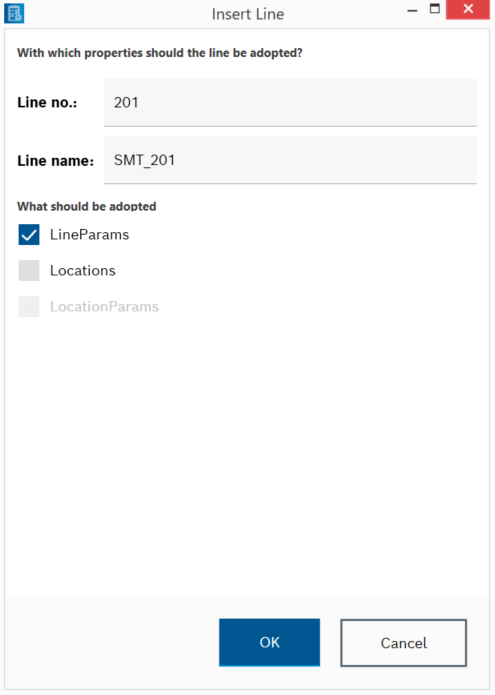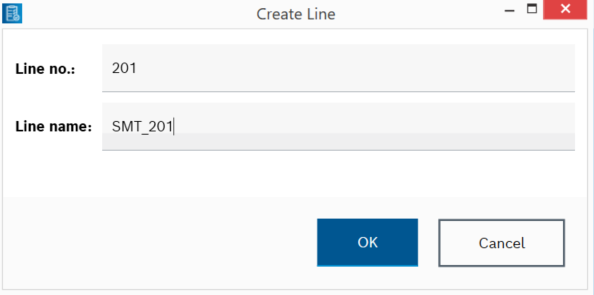Creating a line
Lines can be created in Nexeed Order Management in the following ways:
- Import
- Duplicate
- Manual creation
Importing lines
- Open the Admin Settings menu.
- Activate editing in the Lines window using
 .
. - Open the file manager using
 .
. - Select and open the *.xml file in the file manager.
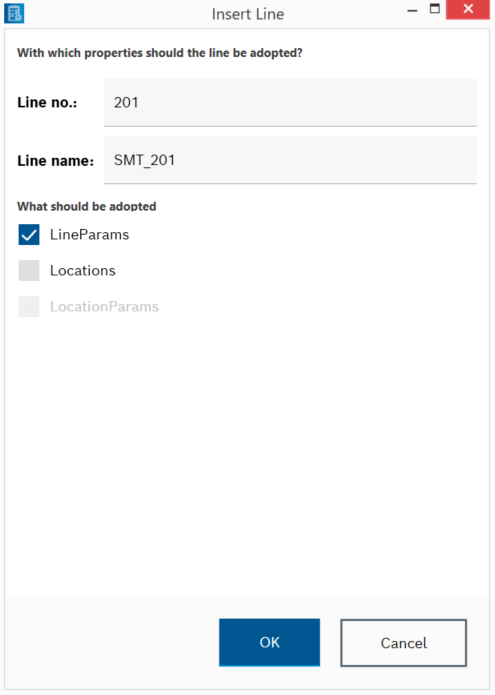
- In the Insert Line dialog box, enter the line number and name, and select the properties you want to import.
- Click OK to import the line data.
The imported line is displayed in the Lines window.
Duplicating lines
- Open the Admin Settings menu.
- Activate editing in the Lines window using
 .
. - Right-click on the row of the line to be used as a template for the new line to open the context menu and select
 Duplicate.
Duplicate. - Enter the line number and name, and select the properties to apply to the new line in the Duplicate Line dialog box.
- Duplicate the line data using OK.
The newly created line with the selected data from the template is displayed in the Lines window.
Creating lines manually
- Open the Admin Settings menu.
- Activate editing in the Lines window using
 .
. - Use
 to create a line.
to create a line.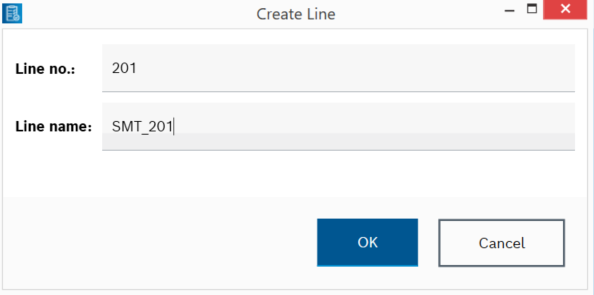
- Enter the line number and name in the Create Line dialog box.
- Create the line using OK.
The created line is displayed in the Lines window.