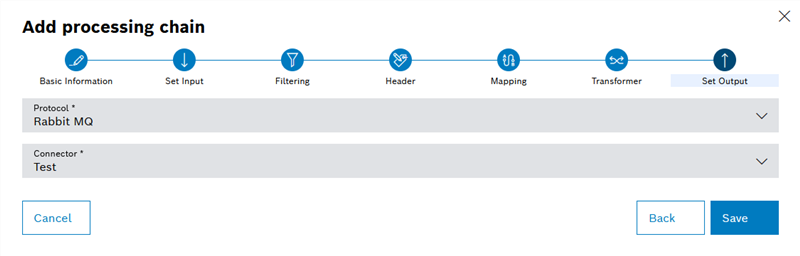The Add Processing Chain dialog window appears with the Basic Information step.
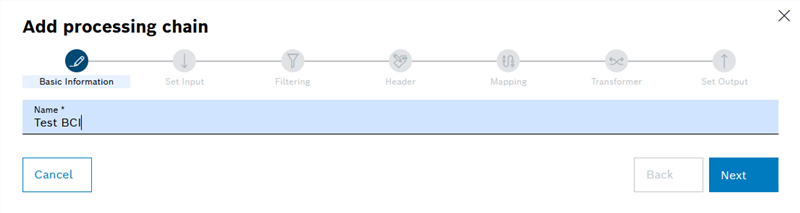
Fields marked with an asterisk (*) are mandatory and must be completed.
The Source step appears.
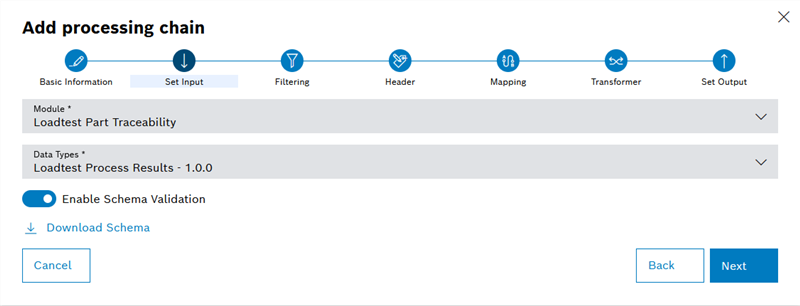
Only modules that are set up for the exchange with Data Publisher are displayed.
Only one data type can be selected.
Data types can optionally be stored with a JSON schema to ensure data quality. The JSON schema defines the structure of the message that is sent via DataPublisher. The JSON schema is used to check the structure of all messages of the module and discard invalid messages.
If no JSON schema is stored, the switch cannot be activated.
The Filter step appears.

Example topic PdaMda: nexeed.pdamda.000000000010002010001.1111111111.error.created.
The filter rules can be used to limit the data to certain topics (Include) or to exclude certain topics (Exclude).
The topics displayed are provided by the selected module. For more information on the topics, refer to the manual for the selected module.
The Mapping step appears.
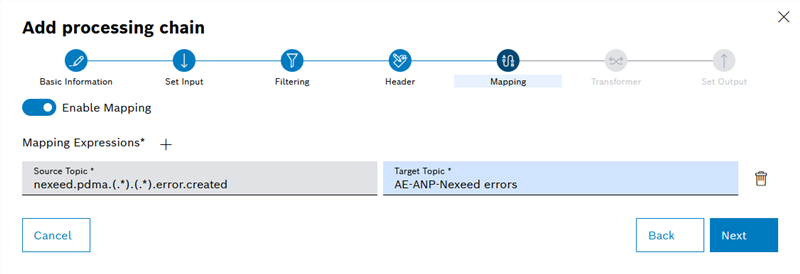
The topic structure of the Nexeed IAS usually differs from the topic structures of the third-party systems to be connected. With the aid of mapping, the topics of the Nexeed IAS can be remapped to the respective third-party system.
Any number of mapping definitions can be created.
In the example image, all data whose topic corresponds to the format nexeed.pdamda.(.*).(.*).error.created is remapped to the AE-ANP-NEXEED errors topic. The expression (.*) corresponds to a wildcard in this case and can contain any string of characters.
The Set Output step appears.