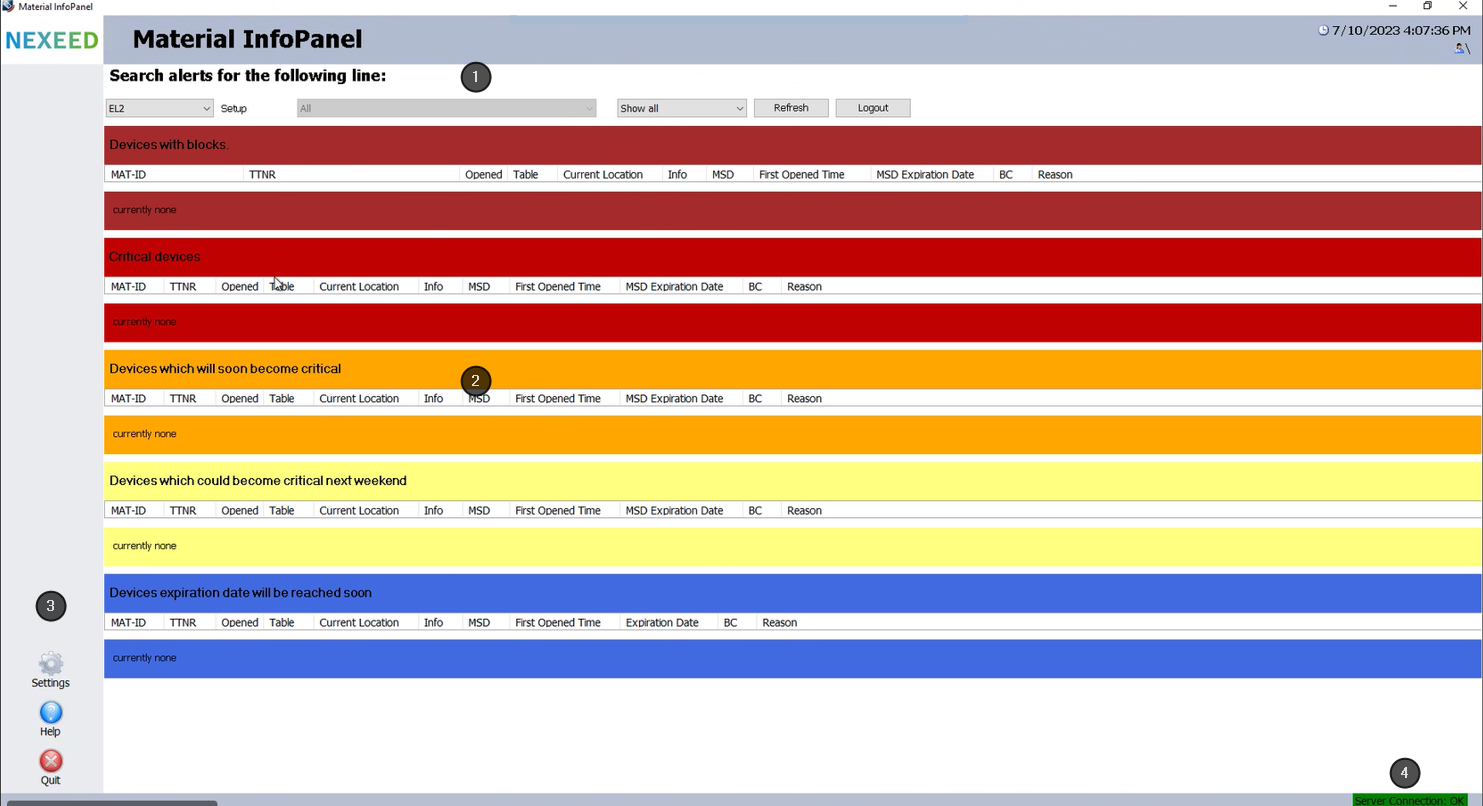
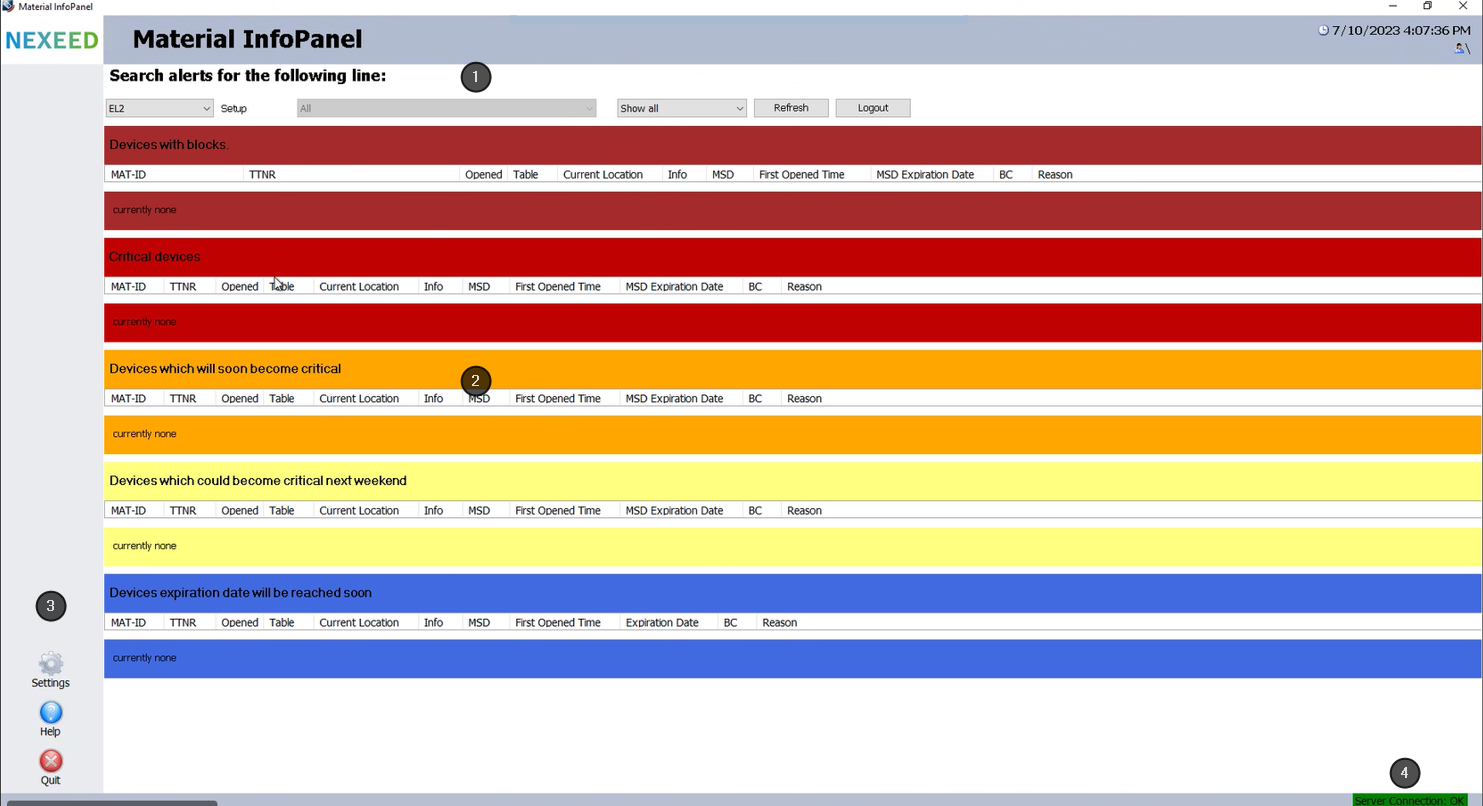
|
Select line and filter to display the materials |
|
Table of materials |
|
Menu |
|
Connection status to the server |
The Material InfoPanel desktop client provides an overview of the block status of the moisture-sensitive devices (MSD) and components in a location.
Select line and filter
Element |
Description |
|---|---|
<Linie> |
Select a line from the drop-down list for which the materials are to be displayed. |
<Setup> |
Select a current material setup from the selection list. This filter criterion is only active if the SetupSelectionEnabled parameter is activated in the Settings menu. |
Show All, Show Closed Material, Show Open Material |
In the selection list, select whether all (Show All), only closed (Show Closed Material) or only open materials (Show Open Material) are to be displayed. |
Refresh |
Refresh the display. |
Logout |
Log out of the desktop client. |
Table of materials
Materials are displayed in color-coded areas depending on MSD level and expiration date.
The pre-warning times in which a material appears under a certain area can be configured.
Configure Pre-Warning Times
Color |
Description |
|---|---|
Dark red |
Blocked materials whose expiration date has been reached or on which a different material block has been applied |
Red |
Critical materials whose expiration date will soon be reached |
Orange |
Less critical materials whose expiration date will be reached in the near future |
Yellow |
Not very critical materials that will become critical after next weekend (depending on the configuration) |
Blue |
Non-critical materials that will become critical in the near future |
Menu
The menu items Settings, Help and Quit are opened in the menu.
Administrator rights are required to open the Settings menu item. When opening the Settings menu item, a login window appears.
Connection status
At the bottom right of the user interface, the connection status to the material management server is displayed.
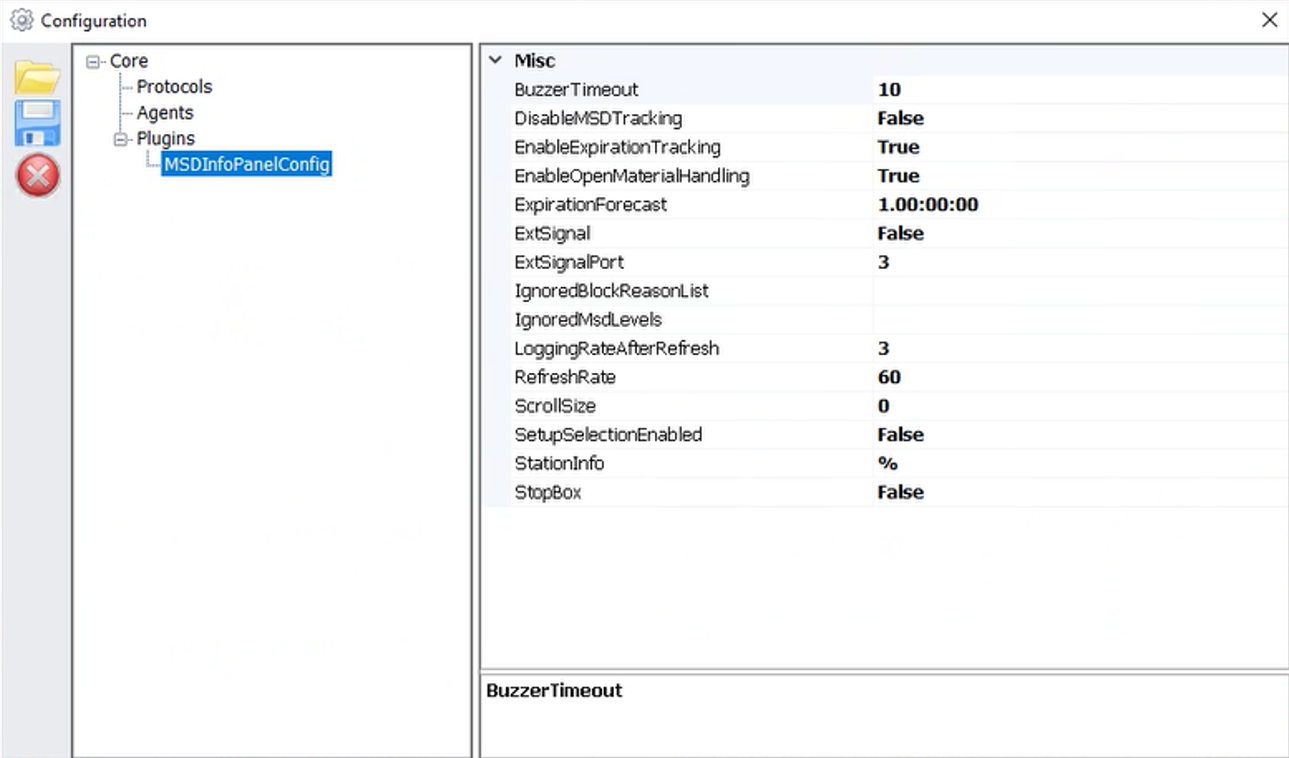
The parameters for the desktop client can be edited in the Configuration window in the Settings menu.
The settings can be implemented under Core > Plugins > MSDInfoPanelConfig. The changes must be applied with ![]() .
.
Parameter |
Description |
|---|---|
Buzzer Timeout |
Time period after which the horn stops |
DisableMSD Tracking |
Enable or disable tracking of MSD expiration times for the material. True = MSD expiration times are not displaye. False = MSD expiration times are displayed (default value). |
EnableExpirationTracking |
Enable or disable tracking of the expiration date of the material. Materials that will soon exceed their expiration date are displayed in a separate area. True = Expiration date tracking is enabled, default setting. False = Expiration date tracking is disabled and the area is hidden. If the expiration date has already passed, the material will no longer be displayed. |
EnableOpenMaterialHandling |
Display or do not display the Opened column in the table of materials. True = Column is displayed. False = Column is not displayed, default setting. |
ExpirationForecast |
Preview period for tracking the expiration date Material is displayed if the expiration date is exceeded within this period. Format: d.hh:mm:ss = days.hours:minutes:seconds Example: 2.12:00:00 = Two days and twelve hours |
ExtSignal |
Activate or deactivate external lamp. True = activated False = deactivated |
ExtSignalPort |
Not assigned |
IgnoredBlockReasonList |
Materials with specific material blocks that are not to be displayed in Material InfoPanel The blocks are entered using a block code and separated by a semicolon:
* A block with this block code is always generated when the material data record is initially created as part of goods receipt. Example: 3;8 = No materials are displayed that have a manual block or have reached the MSD exposure time. |
IgnoredMsdLevels |
Materials with an MSD level that are not to be displayed in Material InfoPanel MSD levels that are not displayed by default: x, n, 0, 01, 1 |
LoggingRateAfterRefresh |
Number of cyclic calls after an error entry is logged in the EventLog instead of a warning Default value: 0, logging is disabled. Example: LoggingRateAfterRefresh = 2 Time after which an error is logged: Example: 70 s × 3 = 210 sec Message format: Structure of the message (values are separated by a semicolon): Other errors: |
RefreshRate |
The refresh rate of the material table in seconds. 0 = Automatic update is disabled 180 = Smallest value; if smaller values are entered, they are set to 180 seconds. |
ScrollSize |
Length of the scroll bar Value ≤ 0: The scroll bar has a length of 1600 pixels. |
SetupSelectionEnabled |
Activate or deactivate the Setup drop-down list. True = The Setup drop-down list is activated. False = The Setup drop-down list is deactivated (default setting with the value all). |
StationInfo |
Station information from Nexeed Material Management Value: % |
StopBox |
Activate or deactivate a StopBox connected externally to the lamp for belt control. True = activated False = deactivated |
In the Material InfoPanel desktop client, materials appear in color-coded areas depending on their MSD level and expiration time. The pre-warning times in which a material appears under a certain area can be configured in the "MSDLevelsConfig.xml" file.
Prerequisite
The meaning of the colors is known.
Material InfoPanel Desktop Client
Procedure
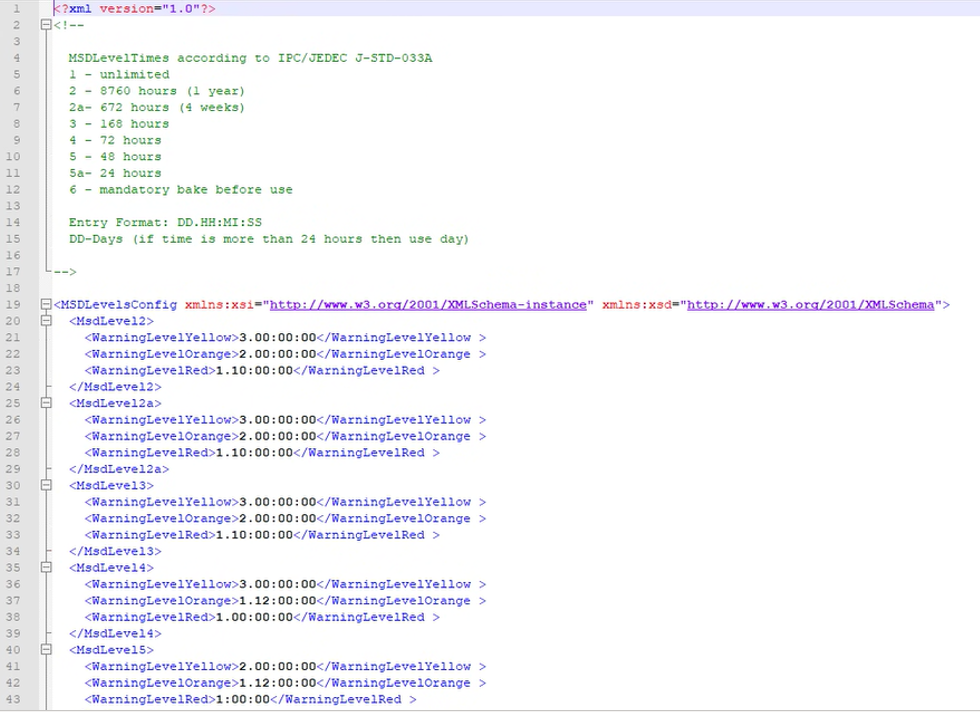
The pre-warning times are configured. The materials appear in the assigned areas depending on the configured pre-warning times and their exposure time.