
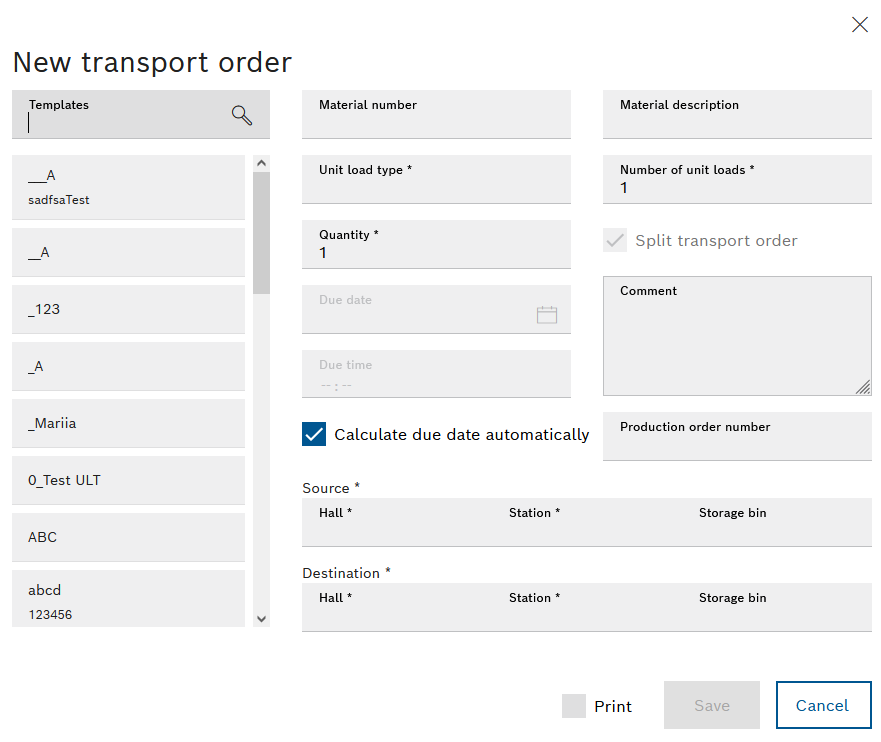
Description of the Interaction Elements: Transport orders
If auto-complete is used in the Material Number text field and the master data in the Materials window is current, the Material Description and Unit Load Type text fields will automatically be filled with data.
If the data in the Quantity text field is changed, the data in the Number of Unit Load Types text field will change automatically.
- To select a transport order template for a transport order that has already been created, enter the name of the transport order template in the Templates text field and search with
 .
.Or:
Select the desired transport order template from the list of transport order templates under the Templates text field.
The data from the selected transport order template is transferred to the text fields.
- Enter deadline information:
 Calculating the deadline automatically: The target date is calculated automatically.
Calculating the deadline automatically: The target date is calculated automatically. Calculating the deadline automatically: Manually enter the target date (input fields Target date and Target time). The target time displays the current time plus a two-hour procurement time.
Calculating the deadline automatically: Manually enter the target date (input fields Target date and Target time). The target time displays the current time plus a two-hour procurement time. - To split transport orders with more than one unit load, enable the Split transport order checkbox.
Example: A transport order for ten pallets is to be created and no trailer for ten pallets is available. Split the transport order into ten transport orders with one pallet each.
The ten transport orders are scheduled and executed one after the other.
- Print the transport details label for the driver:
 Press out: After creating the transport order (Save) the file manager appears. The file can be saved or opened in PDF format.
Press out: After creating the transport order (Save) the file manager appears. The file can be saved or opened in PDF format. Press out: No label is created for the driver with the details of the transport order.
Press out: No label is created for the driver with the details of the transport order.