The Add module dialog window appears with the Details step.
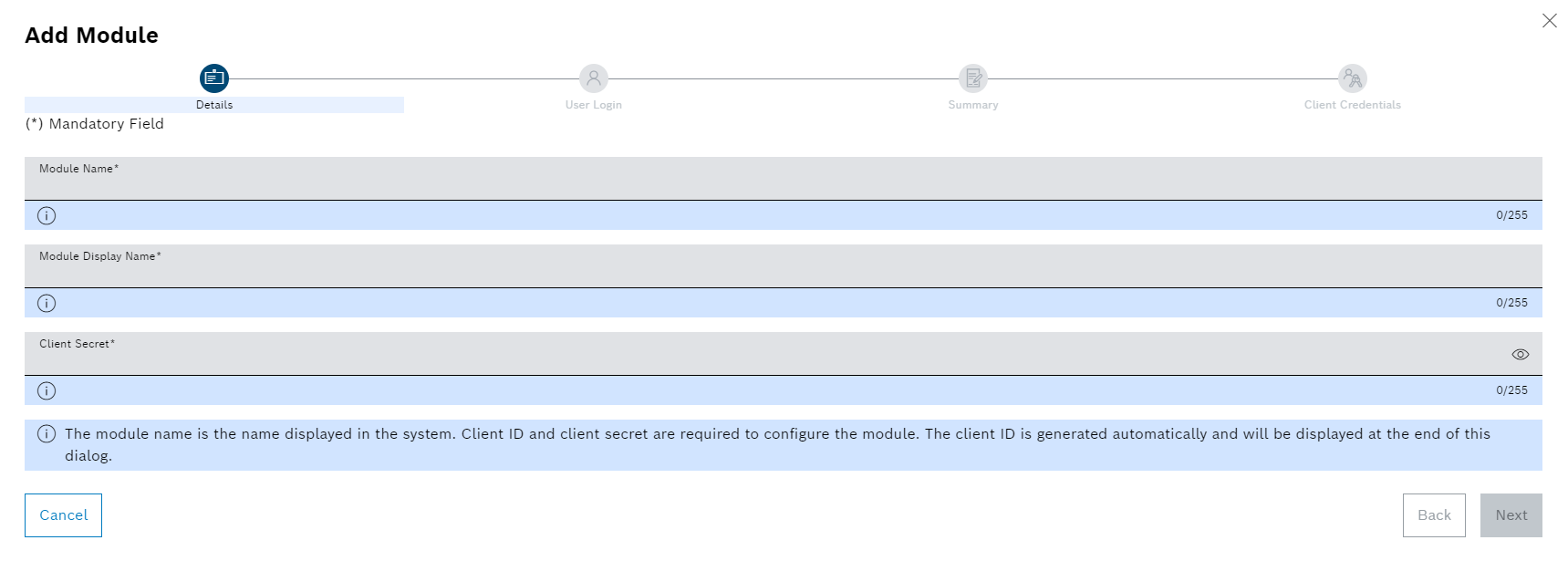
- Module name
Name of the module
Display name of the module
Name to be displayed in the overview and in the Nexeed Industrial Application System
- Client secret
Used to configure the module.
The client ID is automatically generated and will appear at the end of the Access data step. The client ID is additionally used for configuring the module.
Make sure that the client ID is safely retained for reference.
The User login step will appear.
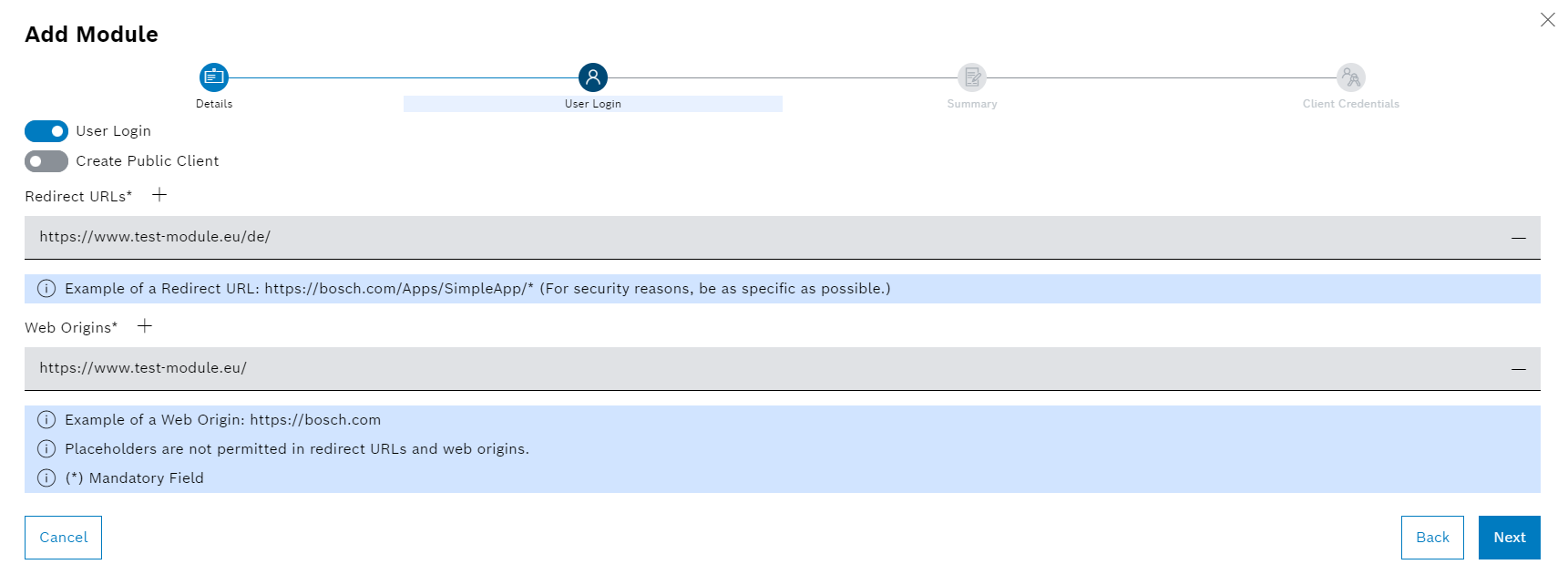
- If you do not want additional logins to take place for the module, deactivate the User login switch.
No further information is required in the User login step.
- If a login needs to take place for the module on a user device, activate the User login switch.
- If a login needs to take place for the module via the server using a confidential client, activate the Create public client switch.
- edirect-URLs
URL to which the user should be redirected after successfully logging into the module.
Placeholders (e. g. http://bosch.com/Apps/SimpleApp/*) and relative paths are possible.
- Web origins
URL from which the user may log in to the module (e.g. http://bosch.com).
Requests from other URLs are rejected.
The Summary step will open.
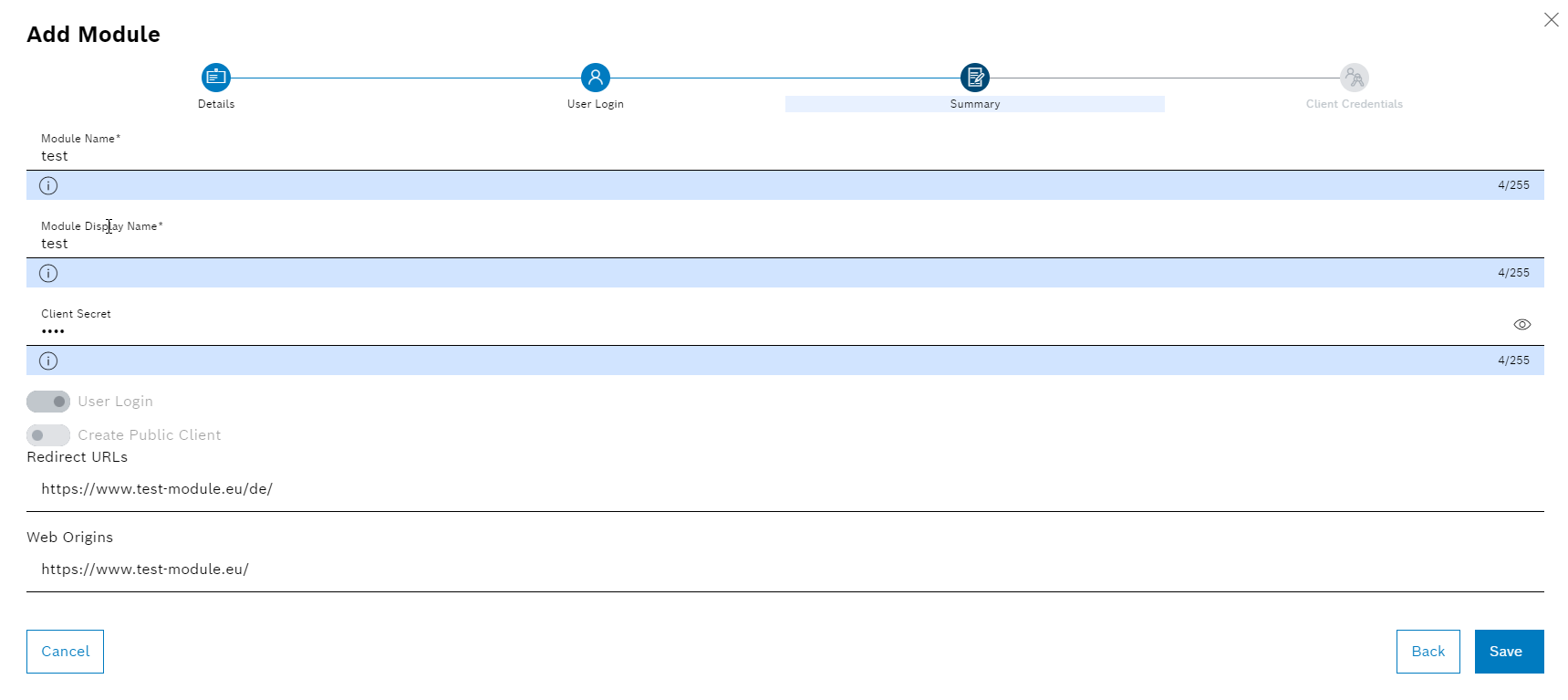
The module is added to the Nexeed Industrial Application System.
In the Access data step, the access data for registering the module in the Nexeed Industrial Application System is displayed.
If the Create public client switch has not been activated in the User login step, the Public client ID field remains blank.
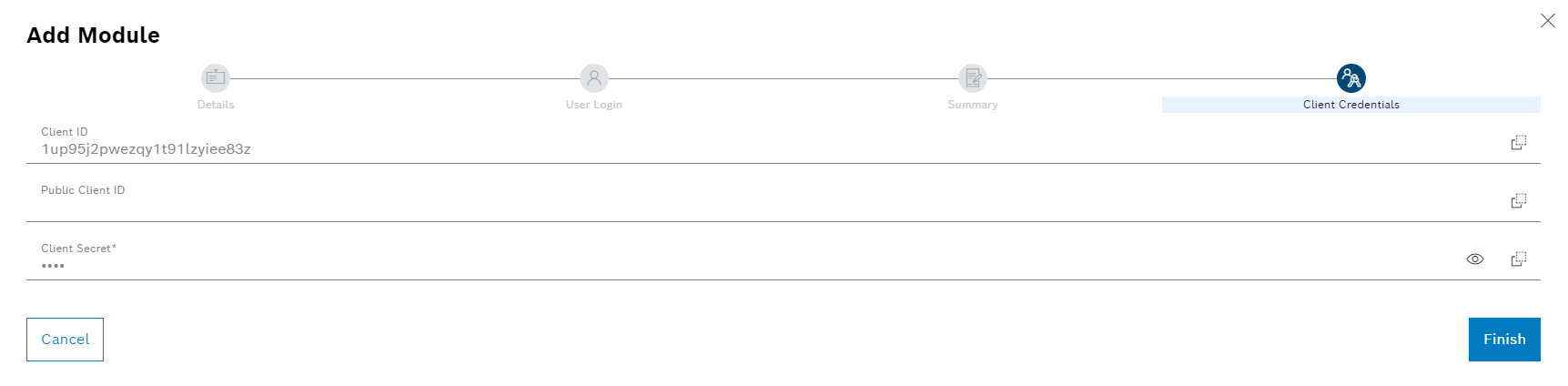
To copy data to the clipboard, click ![]() at the end of the respective row.
at the end of the respective row.