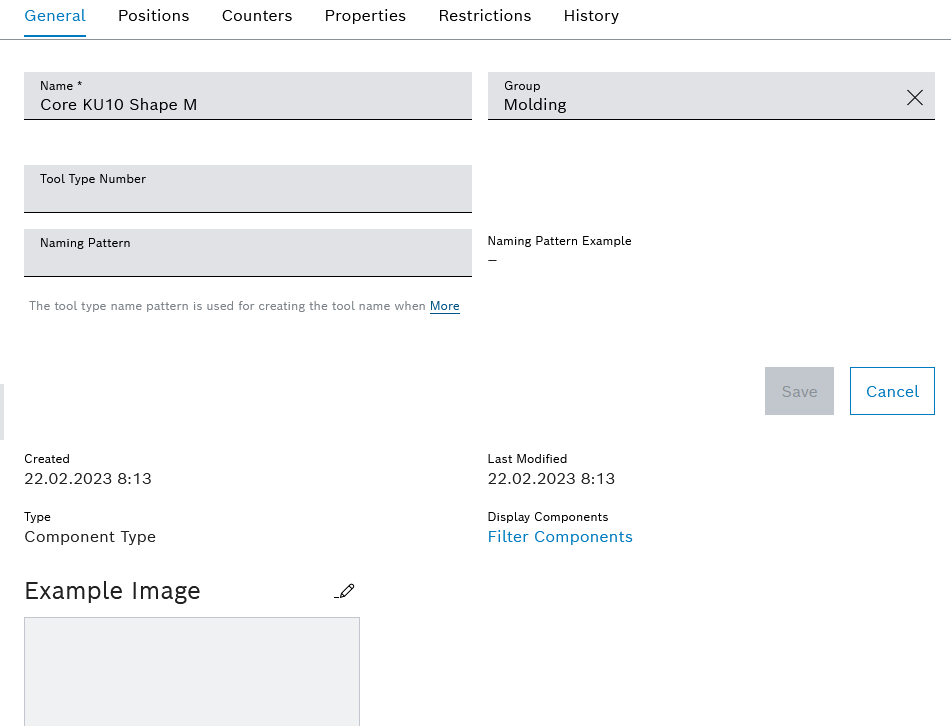
If a type is selected in the Tool management > Tool control > Types tab, the detail view opens. In the detailed view in the General tab, type data such as name, group and sample image can be changed.
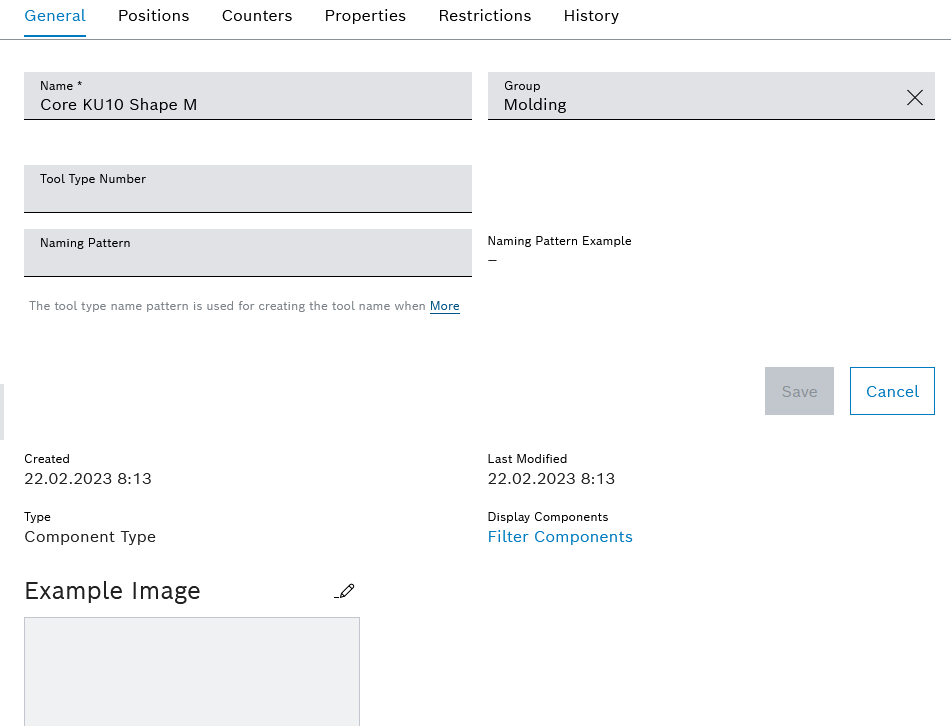
Element/icon |
Description |
|---|---|
Name |
Name of the type |
Group |
Displays the assigned group Search and select the group Enter the group name or part of it. |
Tool type number |
Type number of the type |
Naming scheme |
The naming scheme is required to create multiple tools or components. The naming scheme can contain the variables {n} to {nnnnnnnn}. |
Naming scheme example |
Here, the currently entered name is generated in real time from the Naming scheme field. |
Set "Provisionally released" status for major maintenance |
When the major maintenance has been reached, the tool or component is set to the "Provisionally released" release status. |
Created by |
Date (day/month/year time) when the type was created |
Last modified |
Date (day/month/year time) when the type data was last modified |
Type |
Kind of type |
Show tools/show components |
Display all tools created with this type in the Tool management > Tool control > Tools & components tab. |
|
Display sample image. |
|
Select and upload a sample image. |
|
Delete the sample image. |